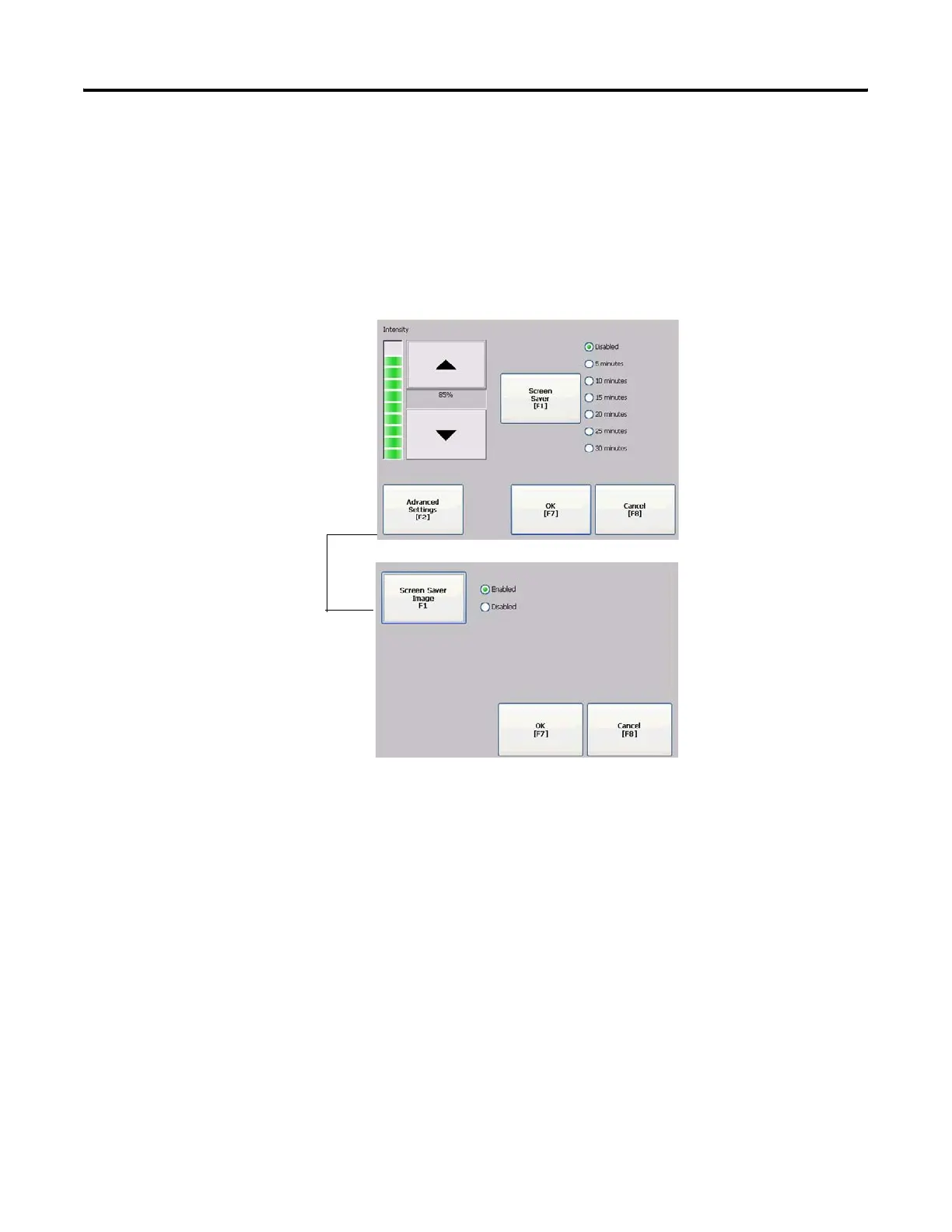Publication 2711P-UM001I-EN-P - December 2008 83
Configuration Mode Chapter 4
Configure the Screen Saver
The terminal screen saver activates after an idle period using a specific
intensity. You can adjust the idle timeout and intensity, disable the
screen saver, and enable or disable the screen saver bitmap.
1. Select Terminal Settings>Display>Screen Saver.
2. Press the Screen Saver button to select an idle timeout for
activating the screen saver.
To disable the screen saver, select the Disabled option.
3. Increase or decrease the brightness intensity of the screen saver
by pressing the up and down cursor buttons.
4. Press the Advanced Settings button to access the bitmap option.
• Select the Screen Saver Image button to enable or disable the
screen saver bitmap.
• Press OK to return to the previous.
5. Press OK to exit and return to the terminal settings.
