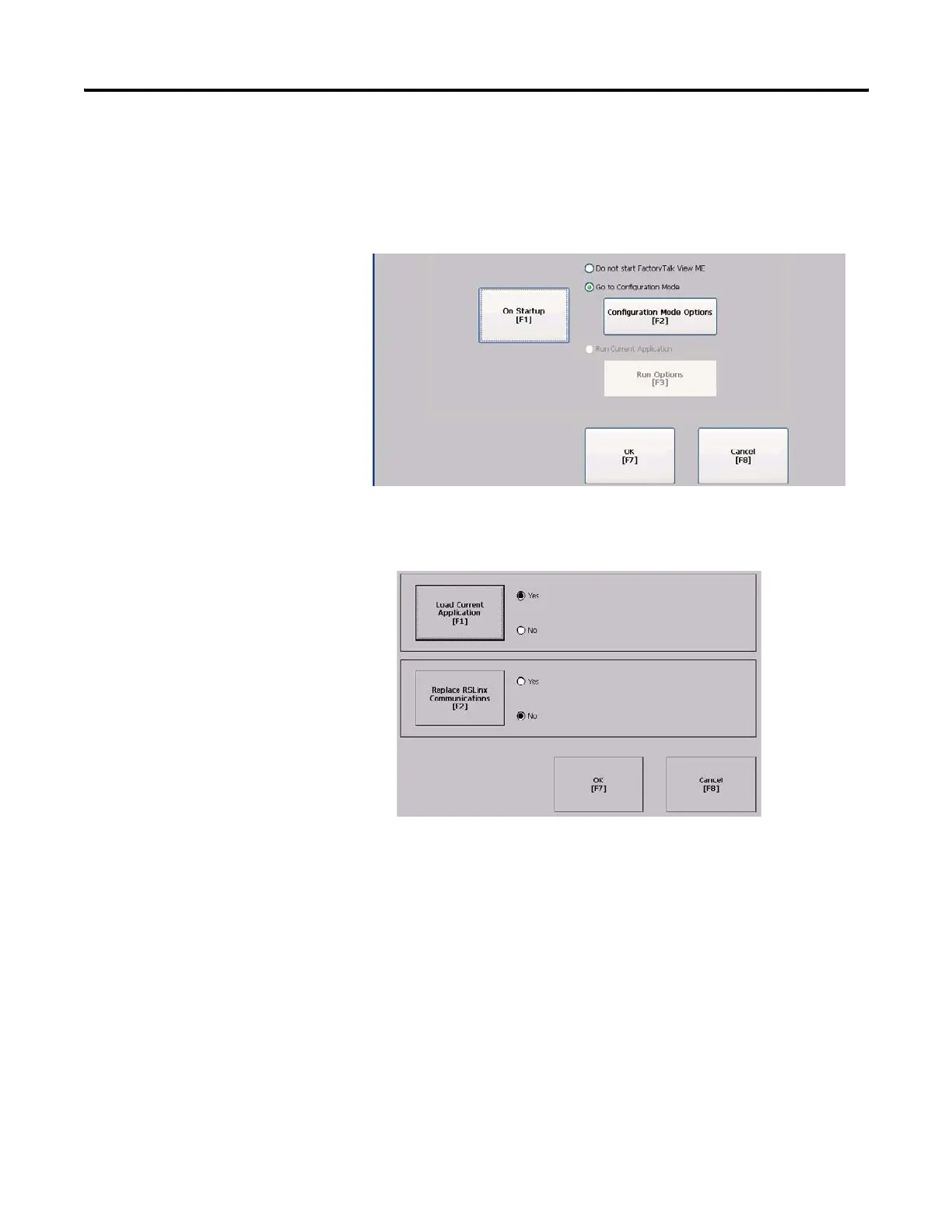94 Publication 2711P-UM001I-EN-P - December 2008
Chapter 4 Configuration Mode
Enter Configuration Mode on Startup
Follow these steps to enter Configuration mode on startup.
1. Select Terminal Settings>Startup Options>FactoryTalk View ME
Station Startup.
2. Press the On Startup button to select Go to Configuration Mode.
3. Press the Configuration Mode Options button.
4. Press the Load Current Application button to specify whether
you want to load the current application on startup.
5. Press the Replace RSLinx Communications button to specify
whether to use the communication configuration of the current
application or the terminal on startup.
• Select No to use the RSLinx configuration of the terminal.
• Select Yes to use the configuration of the application. The
terminal configuration is replaced with the application
settings. Any changes to device addresses or driver properties
in RSLinx communication will be lost.
6. Press OK to return to the previous screen.
7. Press OK to return to Terminal Settings.
