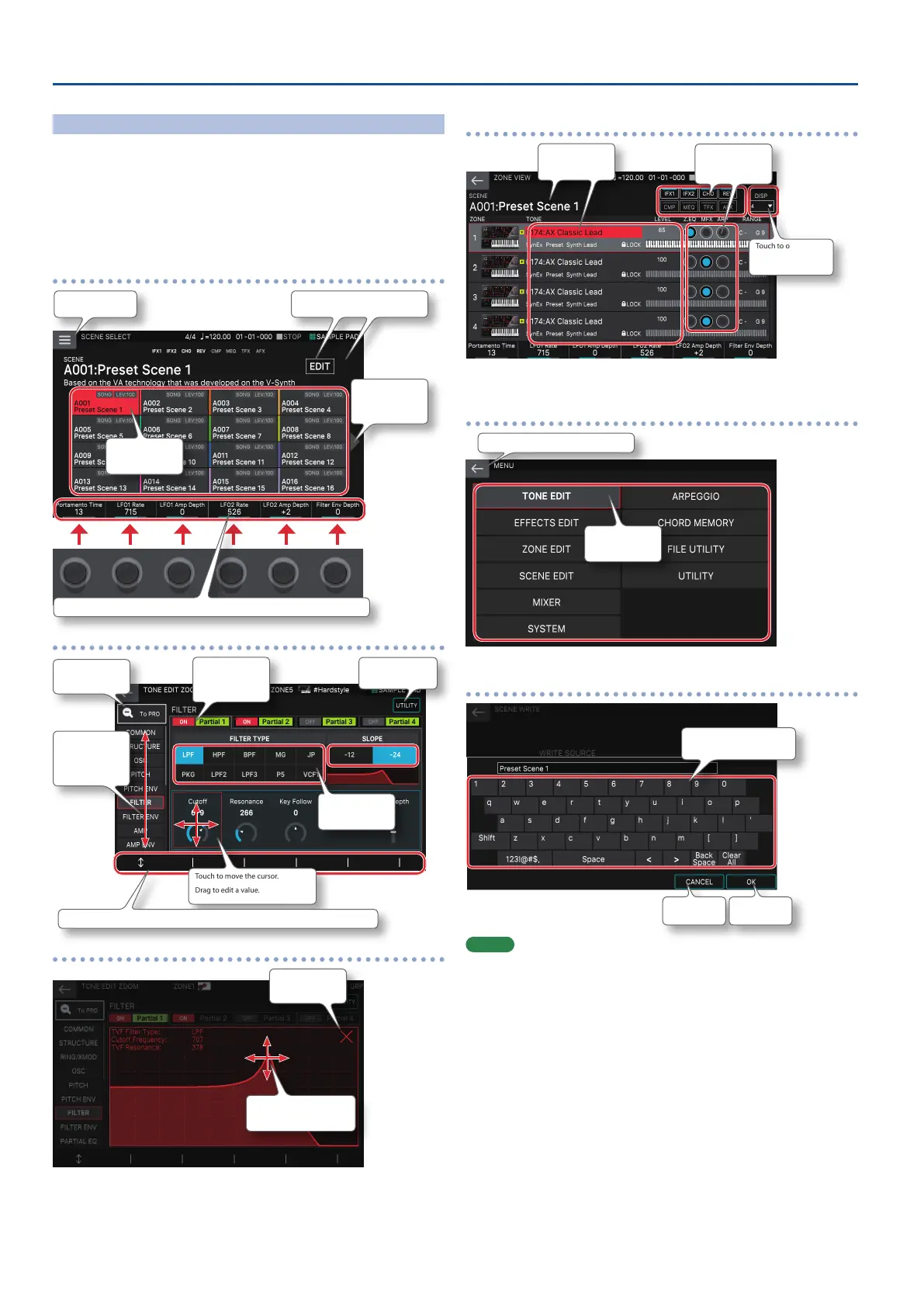10
Introduction
Operations in the Display
This unit’s display is a touch panel; you can perform various operations by directly
touching the display. There are many screens, but here we explain the typical screen
operations.
5 A light touch with your nger is sucient to operate the touch panel.
The touch panel might be damaged if you press it strongly, or if you
press it with a hard object. Do not use excessive force, and use only
your nger to operate it.
5 Text enclosed in [ ] indicates buttons shown in the panel. Text enclosed
in < > indicates buttons or knobs shown in the screen.
SCENE SELECT screen
Opens a menu. Touch to move between screens.
Switches to the next
(previous) page.
Touch to select a
scene.
This shows information about the parameters that you can control using knobs [E1]–[E6].
TONE EDIT screen
Switches to the PRO
EDIT screen.
Touch to switch
between tabs.
Swipe to scroll.
Touch to move the cursor.
Drag to edit a value.
Touch to move
between screens.
Touch to turn a switch
on/o or to select.
Touch to select a
parameter.
This shows information about the parameters that you can control using knobs [E1]–[E6].
TONE EDIT screen
Touch to close a
window.
Drag to edit a value.
ZONE VIEW screen
Touch to open
the list.
Touch to turn a switch
on/o.
Touch to move the
cursor.
MENU screen
Returns to the screen of the next-higher level.
Touch to move
between screens.
RENAME screen
Cancel.
Conrm.
Touch to enter characters.
MEMO
If you lose track of which screen you’re in, you can return to the SCENE
SELECT screen by pressing the [EXIT] button several times or by pressing
the [SCENE SELECT] button.