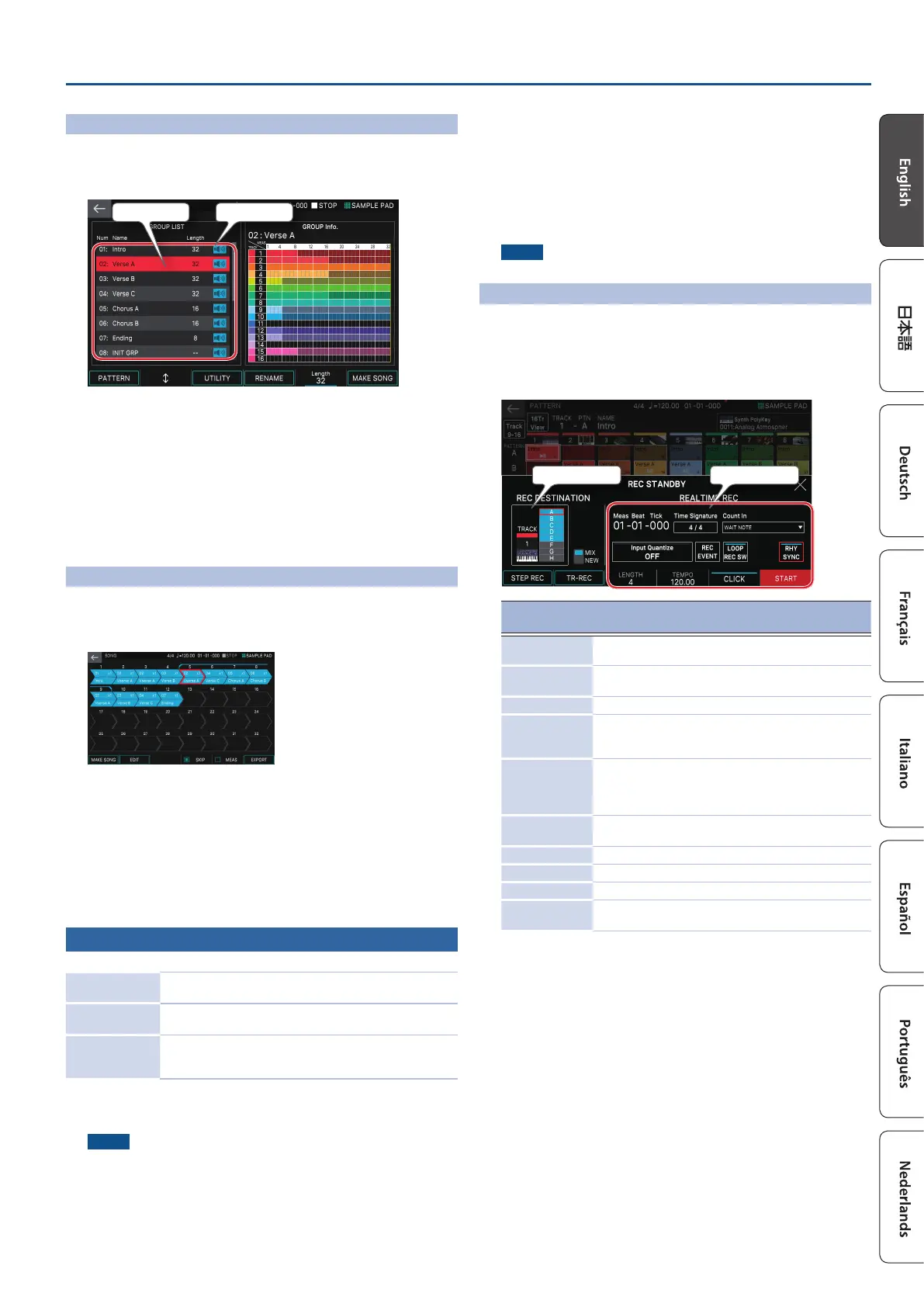19
Sequencer
Playing Group
1. Select a scene.
2. Press the [GROUP] button.
The GROUP screen appears.
Current Group Group List
5 The currently selected group (current group) is indicated by the cursor.
5 At the right of the screen is shown the pattern length for each track in
the current group, and you can use knob [E5] to specify the number of
measures for the group.
3. Press the [APLAY] button.
The current group plays.
4. Press the [9STOP] button to stop playback.
5. To select a dierent group, directly touch the group name to
select it.
You can also use the [E2] knob to make a selection.
Playing Song
1. Select a scene.
2. Press the [SONG] button.
The SONG screen appears.
A succession of boxes called group boxes is shown, each with a number indicating
the playback order.
Within each group box is shown information such as the group number, group
name, and the number of times it will loop. Nothing is shown in an empty group
box.
3. Press the [APLAY] button.
The song plays, and the groups play in the order in which they are placed.
The currently playing group (the current group) is indicated by a green group box.
4. Press the [9STOP] button to stop playback.
Recording a Pattern
There are three ways to record a pattern.
Realtime recording
(Realtime REC)
Create a pattern by recording your keyboard performance and
controller operations just as you perform them.
Step recording
(Step Rec)
Create a pattern by successively recording your keyboard
performance one step at a time.
TR-REC
This method lets you place notes of each instrument on the
steps at which you want them to be heard. This method is
suitable for creating drum patterns.
Before you record, it’s a good idea to delete the existing pattern as follows.
1. Select a scene.
NOTE
If you create a pattern, and then switch to another scene or turn o the power
without saving the scene, the data you created will be lost.
2. Press the [PATTERN] button.
The PATTERN screen appears.
3. Touch <PTN UTILITY>.
The PATTERN UTILITY screen appears.
4. Touch <DELETE>.
The DELETE MENU screen appears.
5. Touch <DELETE ALL>.
A conrmation message appears.
To cancel, touch <CANCEL>.
6. To execute, touch <OK>.
All patterns are deleted.
NOTE
Deleted patterns cannot be recovered.
Realtime Recording (Realtime REC)
1. Press the [7REC] button.
The REC STANDBY screen appears.
2. Make settings for recording.
Directly touch parameters in the screen to select them, or use the [VALUE] dial to
edit the value.
TRACK/PATTERN Recording Parameter
Recording
Parameter
Explanation
Count In
Adds a count-in when recording starts. Specify this before
you start recording (while stopped).
Time Signature
Species the time signature.
This can be specied when all patterns are empty.
Input Quantize Species the quantization that is applied during recording.
RHY SYNC
Species whether the currently selected rhythm pattern
automatically plays back and is recorded when you start
recording (ON) or is not recorded (OFF).
LOOP REC SW
ON: Continue recording even after you’ve recorded the
measures specied by the Length setting.
OFF: Transition from recording to playback when you’ve
recorded the measures specied by the Length setting.
REC EVENT
Selects the performance data that will be recorded during
realtime recording.
CLICK Turns the click (metronome) on/o.
Tempo Species the tempo.
Length Species the length of the pattern.
NEW/MIX
Species whether to make a new recording or to overdub-
record.
Since touching <TRACK/PATTERN> will take you to the PATTERN screen, use this
screen to select the track (1–16) and pattern (A–H) that will be recorded.
When you change the recording-destination track, the zone played by the track
moves in tandem.
(Example) Track 2: Zone 2 (Bass)0Track 10: Zone 10 (Drum)
After selecting a track and pattern in the PATTERN screen, press the [REC] button
once again.
3. Press the [APLAY] button to start recording.
You can also start recording by touching <START>.
4. Play the keyboard.
Knob and controller operations are also recorded.
5. Press the [9STOP] button to stop recording.
When you’ve nished recording, you can repeat steps 1–5 as necessary to record
pattern variations on the same track or to record another track.
If you’re creating groups or a song as described in the next section, it’s a good
idea to divide the recording into several tracks and create several patterns so that
you can distinguish them.
