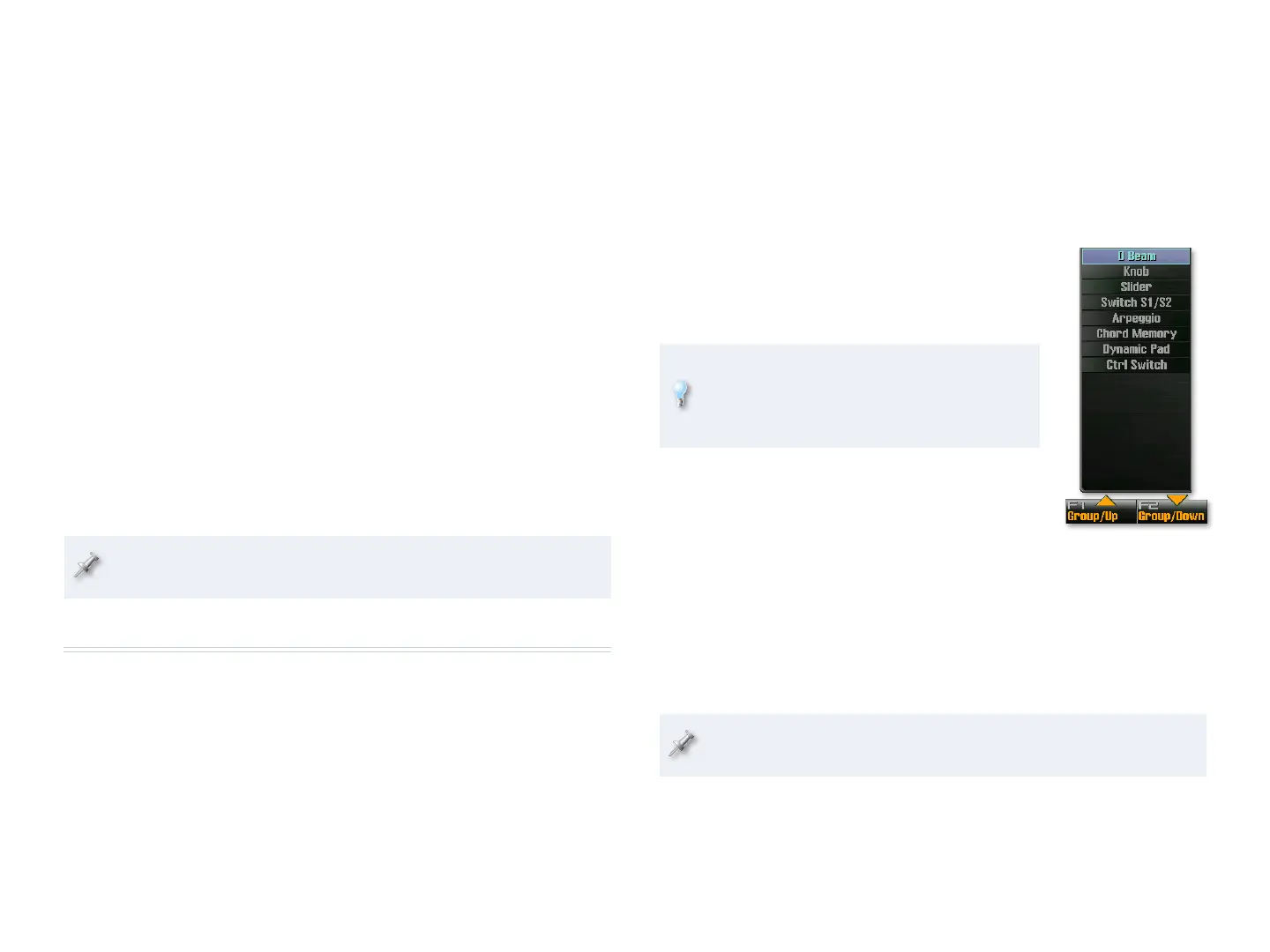7
Select the first control source using the 1 Control parameter. You can 2
select
OFF—
• to turn off the control.
a MIDI Control Change (“CC”) message—
• to use Control Change
data produced by one of the realtime controllers.
PITCH BEND—
• to use data produced by moving the Pitch Bend/
Modulation lever left and/or right.
AFTERTOUCH—
• to use data produced by pressing down into the
keyboard.
SYS CTRL1-4—
• to use the type of data selected as one of the four
System Controls. We’ll explain the System Controls on Page 11.
Set the 1 Destination parameter to select the parameter whose value
3
you want to manipulate using the first controller.
Set the 1 Sens (for “Sensitivity”) parameter to determine the strength
4
of the change produced by realtime control, and whether higher
values produce the greatest amount of change, or lower values do.
Set up the other three possible PFX realtime control sources if you
5
want to.
The PFX is now ready for realtime control.
Save your settings by saving the patch to which the PFX belongs—see
the Saving Your Work on the Fantom-G Workshop booklet.
Setting Up the Realtime Controllers Behavior
In the following sections, we’ll explain how to configure all of the
Fantom-G’s realtime controllers except the Pitch Bend/Modulation lever,
whose behavior is programmed within each patch as we noted earlier.
The Control Setting Screen
Most of the remaining realtime controllers are configured on the Control
Setting screen. (The foot pedals are set up on the System screen.) To get
to the screen, click F4 (Control) on the Live Play, Single Play, or Studio Play
screens.
Navigating the Control Setting Screen
Each realtime controller has its own group of
parameters. To display a controller’s settings,
select it on the left side of the screen using F1
(Group/Up) and F2 (Group/Down).
You can also jump at any time to the Control
Setting parameters for a specific realtime
controller by holding down the SHIFT button
and moving the controller.
Storing Realtime Controller Settings
The way you store your settings on the Control
Setting screen depends on the mode you’re in. In
Single mode—
• you store realtime controller settings by clicking F7 (Sys
Write).
Live mode—
• realtime controller settings are unique to each live set, so
you store them when you save the live set.
Studio mode—
• realtime controller settings are saved in each studio set,
so you store them when you save the studio set.
You can learn how to save live sets and studio sets in the Saving Your
Work on the Fantom-G Workshop booklet.
