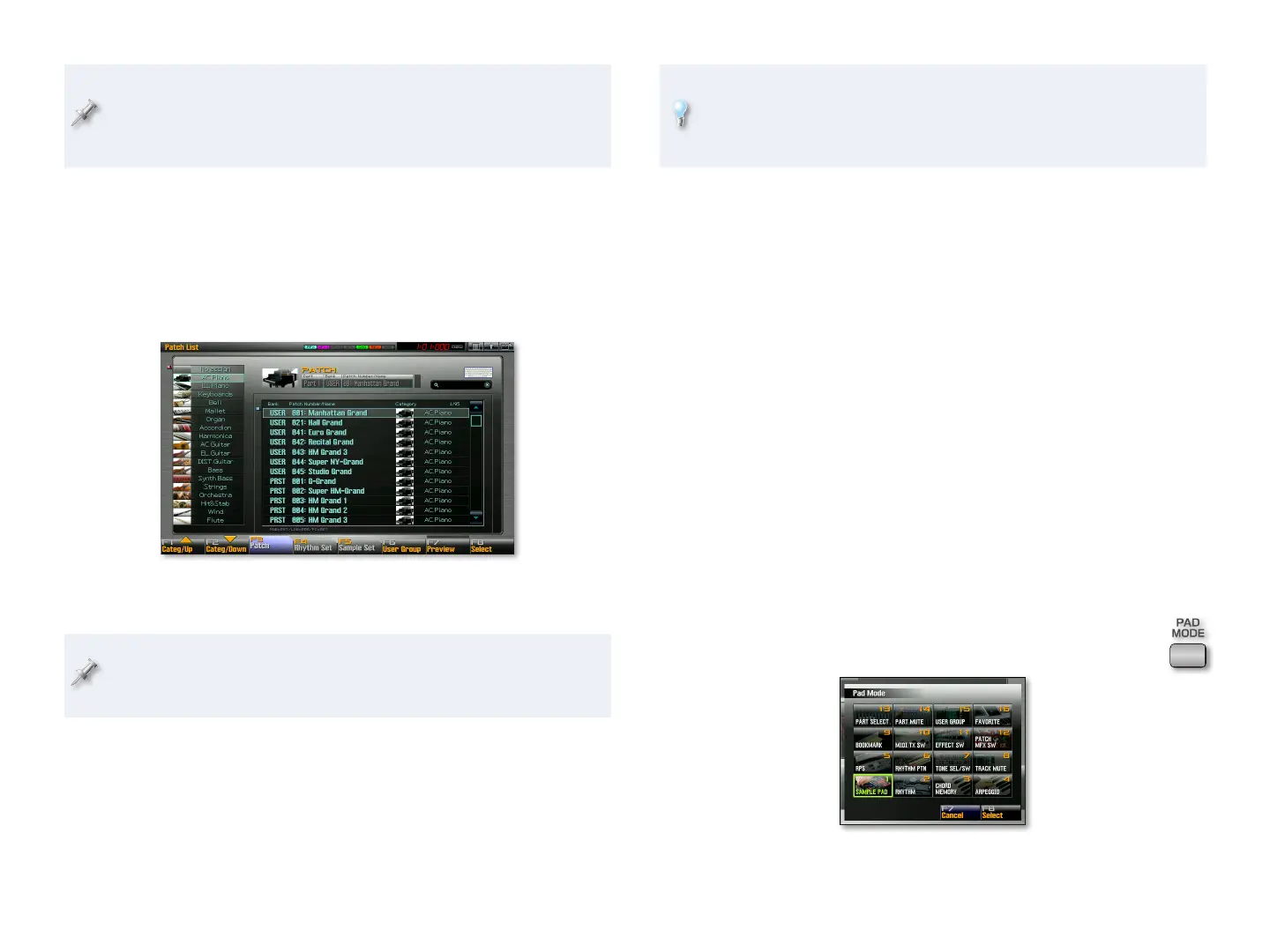11
You can play patches, rhythm sets, or sample sets from the Fantom-G
keyboard in Single mode, but for now we’re just discussing how to play
patches. We’ll talk more about your options in the Single Mode in the
Fantom-G Workshop booklet.
The Patch List Screen
Probably the best way to find patches on the Fantom-G is on the Patch List
screen. To get there:
Navigate to the Single Play screen by pressing the SINGLE button.
1
Press F1 (Patch List)—the Patch List window opens.2
The Fantom-G’s patches are organized into instrument-type categories
to make them easier for you to find.
Though we’re looking for a patch now, you can select patches, rhythm
sets, or sample sets from this screen, telling the Fantom-G what you
want by pressing the appropriate F3-F5 button.
Select the desired patch category using the F1 (Categ/3 Up) and/or F2
(Categ/Down) buttons.
Once you’re in the category you want, turn the Value dial or use the
4
INC/DEC buttons to highlight each patch.
When a patch is highlighted, you can play it on the keyboard, or press
F7 (Preview) to hear the patch play an appropriate musical snippet.
The Fantom-G’s Magic Controls offer another, quicker way to navigate
the Patch List screen. And—even better—a mouse lets you find a sound
by entering its name in a virtual QWERTY keyboard. We’ll talk about
these features in the Power User Control Workshop booklet.
Once you’ve found the patch you want, press F8 (Select) to load it 5
into Single mode and return to the Single Play screen.
We’ll talk more about the Patch List screen in the Single Mode in the
Fantom-G Workshop booklet.
Now might be a good time to check out some of the Fantom-G’s patches
using the steps above.
Playing Drum Sounds from the Pads
Single mode has its own set of three parts, similar to those in Live mode.
There’s the:
Keyboard part—
• that typically plays a patch. (This part, Part 1, uses MIDI
Channel 1 by default in Single mode.)
Sample Set part—
• that’s designed for playing a sample set. (This part,
Part 7, uses MIDI Channel 9 by default in Single mode.)
Dynamic Pad Part—
• that usually plays a rhythm set. (This part, Part 8,
uses MIDI Channel 10 in Single mode.)
Here’s how to play drum sounds on the pads in Single mode:
Press the PAD MODE button in the DYNAMIC PADS area of
1
the front panel—this opens the Pad Mode window.
In this window you can see the 16 different things the pads can do,
and select the desired mode by hitting the corresponding pad.
