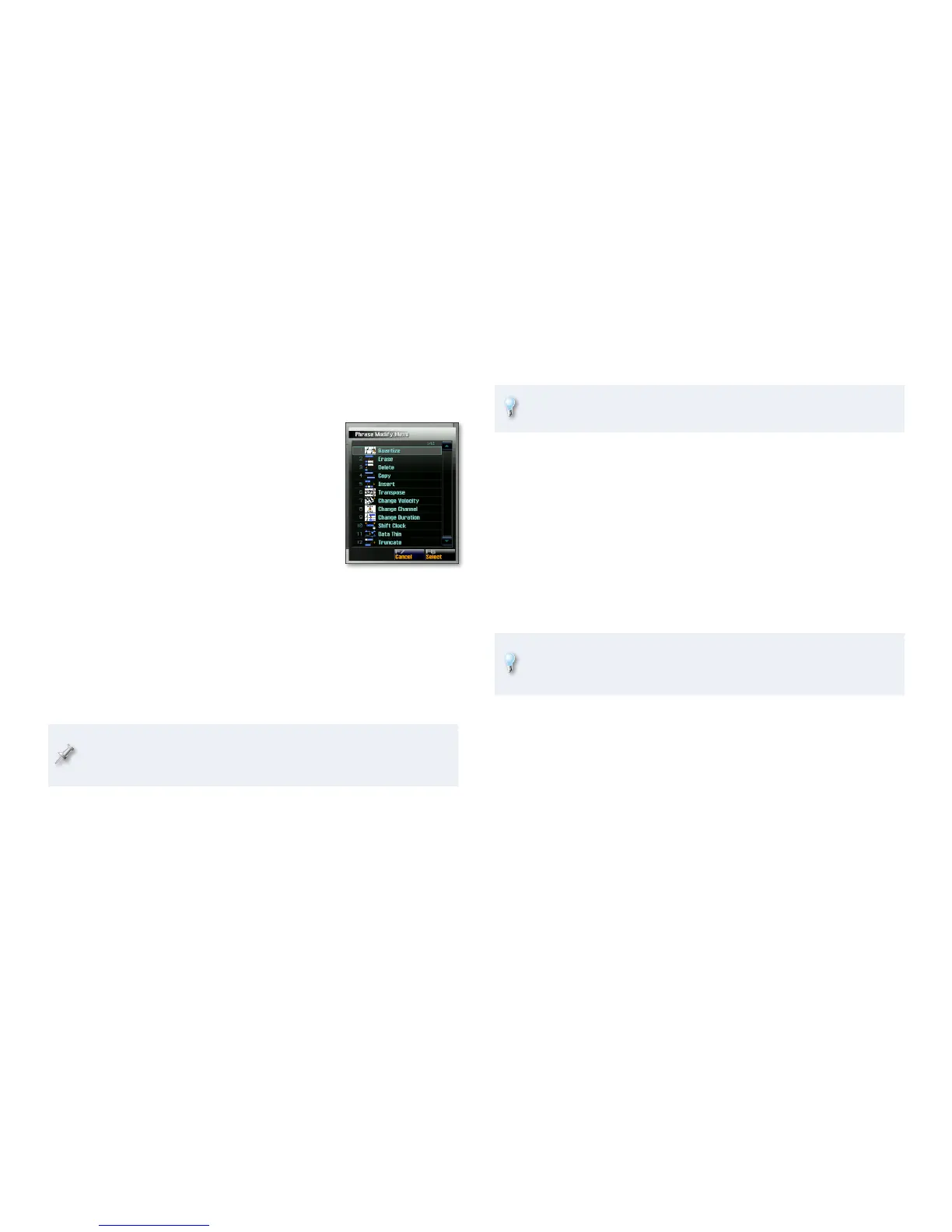13
F6 (Phrase Beat)
To change the selected phrase’s time signature, click F6 (Phrase Beat) to
open the Phrase Beat window, where you can select the desired numerator
and denominator, and then click F7 (OK) to confirm your change.
The Phrase Modify Menu
The Phrase Modify menu contains the bulk of
the Fantom-G’s phrase-editing tools.
A phrase can contain a wide assortment of data,
since Mix-mode sequencing allows you to pack
all sorts of stuff into a single phrase. No problem,
though: The Fantom-G provides a wealth of
Phrase Modify tools. To use one on the currently
selected phrase, choose the tool from the Phrase
Modify menu, set its parameters as desired, and
then click F8 (Execute), or F7 (Cancel) if you
decide not to perform the edit.
Frequently Used Phrase Modify Parameters
While each of the Phrase Modify menu’s tools has its own way of working,
certain parameters appear in many of them. Rather than explaining the
same things over and over in the following sections, here are the parameters
you’ll see time and time again among the Phrase Modify tools.
When you’re using the Copy tool, the following shared parameters have
a slightly different meaning. When we discuss the Copy tool, we’ll
explain exactly how they work in that context.
Part Group—• This parameter lets you modify data only for a specific type
of part. Select the type of part you want to modify by setting Part Group
to Internal, EXP 1, EXP 2, External. If you’d like to modify data belonging
to all of the phrase’s parts, set it to All.
Ch—
• This parameter allows you to target a specific MIDI channel’s data
for modifying. If a phrase contains only the data for a single part, or if
you want to modify data on all MIDI channels in a single operation, set
Ch to All (Ch1-Ch16).
Measure—• This parameter sets the location in the phrase at which the
Phrase Modify tool begins working.
For—
• This sets the number of measures to be modified, starting at the
bar location selected with the Measure parameter.
To use a Phrase Modify tool over an entire phrase, set Measure to 001
and For to All.
Status—• A number of the Phrase Modify tools can operate on a range
of MIDI data types. This parameter sets the kind of data to be modified.
You can select:
ALL—
• to modify all types of data.
Note—
• to modify only notes.
Poly Aftertouch, Control Change, Program Change, Channel
•
Aftertouch, Pitch Bend, System Exclusive, Tune Request—to modify
just the selected type of controller data.
Range Min, Max—
• These two parameters typically set the lowest and
highest keys, respectively, to be modified.
You can set Range Min and Max by dialing in the desired value, or
by selecting each parameter and touching the desired key on the
keyboard. Be sure to set Range Min to a lower key than Range Max.
When a tool also has a Status parameter, Range Min and Max do
different things, depending on the Status value. When Status is set to:
ALL, Channel Aftertouch, Pitch Bend, System Exclusive, Tune
•
Request—Range Min and Max are inactive.
Note or Poly Aftertouch—
• Range Min and Max set the lowest key
and highest key whose data is modified. (You can set Range
Min and Max using the Value dial or by selecting each, and then
touching the desired key on the keyboard.)
Control Change—
• they set the highest- and lowest-numbered,
respectively, Control Change messages to be modified.
Program Change—
• Range Min and Max set the highest and
lowest, respectively, Program Change numbers to be modified.
