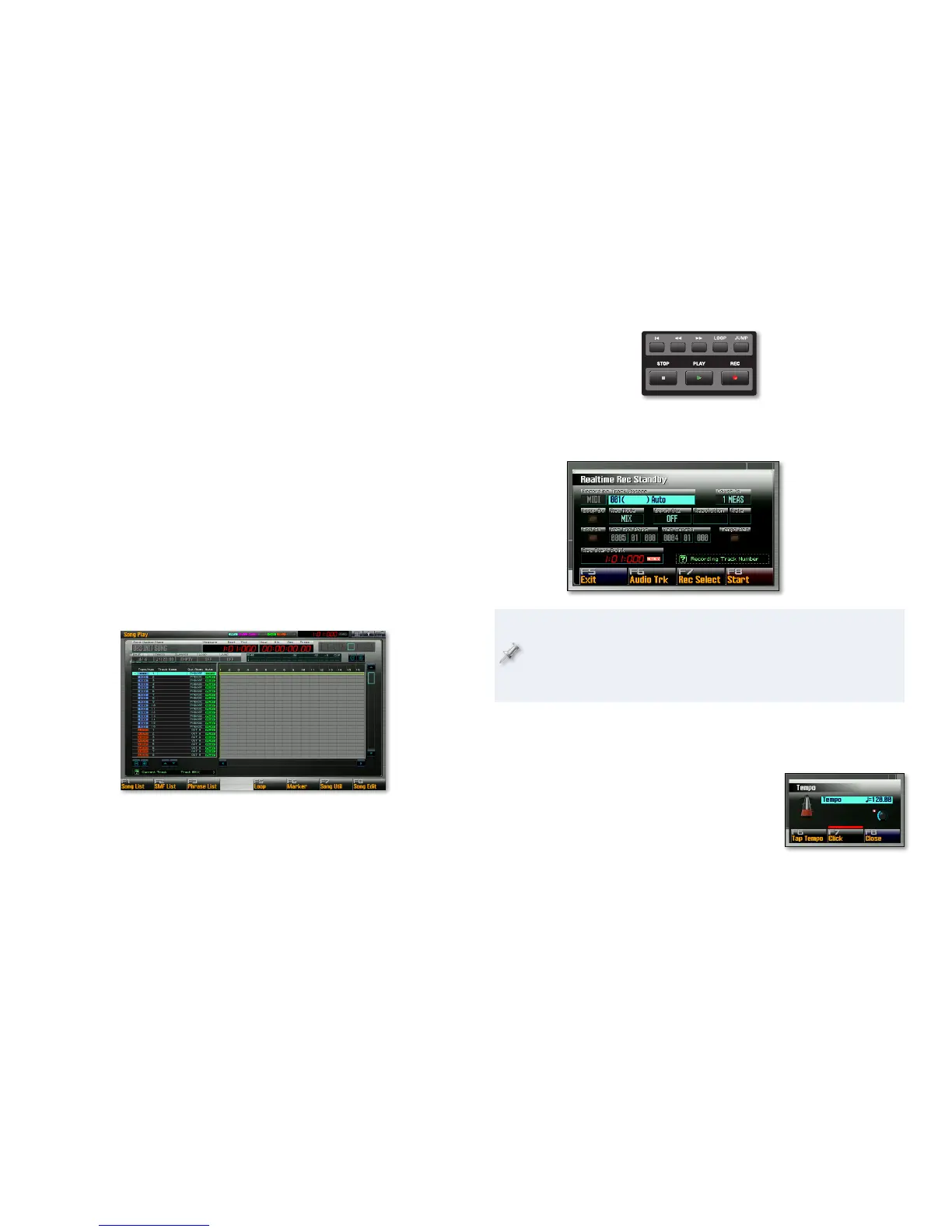16
Phraseology
Each time you sequence in the Fantom-G, you create a chunk of MIDI data
called a “phrase.” The phrase is assigned to a MIDI track in your song for
playback. There are two big advantages to phrase-based recording:
Phrases make song construction and editing easier.
1
You can use a project’s phrases as many times as you like in one or 2
more songs in the current project.
First, Select the Part with the Sound You Want to Sequence
Begin by selecting the part that uses the first sound you want to record. This
is easy to do from the Studio Play screen we’re already on:
Use the
1 3 and/or 4 buttons to select the desired part—for now,
press 3 until Part 1 is selected and red.
Now you’ve got your instrument ready and you’re ready to
sequence.
Press the SONG button to display the Song Play screen so you can see
2
what you’re doing.
You can sequence on any track from any part, but we recommend sequencing
a part’s sound on its same-numbered track to keep confusion to a minimum,
at least for your first 16 tracks. The Fantom-G’s Auto Track feature makes it
easy to do this, and it’s turned on by default. (Obviously, since the Fantom-G
has 128 sequencer tracks, after the first 16 parts, you’re on your own as to
what track you want to use for a part’s data.)
Next, Capture Your Playing
1 Press the REC (for “Record”) button—the Realtime Rec Standby
window opens and the Fantom-G metronome starts to help you play
in time with the song’s tempo.
Since you’re
working with Part
1, MIDI Track 1
is automatically
selected. In the Song
Play screen behind
the Realtime Rec
Standby window,
you can see the
selected track.
The parameters in the Realtime Rec Standby window allow you to
customize your recording session in a variety of ways—or even switch
to recording audio tracks—but for now we’ll leave them set as they
are. You’ll find explanation of these parameters in the Sequencing and
Recording Workshop booklet.
Before sequencing, let’s change the song’s tempo by pressing the 2
TEMPO button to open the Tempo window.
You can set the tempo by
playing it—
• when you tap three or
four beats on the F6 (Tap Tempo)
button.
setting it the BPM (“Beats Per Minute”)
•
value—using the Value dial. To set
the coarse BPM, turn the Value dial.
To set the fine tempo, hold down
SHIFT and turn the Value dial.
