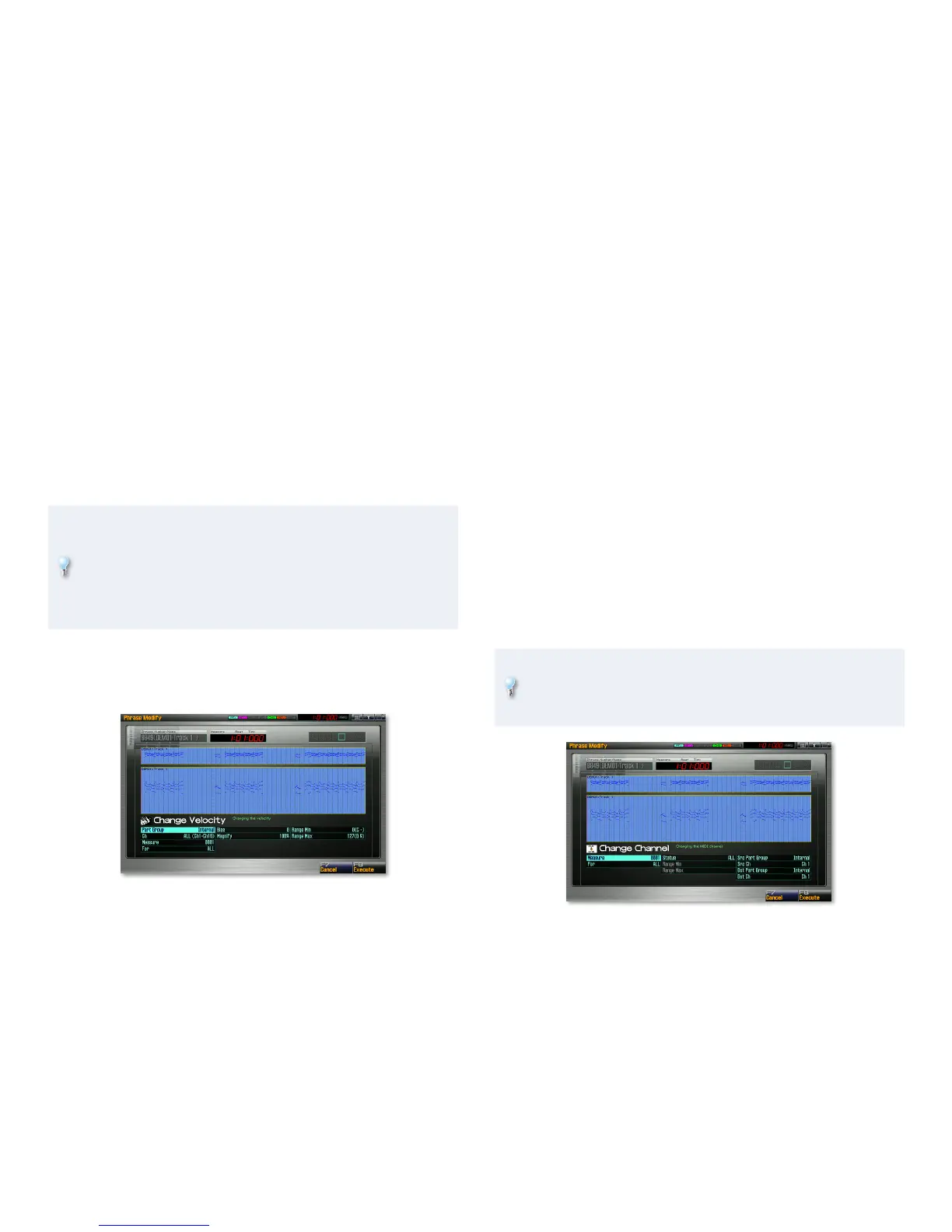17
The Transpose parameters are:
Part Group—
• (See the explanation of this parameter on Page 13.)
Ch—
• (See the explanation of this parameter on Page 13.)
Measure—
• (See the explanation of this parameter on Page 13.)
For—
• (See the explanation of this parameter on Page 13.)
Bias—
• This parameter sets the amount by which notes are transposed,
in semitone steps. You can lower notes by 127 semitones or raise them
by the 127 semitones.
Range Min, Max—
• (See the explanation of these parameters on Page
13.)
Though you may not think of sounds in a rhythm set as having pitches,
each one is assigned to a particular MIDI note number. You can use
the Transpose feature to change the sound of a rhythm-set note by
transposing it to a different note number. This is especially handy
when you want to change one drum sound that appears over and over
in a phrase to another sound—just transpose that note throughout the
phrase up or down to the necessary note number.
Change Velocity
A note’s velocity affects its volume and often its timbre. You can adjust the
velocity values for sequenced notes using the Change Velocity tool.
The Change Velocity parameters are:
Part Group—• (See the explanation of this parameter on Page 13.)
Ch—
• (See the explanation of this parameter on Page 13.)
Measure—
• (See the explanation of this parameter on Page 13.)
For—
• (See the explanation of this parameter on Page 13.)
Bias—
• If you’d like to change all of the selected notes’ velocities by the
same fixed amount, select that amount with this parameter.
Magnify—
• Use this parameter to affect notes’ dynamic range relative to
their original velocities. When this is set to a value less than 100%, lower
velocities are raised and higher velocities lowered to smooth out the
notes’ dynamics. With values above 100%, lower velocities are reduced
and higher velocities are increased to exaggerate their dynamic range.
Range Min, Max—
• (See the explanation of these parameters on Page
13.)
Change Channel
This tool allows you “re-channelize,” or change the MIDI channel, of selected
data, and to select the part that plays it.
You can use this tool for layering sounds in a song. Duplicate a phrase
on the Phrase List screen and place the copy on its own track. Use the
Change Channel tool to convert the copy’s data to a different MIDI
channel and thus to the part that uses the desired sound.
