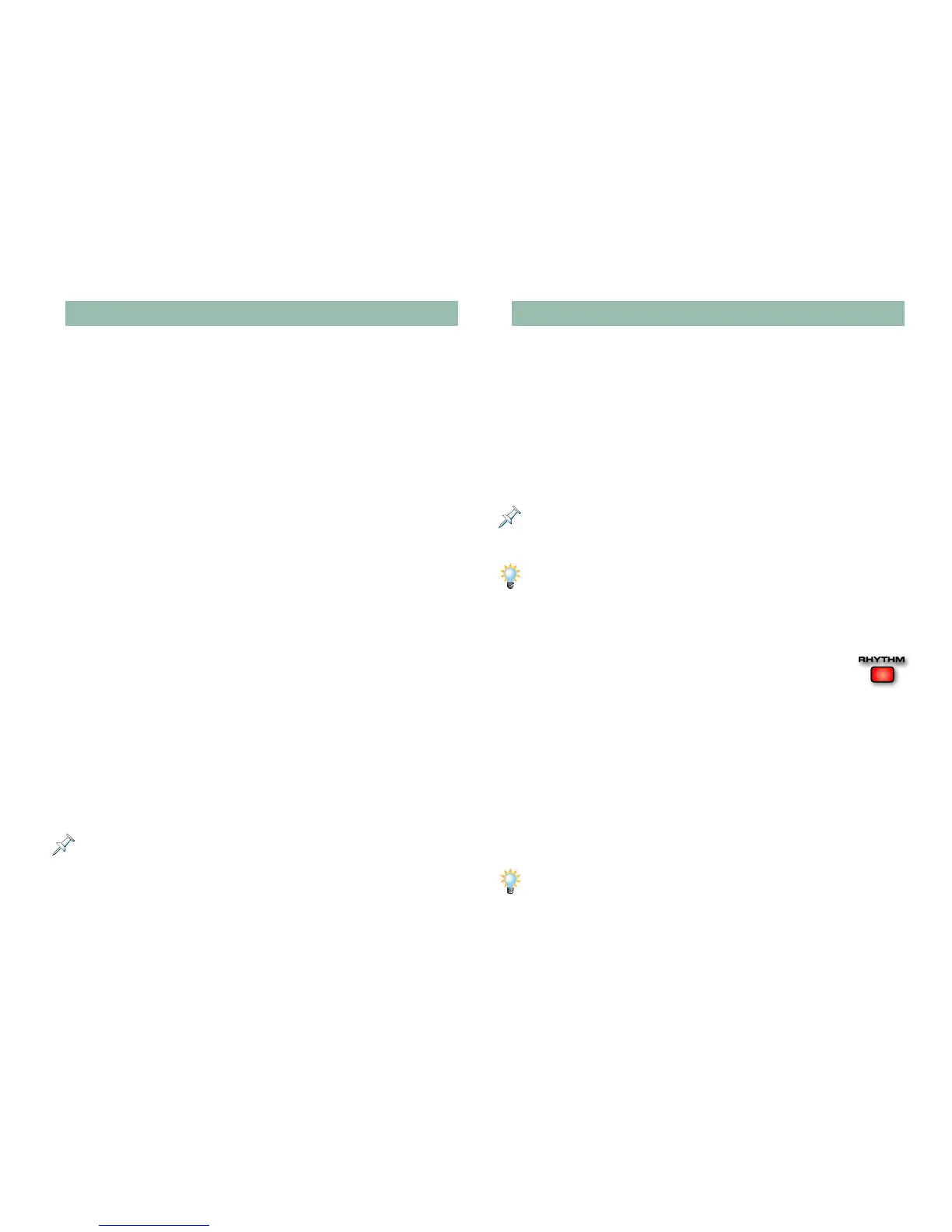15
Summary: The Recording Procedure for Real
1. If you want to record in:
• Patch mode—press PATCH/RHYTHM. If you want to
record from the keyboard, select the desired keyboard
sound. To record from the pads, select the desired pad
sound.
• Performance mode—press MIXER and use 3 or 4 to
select the part you’d like to record. A light gray box
encircles the number of the currently selected part
at the top of the Performance Mixer1 and 2 screens.
Select the desired patch or rhythm set for the part.
2. Press REC to display the Realtime Rec Standby window—if
the metronome is set to play during recording, it begins to
click.
3. Set the parameters of the Realtime Rec Standby window
as desired.
4. Set the song’s tempo and/or turn the metronome click off
or on.
5. Use the RESET, BWD or FWD buttons to move to the song
location at which you want to start recording.
6. Press F8 (Start) or PLAY to display the Realtime Recording
window.
7. Select from the available options or just start recording.
8. Play the desired notes on the keyboard or pads.
9. When you’re done, press STOP.
10. Press RESET and PLAY to listen to what you’ve recorded.
If you’re in Performance mode, you can record additional tracks by
repeating this procedure, selecting a different part in Step 1. Setting up
parts—and selecting their sounds—is discussed later in this booklet.
Recording a Rhythm
The sequencer can capture the Fantom-X’s rhythms on a track
or in a pattern, allowing you to record a rhythm pattern’s notes
into a song. Create a new rhythm from pieces of multiple
rhythm patterns by striking their pads at the desired locations
during recording.
You can record your keyboard playing along with the rhythm,
and add additional drum notes by playing along on pads that
aren’t currently programmed to play rhythm patterns.
The patterns played by the Fantom-X’s rhythm generator are called ”rhythm
patterns.” We use this term to differentiate them from the patterns we’ve
been discussing in this booklet.
To learn more about the Fantom-X’s rhythm capabilities and sounds, see
the Workshop series booklet The Rhythms of the Fantom-X
.
To ensure that a rhythm you want to record is perfectly in time
with the sequencer:
1. If the rhythm’s currently playing, stop the
rhythm by pressing its pad. If the rhythm
isn’t currently playing, press RHYTHM so its
indicator is lit if it isn’t already.
2. Press REC to display the Realtime Rec Standby window.
3. Select the track or pattern in which you want to record.
The track or pattern you select will capture:
• the rhythm and any notes played on the pads—on the
designated pad part’s MIDI channel.
• any notes played on the keyboard—on the currently
selected part’s channel.
You can use the Extract editing tool to separate the keyboard and rhythm
data to two separate tracks or patterns. We’ll explain how to do this later.