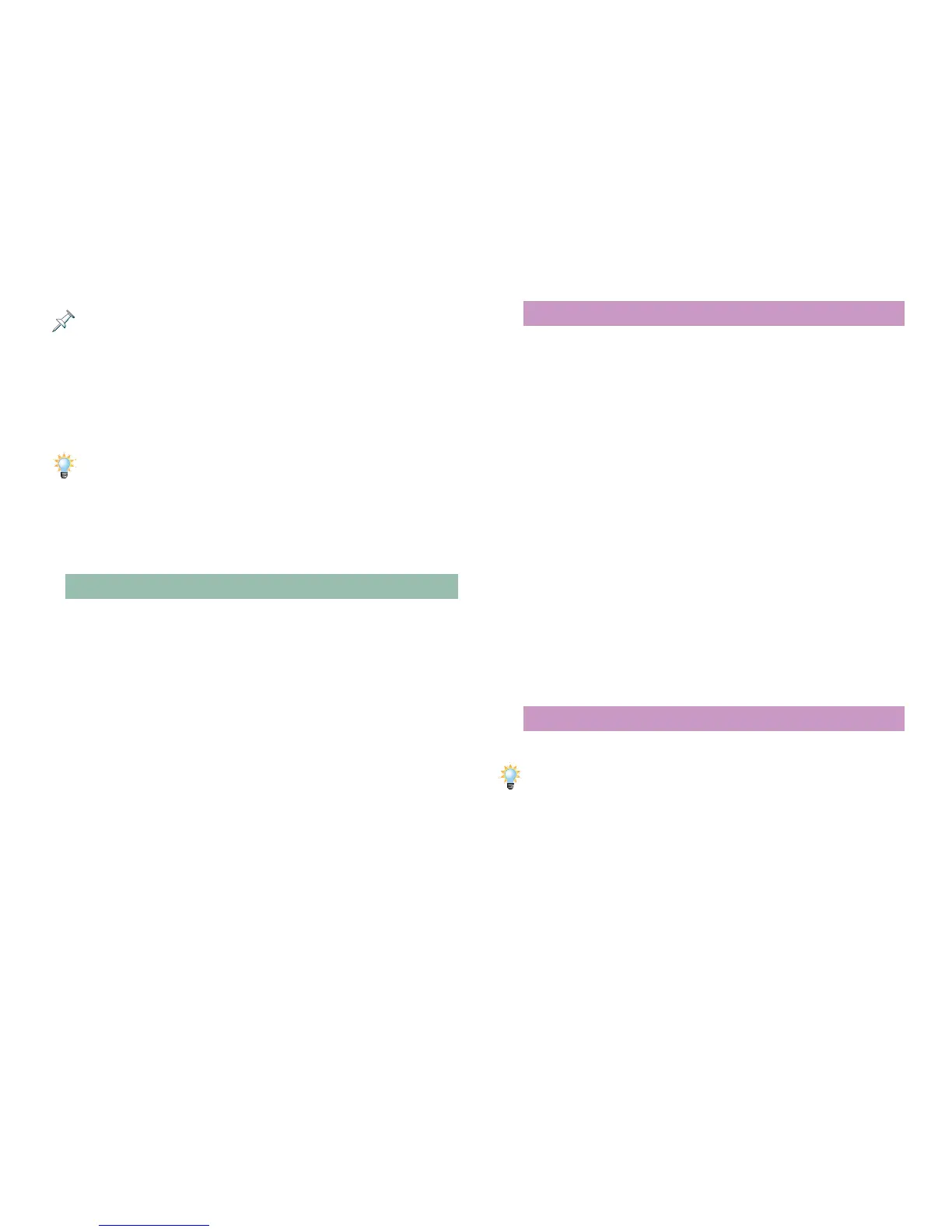16
We’ll explain how to designate a performance part as the pad part in
“Assigning the Pads to a Part.”
4. Set Count In to WAIT NOTE.
5. Strike the desired rhythm’s pad to begin recording. Play
along with the rhythm on the keyboard or pads if you
want to.
Recording rhythms at a consistent volume can be made easier by setting
their pads’ velocities to a fixed level. See the Workshop series booklet The
Rhythms of the Fantom-X to learn more.
6. When you’re done recording, press STOP.
7. Press the appropriate pad or RHYTHM to stop the rhythm
before playing back your recording.
Punching
You can redo portions of a recording without having to re-
record the whole thing. This means that if you like most of
a recording you’ve done, you can go back and fix just the
mistakes or make improvements as necessary without losing
an otherwise successful attempt.
The process of re-recording bits and pieces is called “punching.”
When you start re-recording, you “punch in,” and when you
stop, you “punch out.”
In the Fantom-X, you can:
• pre-set the section you want to punch—to leave your hands
(or feet) free for playing. This is called an “auto punch.”
• punch in and out manually—starting and stopping the
punch on the fly.
Since punching is a form of recording, setting up for a punch
takes place in the Realtime Rec Standby window.
Using Auto Punch
To set up and perform an auto punch:
1. Press REC to display the Realtime Rec Standby window.
2. Set the Loop/Punch parameter to AUTO PUNCH. When
AUTO PUNCH is selected, the Start Point and End Point
parameters become active.
3. Use
6, 4 and the VALUE dial to highlight the Start Point
value and select the measure and beat at which you want
to punch in.
4. Use
6, 3, 4 and the VALUE dial to highlight the End
Point value and select the measure and beat at which you
want to punch out.
5. Move to a location in the song that provides you a few bars
or beats to get mentally ready for the punch.
6. Press F8 (Start) or press the PLAY button—the REC button’s
indicator flashes.
At the Start Point location, the REC indicator lights solidly
and recording begins. At the End Point location, the
Fantom-X punches out and the REC indicator starts flashing
again.
Punching Manually
When you’re punching manually, you don’t have to use your hands to do so.
You can connect a pedal to the Fantom-X PEDAL CONTROL jack and punch
in and out with your foot while your hands work the keyboard or pads. For
more details, see Page 171 of the Fantom-X Owner’s Manual
.
To punch manually:
1. Press REC to display the Realtime Rec Standby screen.
2. Set the Loop/Punch parameter to MANUAL PUNCH.
3. Move to a location in the song that provides you a few bars
or beats to get comfortable before for the punch.