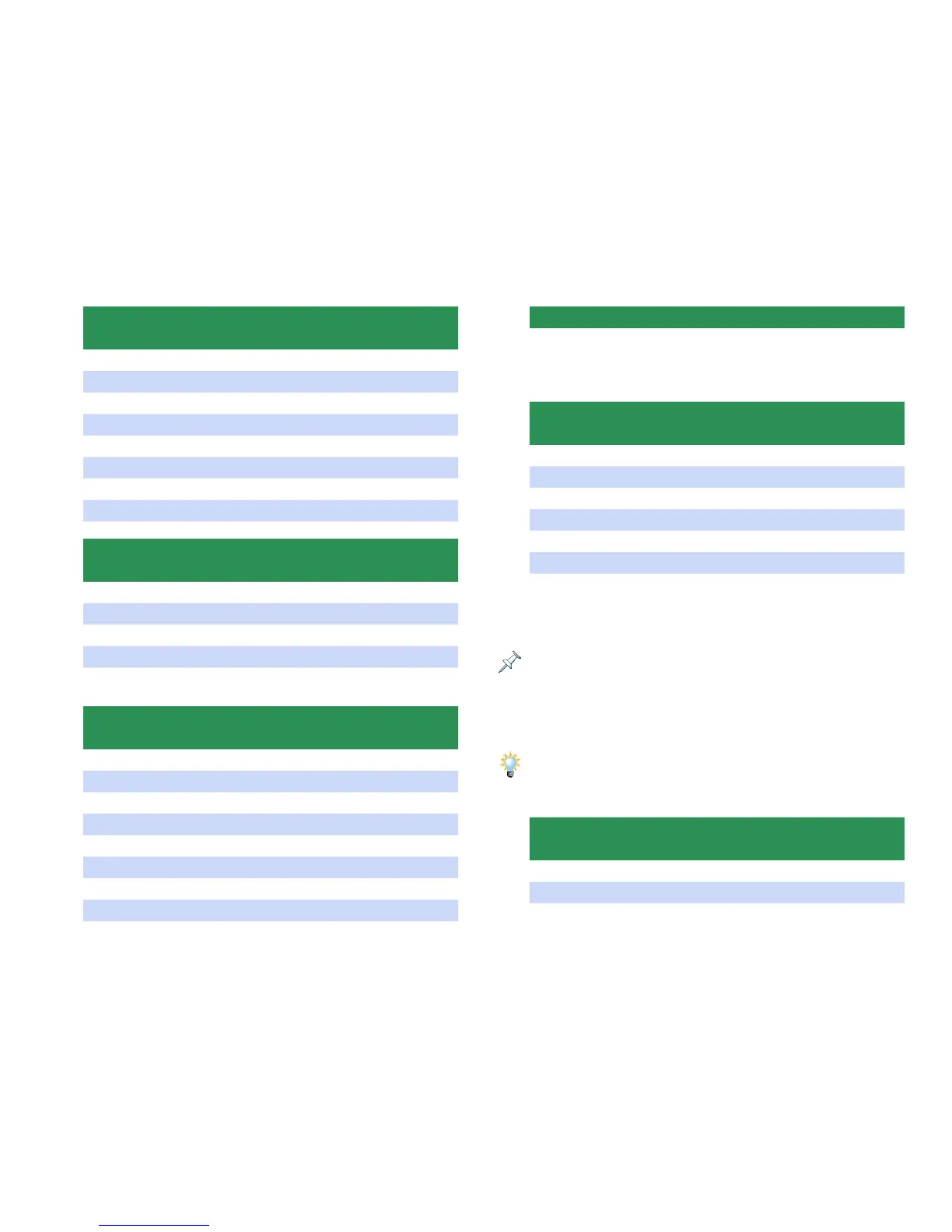29
Part View Pitch Screen
Full Parameter Name: Shown As:
Part Octave Shift Oct
Part Coarse Tune Crs
Part Fine Tune Fine
Part Mono/Poly M/P
Part Legato Switch Legato
Part Pitch Bend Range Bend
Part Portamento Switch under “Portamento”
Part Portamento Time under “Portamento”
Part View Offset Screen
Full Parameter Name: Shown As:
Part Cutoff Offset Cutoff
Part Resonance Offset Reso
Part Attack Time Offset Attack
Part Release Time Offset Release
Part Decay Time Offset Decay
Part View Key Range Screen
Full Parameter Name: Shown As:
Keyboard Switch KB
Part Keyboard Range Lower under “Range”
Part Keyboard Range Upper under “Range”
Part Velocity Sensitivity Offset Velo
Part Vibrato Rate under “Vibrato”
Part Vibrato Depth under “Vibrato”
Part Vibrato Delay under “Vibrato”
Voice Reserve Voice
Part View Scale Tune Screen
In the Part View Scale Tune screen, you can set a part’s
sound to play using a tuning of your own choice or design
by programming the tuning of each note in an octave.
Part View External Screen
Full Parameter Name: Shown As:
Receive Switch RX
Receive Channel Ch
External Bank Select MSB under “BankSel”
External Bank Select LSB under “BankSel”
External Program Change Number Prog
External Level ExtLevel
External Pan ExtPan
The Part View External screen’s Receive Channel parameter sets the MIDI
channel for each part, whether MIDI data’s coming from an external
source or the Fantom-X keyboard or sequencer. By default Parts 1-16 are
associated with MIDI Channel 1-16. This parameter is what establishes
that association, so changing a parameter’s Receive Channel changes the
recorded MIDI channel data that the part plays.
Here’s a tip for advanced users. If you’ve made two recordings on separate
tracks—or at least on different MIDI channels—and you want to quickly
swap the parts through which they play, you can do so by swapping their
Receive Channel settings, found on the Part View External screen.
Part View MIDI Filter Screen
Full Parameter Name: Shown As:
Receive Program Change Switch PC
Receive Bank Select Switch BS
Receive Pitch Bend Switch PB
