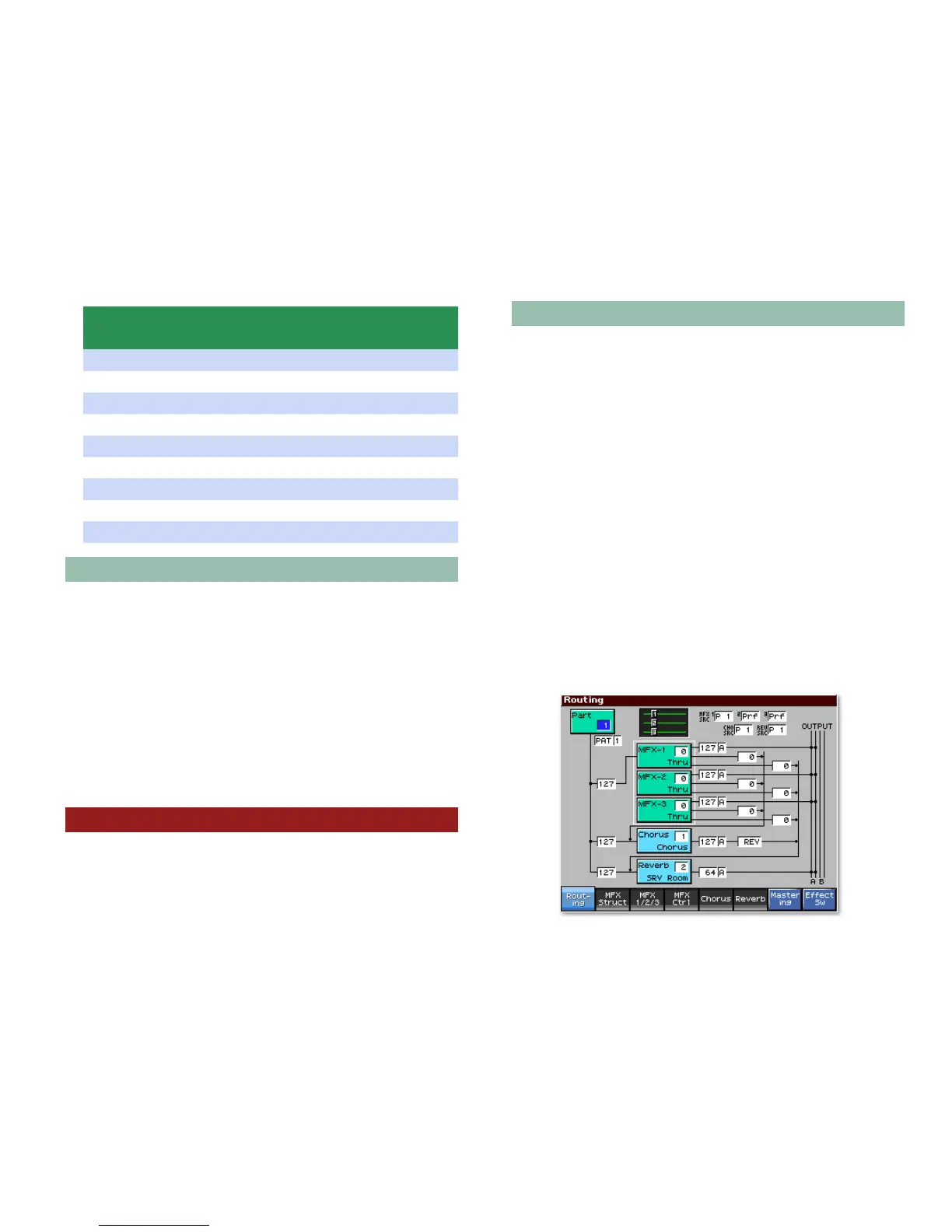30
Part View MIDI Filter Screen
Full Parameter Name: Shown As:
Receive Polyphonic Pressure Switch PA
Receive Channel Pressure Switch CA
Receive Modulation Switch Md
Receive Volume Switch Vo
Receive Pan Switch Pn
Receive Expression Switch Ex
Receive Hold 1 Switch Hd
Phase Lock Switch Phase
Velocity Curve Curve
Soloing a Part
You can listen to a single part in isolation from the rest of your
arrangement so you can more easily hear what it’s playing.
When you “solo” a part, all parts that aren’t soloed are silenced.
You can solo a part on the:
• Performance Mixer1 screen—highlight the Solo (S) switch
and turn the VALUE dial clockwise so the button turns
amber. To un-solo the part, solo another part or turn the
VALUE dial counter-clockwise so the S button goes dark.
• Part View Level/Pan screen—highlight the So box and turn
the VALUE dial clockwise to checkmark it. Turn it counter-
clockwise to un-solo the part.
Setting Up a Song’s Effects
Effects are a critical element in most modern songs’
arrangements, and the Fantom-X is an effect-processing
powerhouse. To learn about the Fantom-X effects, and how to
set them up for a song’s performance, see the Workshop series
booklet The Fantom-X Effects
.
Moving from Patch to Performance Mode
Songs often begin in Patch mode. To ensure that a recorded
idea sounds the same in Performance mode as it did in Patch
mode, your effects in the performance must match the ones
you used in Patch mode. Here’s how to do this:
1. Record your idea on the Patch Play screen in Patch mode.
2. Press F7 (Kbd) and note the memory location of the patch
you’re using. If you’ve recorded with a rhythm, press F8
(Pad) and make note of the current rhythm set’s location.
3. Press LAYER/SPLIT.
4. Select the performance USER: 01 Seq:Template.
5. Press
6 so the Part 1 box is selected, and press F1 (Patch
List).
6. Press F5 (Patch), and then find and highlight your patch.
7. Press F8 (Select).
8. If you’ve recorded using a rhythm, select Part 10 and
repeat Steps 5-7.
9. Press EFFECTS and set the Effect Routing screen so it looks
the way it does here.
