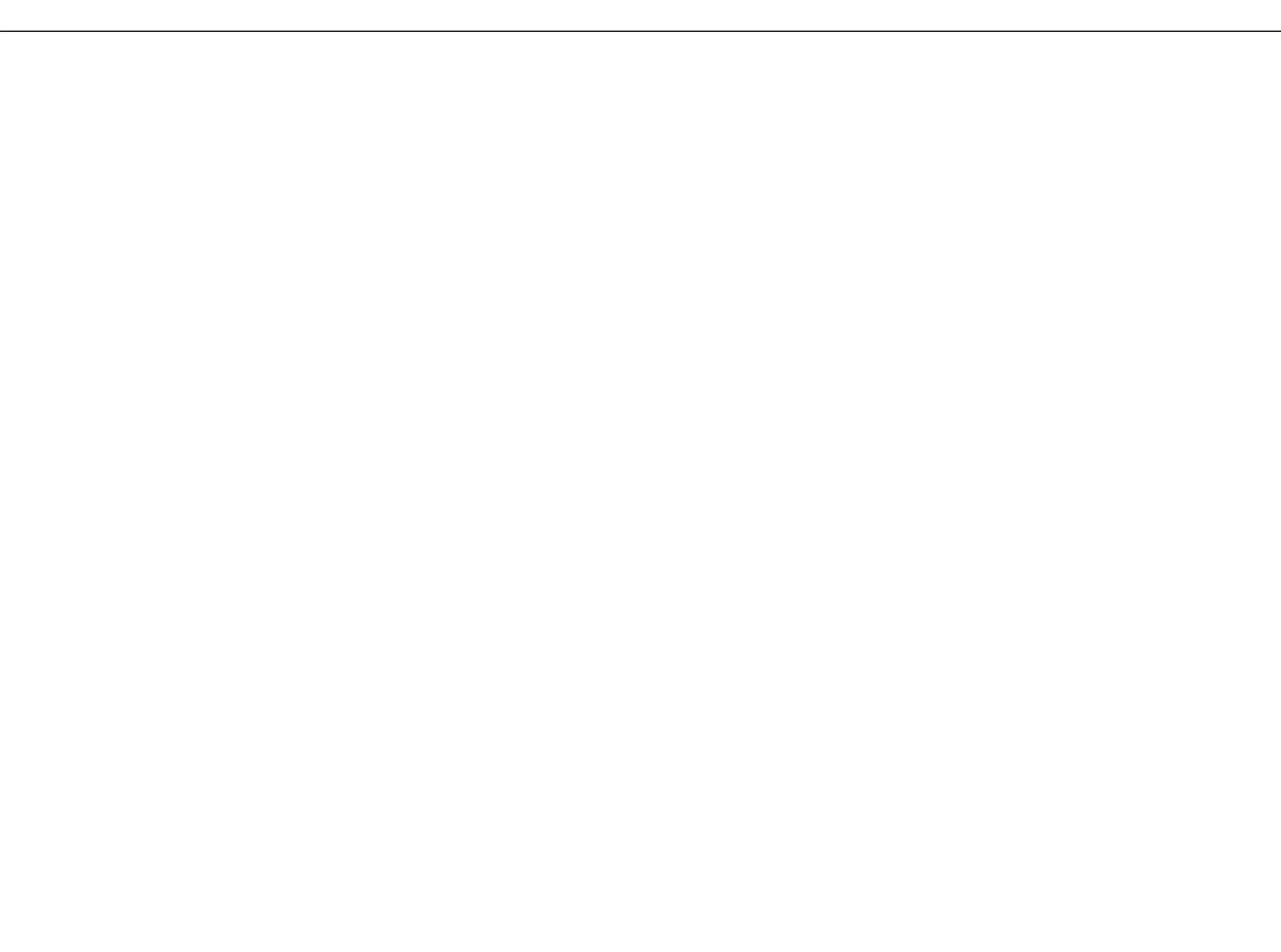右左右左
右 左右 左
6
TEST MODE/テストモード
Tools required
SP-808
Audio devices: CD player, DAT, audio signal generator,
amplifier, speaker, headphones
Foot pedal: DP-2 or equivalent
Oscilloscope
Zip drive
*Additional devices to test SP808-OP1
CD player or the like having "COAXIAL" and "OPTICAL"
output capability
DAT or the like having "COAXIAL" and "OPTICAL" input
capability
Zip drive (SCSI TYPE)
Cables (SCSI/COAXIAL/OPTICAL)
◎Verifying version
While in the test mode, the top of the screen displays the CPU
software version and the system software version in the
format shown below:
1.00 1.000
Left: CPU version; right: system version
◎Entering the test mode
1. While holding STATUS (track D) and EFFECT (track D)
buttons under RECORDER/MIXER, turn on POWER
switch. See Note: in step 4 below.
2. When "CHECK SP808-OP1 .." appears at the center of the
screen, release the buttons.
3. Test options will be displayed. Among the test options
shown below, options 1. LCD to 4. Switch are displayed on
the initial screen.
4. If the option board, SP808-OP1 is installed, "OP-1"
appears on the upper right-side of the screen.
Note: When the Zip drive is to be used during test, connect it
before turning on the SP-808. Set Termination to "ON"
and SCSI ID to "6".
5. As mentioned before, the top of the LCD screen display
shows the CPU software version (at the left) and the
system software version (at the right).
LCD display Test option
1. LCD LCD contrast 1
2. LCD Contrast LCD contrast 2
3. LED LED check
4. Switch Switch check
5. Encoder VALUE dial check
6. Fader Fader potentiometer check
7. Pot Rotary potentiometer check
8. Beam Beam check
9. Foot SW Foot switch check
10. MIDI MIDI check
11. Zip Zip drive check
12. SCSI SCSI check (only when option
board, SP808-OP1 is installed)
13. Analog I/O Analog inputs/outputs check
14. Digital I/O Digital inputs/outputs check
(only when option board, SP808-
OP1 is installed)
15. Initialize System data initialization
To select a test option, use the cursor buttons [▲] and [▼] to
move the cursor [>] on the leftmost of the screen to the test
option. Then, press the [ENTER/YES] button. After the test,
the screen exits to the menu screen.
◎Test description
1. LCD check
1.1 When this option is selected, the LCD displays "Push
[>] KEY" at the center of the screen.
1.2 Press the [>] button blinking in green. The all dots on
the LCD will be turned on.
Press the [>] button again. The all dots will be turned
off.
使用機材
SP−808
オーディオ機器 (CDPLAYER,DAT,OSCILLATOR,
AMPLIFIER,SPEAKER,HEADPHONE)
フットペダル( DP-2 等)
オシロスコープ
ZIPDRIVE
* SP808-OP1のテストをする場合は、更に以下の機器
が必要になります。
"COAXIAL"及び"OPTICAL"出力端子付 CDPLAYER等
"COAXIAL"及び"OPTICAL"入力端子付 DAT等
ZipDrive(ZIP-EXT-2S)
ケーブル (SCSI/COAXIAL/OPTICAL)
◎バージョンの確認方法とテストモードの入り方。
SP−808のシステム・ソフトウェアのバージョンは、
テスト・モード中に確認する事が出来ます。
テスト・モードに入ると LCD画面上部に、 CPUソフト
ウェアのバージョンとシステム・ソフトウェアのバージョン
が以下の様に常時表示されます。
1.00 1.000
(表示の左側が CPUソフトウェアのバージョン、右側が
SYSTEMソフトウェアのバージョンです。)
◎テストモードへの入りかた。
1.RECORDER/MIX部の[STATUS(Dトラック)]ボタンと
[EFFECT(Dトラック)]ボタンの2つのボタンを同時に
押しながら、SP−808 の電源スイッチを入れます。
2."CHECKSP808-OP1.."と LCD画面の中央に表示が出た
ら、2つのボタンから手を離します。
3.テストモードに入ると、各テスト項目が以下の様に LCD
画面に表示されます。(初期画面は、"1. LCD〜4.
Switch"までが表示されます。)
4.オプションボード(SP808-OP1)が装着されている場合
は、 LCD画面右上に、"OP-1"と表示されます。
また、Zipドライブを検査に使用する場合は、
Termination"ON"、SCSIID"6"に設定し、SP−808
の電源を入れる前に、接続しておきます。
5.テストモードの LCD画面上部、左側に CPUバージョン、
右側に SYSTEMバージョンが表示されます。
LCD画面表示 <チェック項目>
1.LCD LCDコントラストチェック①
2.LCDContrast LCDコントラストチェック②
3.LED LEDチェック
4.Switch スイッチチェック
5.Encoder バリューダイヤルチェック
6.Fader フェーダーボリュームチェック
7.Pot ロータリーボリュームチェック
8.Beam ビームチェック
9.FootSW フットスイッチチェック
10.MIDI MIDIチェック
11.Zip ZipDriveチェック
12.SCSI SCSIチェック「オプションボード
(SP808-OP1)取付け時のみ」
13.AnalogI/O アナログ入出力チェック
14.DigitalI/O デジタル入出力チェック「オプショ
ンボード (SP808-OP1)取付け時の
み」
15.Initialize システムデータの初期設定をします。
チェック項目を選ぶ場合は、上下のカーソル[▲▼]ボタンを
押してチェックしたい項目に LCD画面内左端のカーソル">"
を合わせた後、[ENTER/YES]ボタンを押します。各項目を
チェックし、終了すると、メニュー画面に戻ります。
◎検査項目の説明
1.LCDチェック
q.チェックの画面に入ると、画面中央に"Push[>]
KEY"と表示されます。
w."次に、[>]再生ボタン(緑の LEDが点滅している)
を押すと LCD画面の全てのドットが ONになり、
もう一度、[>]再生ボタンを押すと LCD画面の全ての
ドットが OFFになります。
1.3 If necessary, press the button to repeat turning on/off of
the dots.
To exit the test, press the RECORD button (●) blinking in
red.
2. LCD contrast check
2.1 When this option is selected, the LCD displays
"CONTRAST = 5" on the bottom of the screen.
2.2 Turn the VALUE/TIME dial and verify changes in
contrast.
When the dial has successfully changed the value
"CONTRAST = **" from 0 to 15, the center area of the
screen displays "LCD OK !!".
To exit the test, press the RECORD button (●)
3. LED check
3.1 When this option is selected, the LCD displays "Push
[<<] [>>] KEY" and all LEDs are turned on.
3.2 Press MEAS [>>] button. All LEDs are turned off except
for "DISK".
3.3 Press MEAS [>>] button repeatedly. The remaining
LEDs are turned on one by one, from the upper left one.
Note: The STATUS LED first lights in red and then in green
at the second press of the MEAS button.
3.4 When all the LEDs are turned on and kept on, the
center area of the screen displays "LED OK !".
To exit the test, press the RECORD button (●).
4. Switch check
4.1 When this option is selected, the right-hand area of the
screen displays "067" and "****" just below the figures.
4.2 Press and hold a button. The "****" is replaced with the
button name or the button symbol.
The graphic image on the screen shows the approx.
location of the button being held down. If all LEDs are
blinking, you are pressing two buttons.
4.3 Turn on the remaining buttons one by one. When all the
buttons have been pressed, the upper-right area of the
screen displays "* SW OK !!*".
To exit the test, press the RECORD button (●)
5. Encoder check
5.1 When this option is selected, the LCD displays graphic
which moves left and right as the VALUE dial is turned
counter-clockwise and clockwise, and associated
"Value: **" reading just below it.
5.2 Verify that reading "Value: **" changes from 0 to 100
as the VALUE dial is turned.
When the reading covers this range, the upper-left area
of the screen displays "OK !!".
To exit the test, press the RECORD button (●).
6. Fader check
6.1 When this option is selected, the left-hand area of the
screen displays graphics representing 6 faders.
6.2 These graphic faders move from bottom to the top as
the corresponding fader is slid up and down.
6.3 When the fader successfully moves its full travel range,
"OK" is displayed above and below the corresponding
graphic fader on the screen.
6.4 Repeat the steps 6.2 and 6.3 for the remaining faders.
When all the faders pass the test, "OK !!" is displayed
at the center of the screen.
To exit the test, press the RECORD button (●).
7. Rotary potentiometer check
7.1 When this option is selected, the LCD displays graphics
representing 3 REALTIME EFFECT potentiometers.
7.2 Turn a potentiometer from MIN to MAX and verify that
the corresponding graphic potentiometer also turns.
e.以降、ボタンを押す毎に ON/OFFを繰り返します。
この状態で[●]録音ボタン(赤い LED 点滅している)を押す
と、この項目のテストを終了出来ます。
2.LCDContrastチェック
q.チェックの画面に入ると、 LCD 画面下段に"
CONTRAST=5"と表示されます。
w.次に、バリューダイヤルを回すとコントラストが変化
します。
"CONTRAST=**"の数値を0〜15と変化させると、
LCD画面中央に"LCDOK!!"と表示されます。
この状態で[●]録音ボタンを押すと、このテスト項目を終了
する事が出来ます。
3.LEDチェック
q.チェックの画面に入ると、"Push[<<][>>]KEY"と
表示され、全ての LEDが点灯します。
w.次に、[>>]MEASボタンを押すと、"DISK"の LED
のみ点灯します。
e.以降ボタンを押す度に、左上の LEDから順に一つずつ
点灯していきます。
("STATUS"の LEDは2色 LEDなので、初め赤の
LEDが点灯し、再度ボタンを押すと次に緑の LEDが
点灯します。)
r.全ての LEDを順に点灯させると、全ての LED が点灯
し、 LCD画面中央に"LEDOK!"と表示されます。
この状態で[●]録音ボタンを押すと、このテスト項目を終了
する事が出来ます。
4.Switchチェック
q.チェックの画面に入ると、 LCD画面右側に"067"と
表示され、その下段に"*****"と表示されます。
w.次に、いずれかのボタンを押すと、押されたボタンの
名前または記号が、押されている間のみ"*****"の
部分に表示されます。
また、ボタンのおおよその配置が、ボタンを押す度に
グラフィックで LCD画面に表示されますが、2個以上
同時にボタンが押されると、全 LEDが点滅して注意を
促します。
e.全てのボタンが押されると、 LCD画面右上に"*SW
OK!!*"と表示されます。
この状態で[●]録音ボタンを押すと、このテスト項目を終了
する事が出来ます。
5.Encoderチェック
q.チェック画面に入ると、VALUEダイヤル(エンコー
ダー)の動作に連動して、左右に動くグラフィック
表示と、その下に"Value:**"と表示されます。
w.次に、 VALUEダイヤルを左右に回すと、"Value:**"
の**の部分の数値が0〜100と変化します。
数値が0〜100まで正常に変化した場合は、 LCD
画面右上に"OK!!"と表示されます。
この状態で[●]録音ボタンを押すと、このテスト項目を終了
する事が出来ます。
6.Federチェック
q.チェック画面に入ると、 LCD画面左側にフェーダー
6本の状態がグラフィックで表示されます。
w.各フェーダーを上下すると、それに対応した LCD
画面のグラフィック表示のフェーダーが上下します。
e.下端から上端までフェーダーが正常に動作をした場合
は、 LCD画面のグラフィックのフェーダーの上下に
それぞれ"OK"の表示が出ます。
r.全てのフェーダーに"OK"の表示が出た場合、画面
中央に"OK!!"の表示されます。
この状態で[●]録音ボタンを押すと、このテスト項目を終了
する事が出来ます。
7.Potチェック
q.チェック画面に入ると、パネル REALTIMEEFFECT部
のロータリーボリューム3個の状態が LCD画面にグラ
フィックで表示されます。
w.各ボリュームを回転させると、それに対応した LCD
画面のグラフィック表示のボリュームも回転します。
SP-808/808Pro
Aug, 1998
