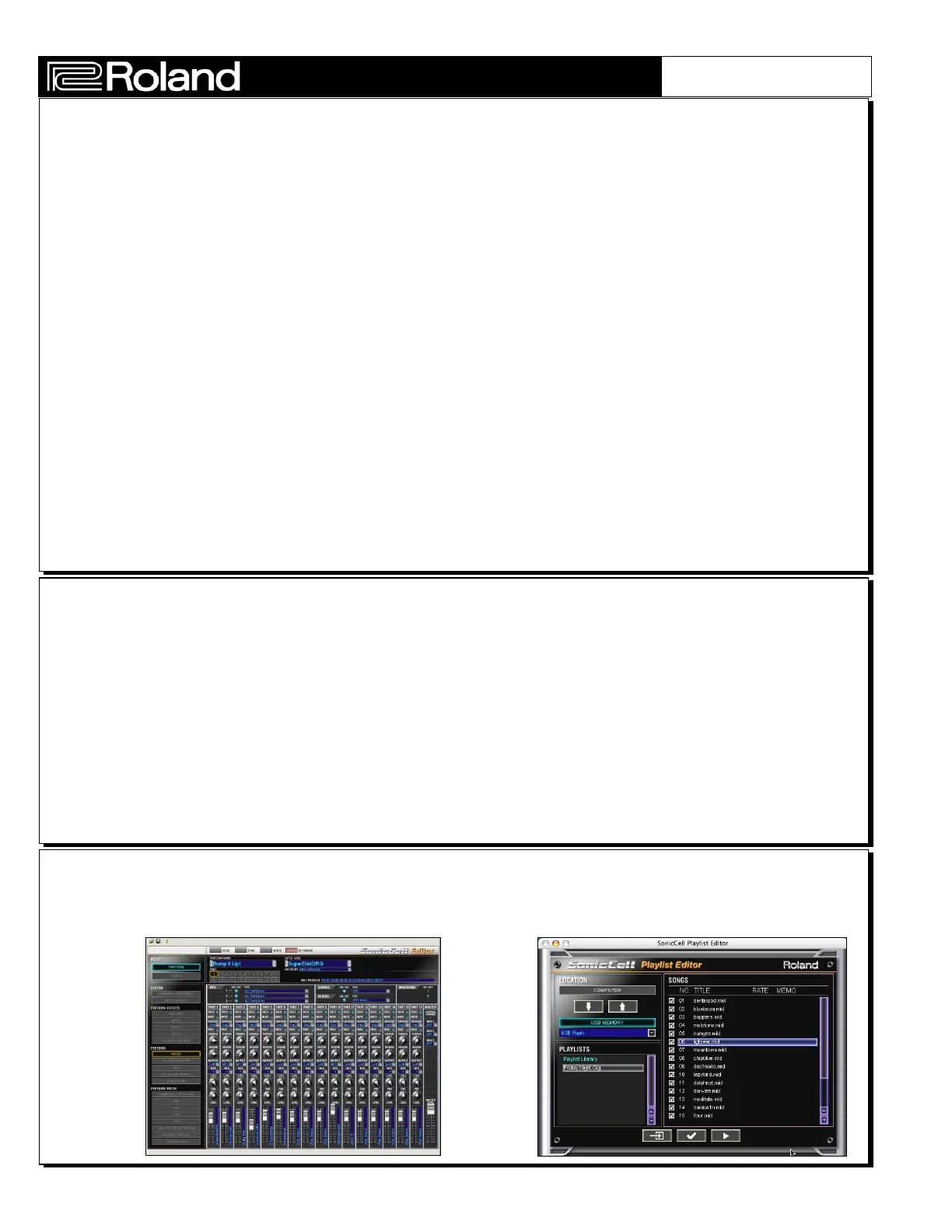Auditioning Patches and Rhythm Kits
Here’s how to audition patches from the front panel of the SonicCell:
1) Press the MIDI INST button so it is lit. Use the DIAL to select Part 1.
2) Press the PART VIEW button.
3) Use the DIAL to move to the speaker icon. Press the DIAL to turn the speaker
“on”. The SonicCell will start auditioning the currently selected patch.
4) Use the DIAL to move to the patch category. Press the DIAL to highlight.
5) Use the DIAL to scroll through the categories.
If you wish to audition patches within a particular category, do the following:
7) Select a category and press the DIAL to confirm the selection.
8) Use the DIAL to move to the “lock” icon. Press the DIAL so a small “L” appears
(the category is locked -- to unlock it, press the DIAL so the “L” disappears.)
9) Use the DIAL to move to the patch number. Press the DIAL to highlight the
number and use the DIAL to scroll through the patches in the category.
To audition rhythm kits from the front panel, do the following:
1) Use the DIAL to move to “Patch” which is located at the top of the display.
2) Press the DIAL to highlight “Patch”. Use the DIAL to change to “Rhythm”.
Press the DIAL to confirm.
3) Move to the rhythm kit number, press the DIAL and use it to scroll through kits.
Playing Audio or MIDI files with the Media Player
Here’s how to copy audio/MIDI files to USB flash drives and play them on SonicCell:
1) On your Mac/PC, mount the flash drive and copy any MP3, AIFF, WAV or SMF file
to the root directory of the drive. The files can be any length you want!
2) Eject the drive from the PC/Mac and connect it to the SonicCell USB host port.
3) Press the SMF/AUDIO PLAYER button. Choose “USB Memory” and press the
DIAL to open the directory.
4) Use the DIAL to select an audio or MIDI file. Press the DIAL to load the file.
5) Press the/ button to start and stop playback of the file.
6) Press EXIT to return to the directory.
SonicCell Editor and Playlist Software
The bundled Editor lets you edit SonicCell from within your favorite music software.
The Playlist software helps you organize and copy media files to USB flash drives:
