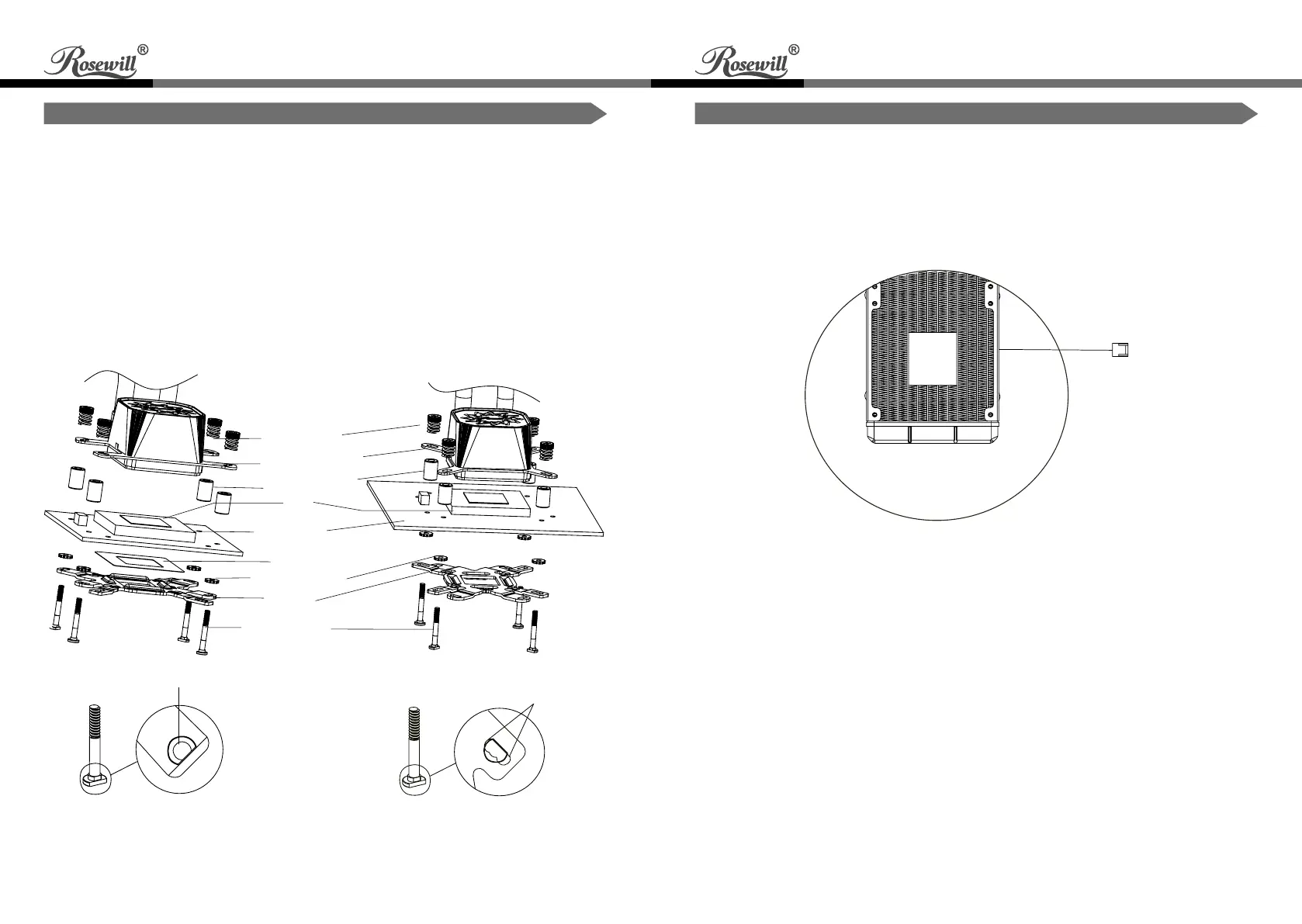6 7
RGB Advanced
Liquid CPU Cooler
PB240-RGB Quick User Guide
RGB Advanced
Liquid CPU Cooler
PB240-RGB Quick User Guide
Installation Guide
4. Instructions for AMD / Intel
4-1 Confirm the motherboard and match the correct side of backplate (AMD / Intel).
4-2 Find the screw holes and secure four M3.5x31 screws in. Please note the scramble
of dummy-proof between stand-off and M3.5x31 screws.
4-3 Insert the installed backplate on the back of the motherboard and secure the stand-off
from the other side.
4-4 Apply a proper amount of the thermal grease on CPU.
4-5 Tear the protector off from the bottom of the water block and place the installed water
block steady with buckle and M3.5x31 screws on the cut-out of motherboard.
4-6 Keep the copper bass plate touching the CPU as much as possible and secure water
block temperately on top of M3.5x31 screws with four spring screws.
Installation Guide
5. Connect Power to the Water Pump
Activate water cooler by plugging the conducting wire into the consistent CPU_FAN
or WCPU_OPT pin header.
CPU_FAN
AMD
Intel
Spring Screws
Stand-Off Cylinder
CPU
Motherboard
Backplate Gasket
AMD / Intel Clip
Backplate Screw
Backplate
Insulating Sheet
Dummy-Proof
Dummy-Proof
