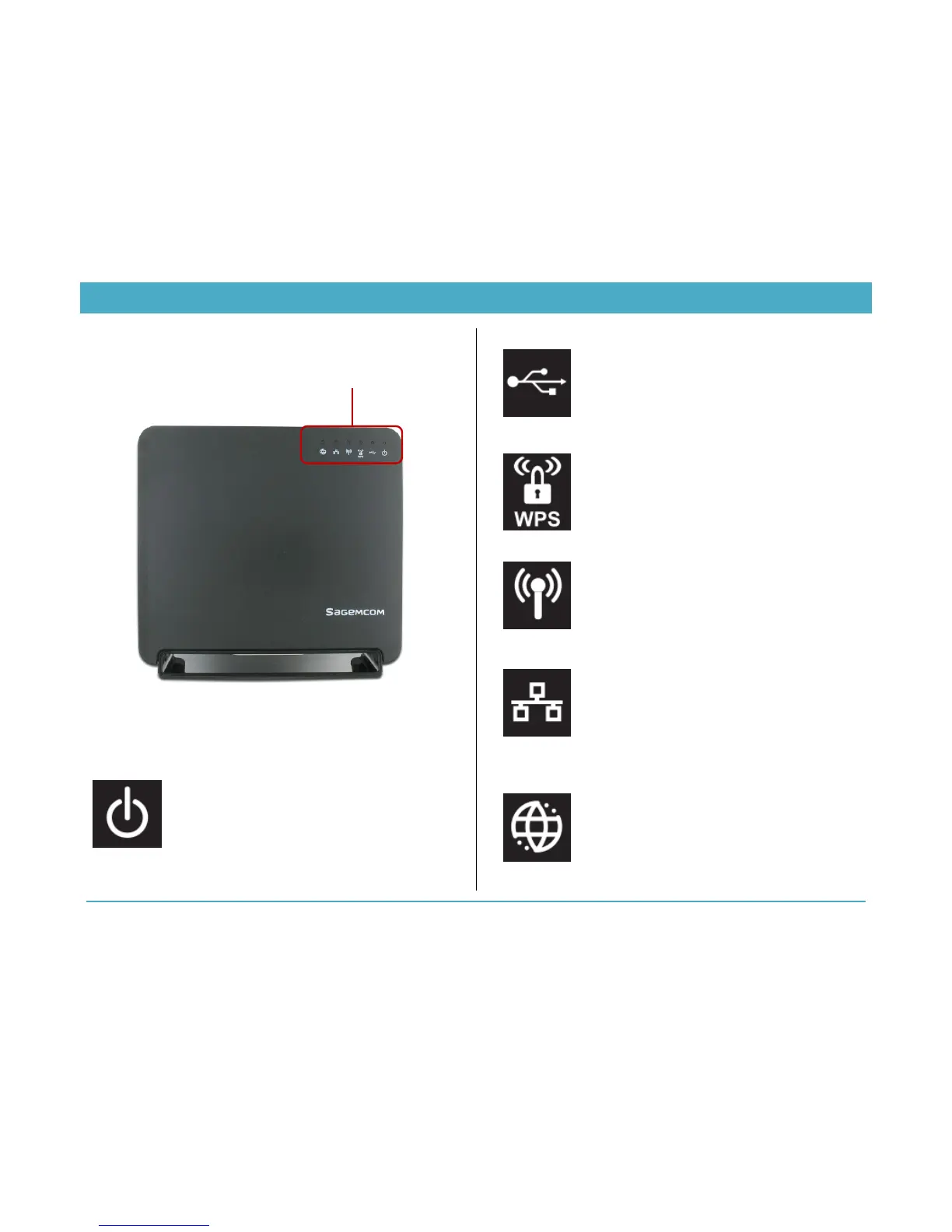Chapter 1: Product Overview
4
Hardware Overview
Front view
There are 6 indicator lights located at the top right-hand corner
of your router. See the icon descriptions below to understand
what each light indicates.
Solid Green. Router is powered on.
Solid Red. Firmware is upgrading.
Off. Device is powered off or factory reset
button was held down for more than 15s.
Solid Green. Storage or printer device is
connected by USB.
Flashing Green. USB storage device is in
use.
Off. No devices are connected by USB.
Solid Green. WPS (WiFi Protected Setup) is
enabled and ready for use.
Flashing Green. WPS Push Button pairing is
in progress.
Off. WPS (WiFi Protected Setup) is disabled.
(Default. To enable, login to Web GUI).
Solid Green. Wireless network is ready.
Flashing Green. Transmitting or receiving
wireless data.
Off. Wireless network is disabled.
Solid Green. Connected to least one LAN
(Local Area Network) Ethernet link.
Flashing Green. Transmitting or receiving
data over LAN Ethernet.
Off. No LAN Ethernet links.
Solid Green. Device has a WAN Internet IP
address and is ready to use.
Solid Red. Device has a Wide Area Network
(WAN) Ethernet link, but no WAN IP address.
Flashing Green. Transmitting or receiving
data over WAN Ethernet link.
Off. Device has no WAN Ethernet link.
