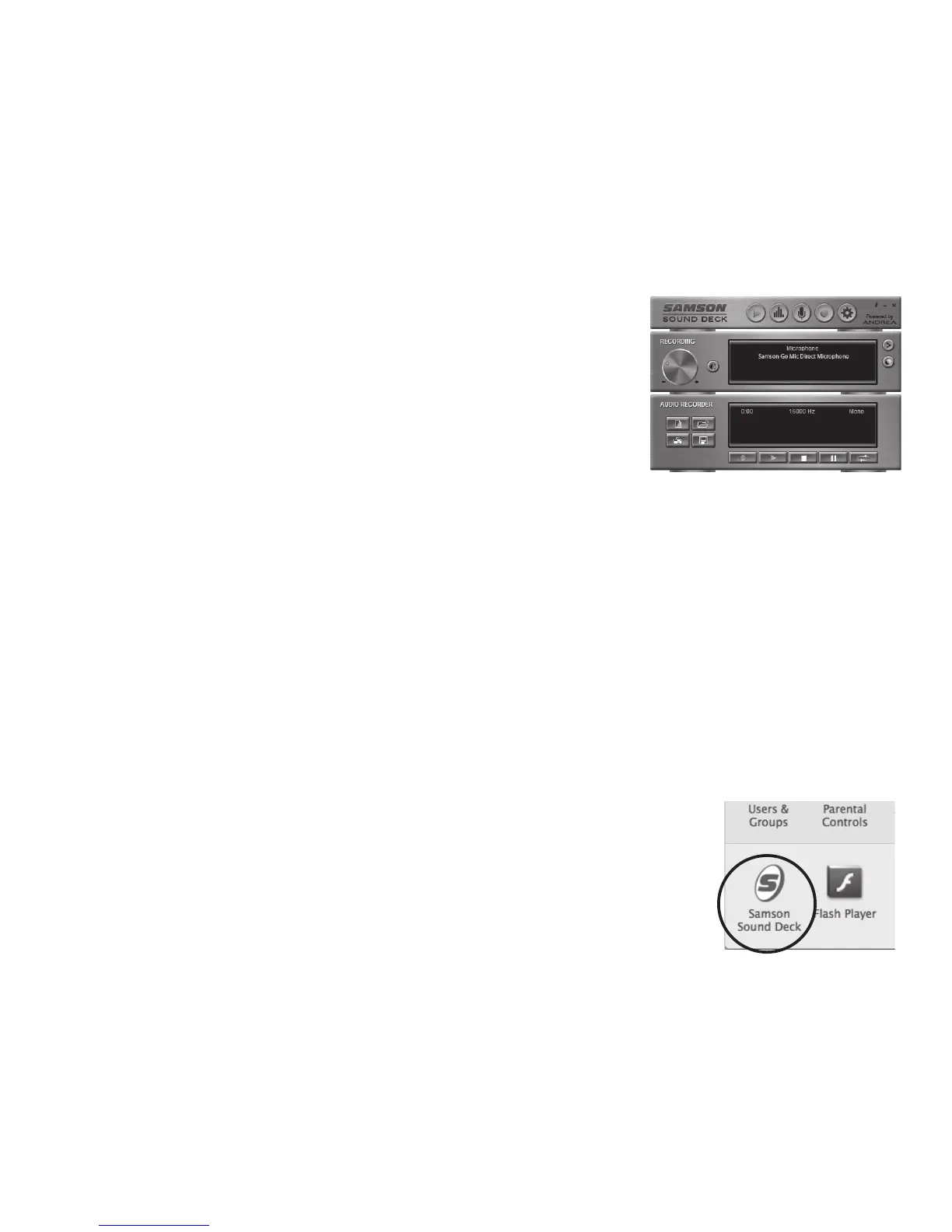9
5. Launch the Sound Deck software (found in the
Windows task bar) to turn on the noise reduction
filters.
Apple MAC OSX
1. To start using the Samson Go Mic Direct, simply
plug it in. The LED will illuminate to indicate it is receiving USB power.
The MAC will recognize the USB audio device and automatically install a
universal driver.
2. To select the Go Mic Direct as the computer’s audio input, open System
Preferences from the dock or the main Apple Menu.
3. Next, open the Sound preferences, choose the Input tab and select Go Mic
Direct. To set the gain of the microphone, adjust the Input volume slider at
the bottom of the Sound dialog box. The Input Level meter will show the
recording level.
4. Download and install the Samson Sound Deck software
from www.samsontech.com/gomicdirect
5. In the Control Panel, click on the Samson Sound Deck
icon to launch the software and turn on the noise
reduction filters.
Computer Setup
