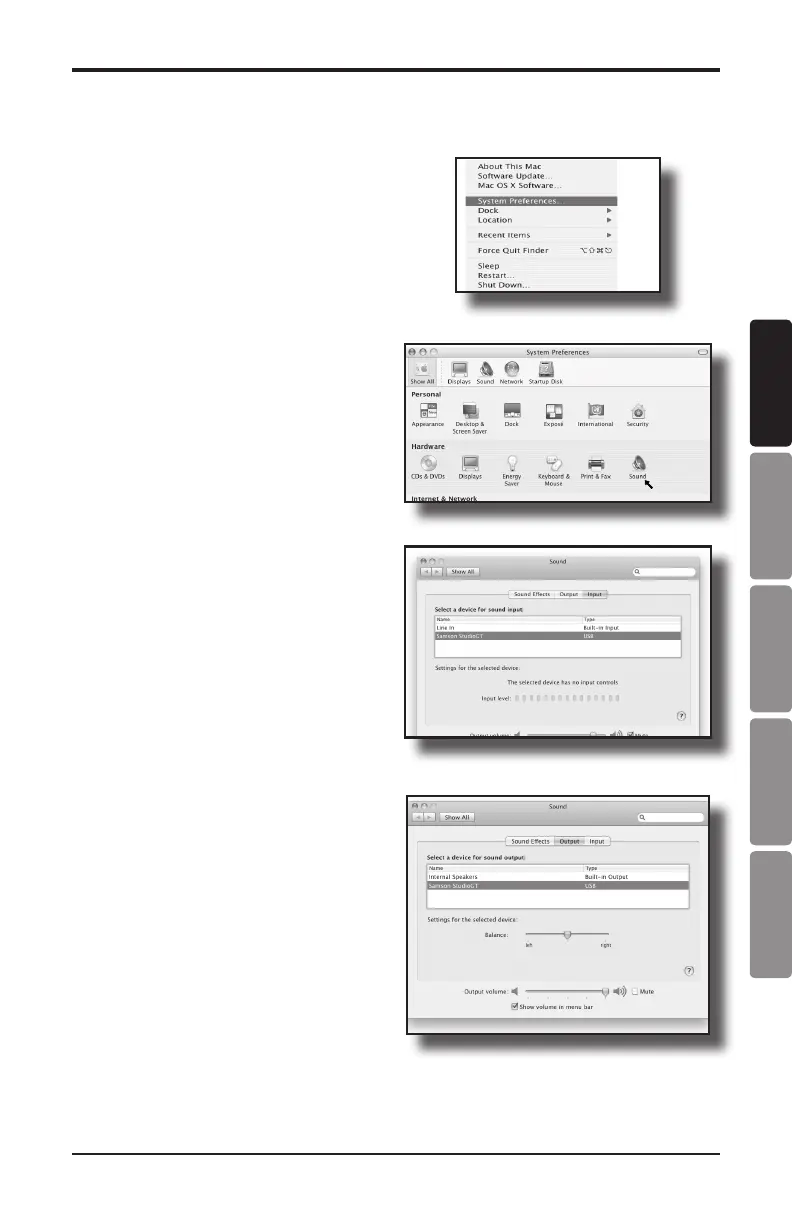Studio GT
Owner's Manual 21
Installing the Studio GT
Macintosh OSX
The following example is for setting up
the Studio GT in MAC OS X .
1. Plug in the Studio GT into an avail-
able USB port on your MAC using
the supplied USB cable. The MAC will
recognize the USB audio device and
automatically install a universal driver.
2. To select the Studio GT as the com-
puter’s audio input, open the System
Preferences from the dock or the main
Apple Menu (Figure 10).
3. Next open the Sound preferences
(Figure 11).
4. Now, click in the Input tab and select
Samson StudioGT (Figure 12).
5. Next, click in the Output tab and se-
lect Samson StudioGT. You may notice
that the Volume slider sets itself to the
full level. This will allow you to have
full range using Studio GT’s hardware
Volume control (Figure 13).
At this point you can begin using your
studio monitors with most any audio re-
cording software, but you need to select
it as an input and output device within
the DAW. When selecting the inputs
and outputs just look for and select the
Samson StudioGT.
Plug and Play - Some MAC OS DAW’s,
like Apple’s Garage band, will let you
plug and play without going to the
Sound preference set up. When you plug
the Studio GT into the USB port you’ll
see a dialog box that will ask you if you
want to select Samson StudioGT. Select
yes and you’re ready to go.
Figure 11
Figure 10
Figure 12
Figure 13
ENGLISH
FRANÇAISDEUTSCHEESPAÑOLITALIANO
