Do you have a question about the Samsung 770TFT - SyncMaster 770 TFT and is the answer not in the manual?
Important safety instructions for connecting and operating the monitor.
List of items included with the monitor.
Tips for setting up an ergonomic workstation for the monitor.
Guidance on optimal location, height, and viewing angle.
Information about the Kensington security slot.
Step-by-step instructions for connecting the monitor to a PC.
How to perform auto-adjustment and install video drivers.
Explanation of Plug and Play functionality for easy setup.
Where to find help if the monitor doesn't display an image.
Instructions for connecting the monitor using a DVI-I cable.
How to perform auto-adjustment and monitor self-test.
How the monitor automatically configures with compatible PCs.
Process of installing the monitor driver from the provided disk.
Steps to install drivers on Windows 98 and Windows 95.
How to perform a self-test to check monitor functionality.
Overview of the monitor's front panel control buttons and their functions.
How the monitor automatically saves settings when adjusting.
Quick access to functions without using the OSD menu.
How to adjust screen brightness using direct access buttons.
Enabling or disabling the automatic adjustment feature.
How to lock or unlock OSD controls to prevent accidental changes.
Explanation of the OSD interface and its elements.
How to navigate and use the OSD menu for adjustments.
Adjusting image settings to reduce noise and improve stability.
Adjusting the display position horizontally and vertically.
Adjusting color intensity and saturation.
Resetting geometry and color settings to factory defaults.
Adjusting the image size for different resolutions.
Adjusting OSD opacity and selecting display language.
Setting the time the OSD menu remains active.
Controlling the position where the OSD menu appears.
Viewing current user display mode information.
Explains the monitor's energy-saving system and modes.
Guide to resolving common monitor issues like no image or distorted display.
Additional troubleshooting tips and contact information for Samsung support.
Detailed technical specifications of the LCD monitor models.
Pin assignments for the 15-pin D-Sub video connector.
Pin assignments and details for the DVI-I video connector.
Table of preset display modes and their technical parameters.
Step-by-step guide for disassembling the monitor base.
Instructions for mounting the monitor using VESA compatible hardware.
Guidelines for cleaning the monitor screen and chassis.
Important safety instructions for connecting and operating the monitor.
List of items included with the monitor.
Tips for setting up an ergonomic workstation for the monitor.
Guidance on optimal location, height, and viewing angle.
Information about the Kensington security slot.
Step-by-step instructions for connecting the monitor to a PC.
How to perform auto-adjustment and install video drivers.
Explanation of Plug and Play functionality for easy setup.
Where to find help if the monitor doesn't display an image.
Instructions for connecting the monitor using a DVI-I cable.
How to perform auto-adjustment and monitor self-test.
How the monitor automatically configures with compatible PCs.
Process of installing the monitor driver from the provided disk.
Steps to install drivers on Windows 98 and Windows 95.
How to perform a self-test to check monitor functionality.
Overview of the monitor's front panel control buttons and their functions.
How the monitor automatically saves settings when adjusting.
Quick access to functions without using the OSD menu.
How to adjust screen brightness using direct access buttons.
Enabling or disabling the automatic adjustment feature.
How to lock or unlock OSD controls to prevent accidental changes.
Explanation of the OSD interface and its elements.
How to navigate and use the OSD menu for adjustments.
Adjusting image settings to reduce noise and improve stability.
Adjusting the display position horizontally and vertically.
Adjusting color intensity and saturation.
Resetting geometry and color settings to factory defaults.
Adjusting the image size for different resolutions.
Adjusting OSD opacity and selecting display language.
Setting the time the OSD menu remains active.
Controlling the position where the OSD menu appears.
Viewing current user display mode information.
Explains the monitor's energy-saving system and modes.
Guide to resolving common monitor issues like no image or distorted display.
Additional troubleshooting tips and contact information for Samsung support.
Detailed technical specifications of the LCD monitor models.
Pin assignments for the 15-pin D-Sub video connector.
Pin assignments and details for the DVI-I video connector.
Table of preset display modes and their technical parameters.
Step-by-step guide for disassembling the monitor base.
Instructions for mounting the monitor using VESA compatible hardware.
Guidelines for cleaning the monitor screen and chassis.
| Screen Size | 17 inches |
|---|---|
| Panel Type | TFT LCD |
| Maximum Resolution | 1280 x 1024 |
| Aspect Ratio | 5:4 |
| Brightness | 250 cd/m² |
| Response Time | 25 ms |
| Connectivity | VGA (D-Sub) |
| Pixel Pitch | 0.264 mm |
| Horizontal Refresh Rate | 30-81 kHz |
| Vertical Refresh Rate | 56-75 Hz |
| Input Signal | Analog RGB |
| Power Consumption Operational | 38W |
| Power Consumption Standby | 3 W |
| Weight | 4.5 kg |


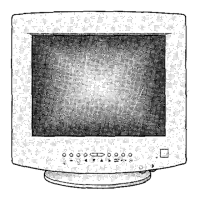









