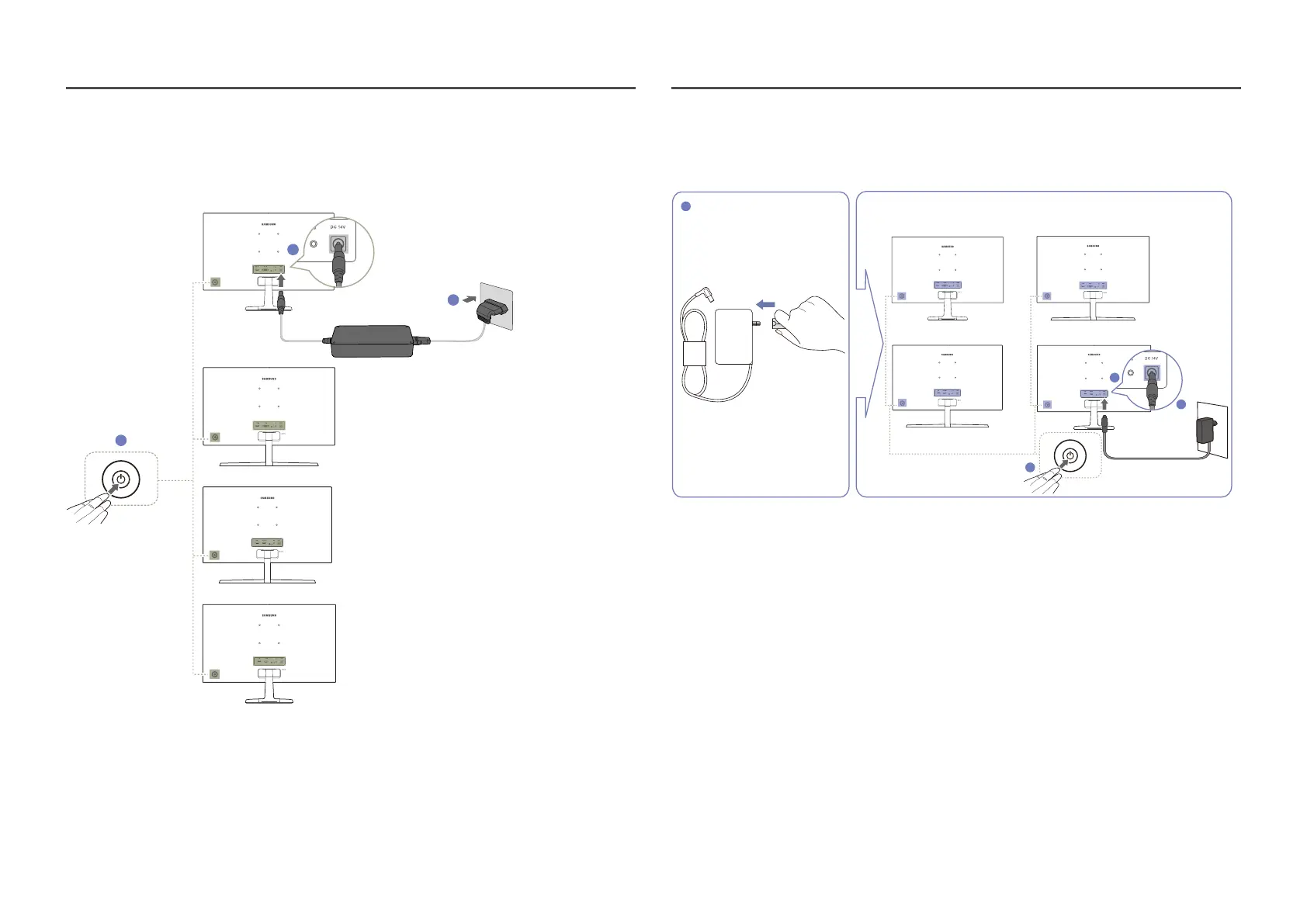26
Optional
1
3
2
C22F390FH* / C22F392FH* / C24F390FH* / C24F392FH* /
C24F394FH* / C24F399FH* / C27F390FH* / C27F391FH*
C24F396FH* / C27F396FH* /
C27F397FH*
C32F391FW*
C27F398FW* / C32F395FW* /
C32F397FW*
1
Connect the power cable to the AC/DC adapter. Then, connect the AC/DC adapter to the DC 14V
port on the back of the product.
2
Next, connect the power cable to the power outlet.
3
Press the JOG button on the back of the monitor to turn it on.
―
The input voltage is switched automatically.
Optional
C24F396FH* / C27F396FH* / C27F397FH*
1
C22F390FH* / C22F392FH* / C24F390FH* /
C24F392FH* / C24F394FH* / C24F399FH* /
C27F390FH* / C27F391FH*
3
C32F391FW*
C27F398FW* / C32F395FW* / C32F397FW*
2
4
1
Connect the power plug to the AC/DC adapter. (Optional)
2
Connect the AC/DC adapter cable to the DC 14V port on the back of the monitor.
3
Plug the AC/DC adapter into the power outlet.
4
Press the JOG button on the back of the monitor to turn it on.
―
The input voltage is switched automatically.
Connecting the Power
