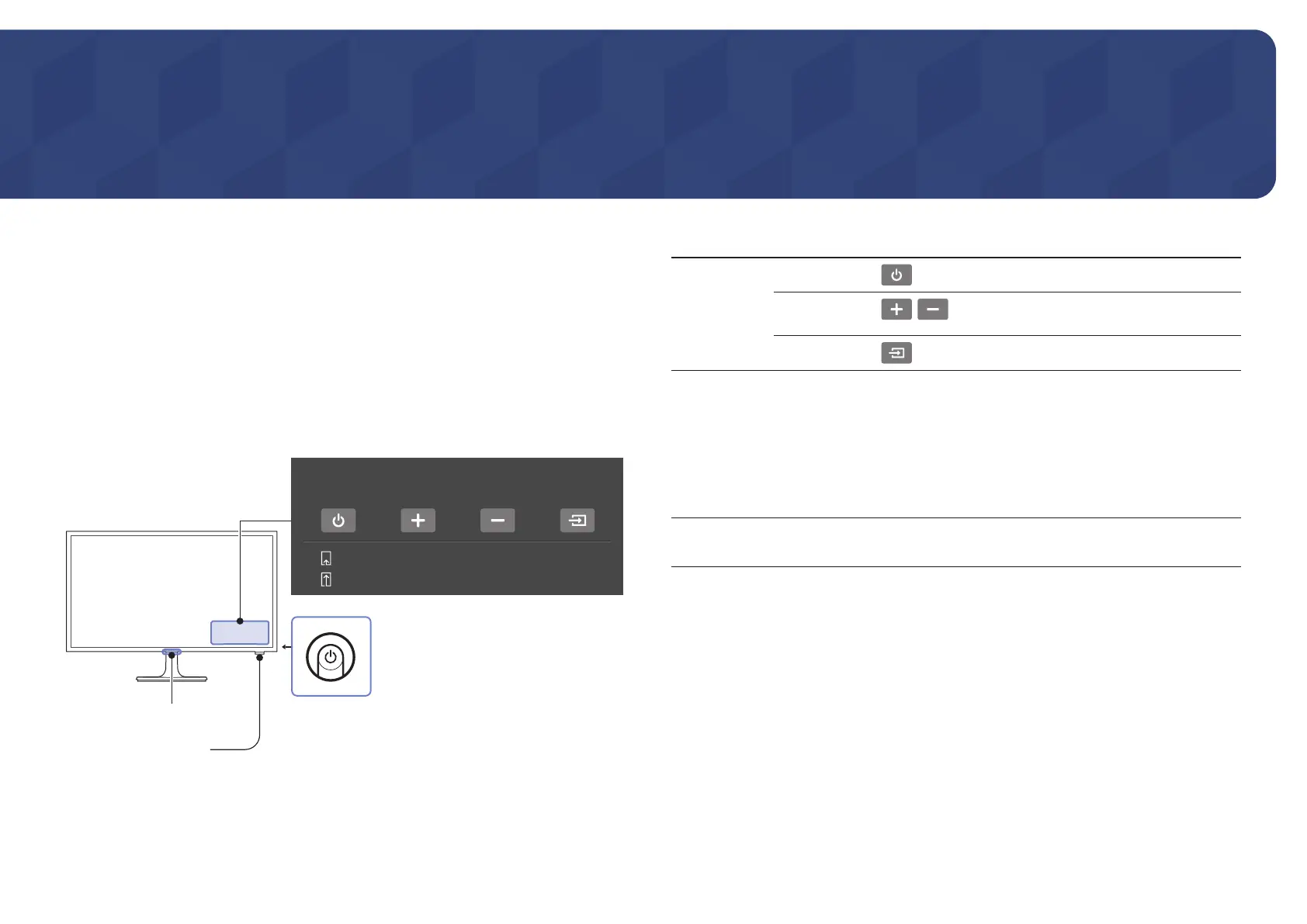9
Preparations
Chapter 02
Parts
Control Panel
―
The colour and shape of parts may differ from what is shown. Specifications are subject to change without
notice to improve quality.
―
The Monitor Controller, like button on the rear right side of the Monitor, lets you control the Monitor
without the remote control.
Remote control sensor
Monitor controller
Control Menu
Press : Move
Press&Hold : Select
Power Off Volume Up Volume Down Source
Power LED
Parts Description
Control Menu
Power Off
:
Turns the product on and off.
Volume Up,
Volume Down
,
:
Adjusts the volume.
Source
:
Displays and selects the available video sources.
Power LED
This LED is power status indicator and works as
• Power On (Power button): Power LED Off
• Power saving mode: Power LED Blinking
• Power Off (Power button): Power LED On
―
The Power LED operation can be swapped by changing in the
menu. (System → Power LED On)
Monitor controller, Remote control
sensor
Press : Move
Press&Hold : Select
―
If you press it first, the control menu appears. You can select the function by pressing and holding the
Monitor controller.
―
With the Monitor controller, you cannot perform other operations except for turning the product on or off,
adjusting the volume, and switching the input source.
―
If the audio quality of a connected input device is poor, the Auto Mute function on the product may mute
the sound or cause choppy audio when applying the headphones or speakers. Set the input volume for
the input device to at least 20% and control the volume using the volume control (Press & Hold Monitor
controller) on the product.
―
What is Auto Mute?
The function mutes the audio to improve sound effect when there is sound noise or when the input
signal is weak, usually due to a problem with the volume of an input device.
