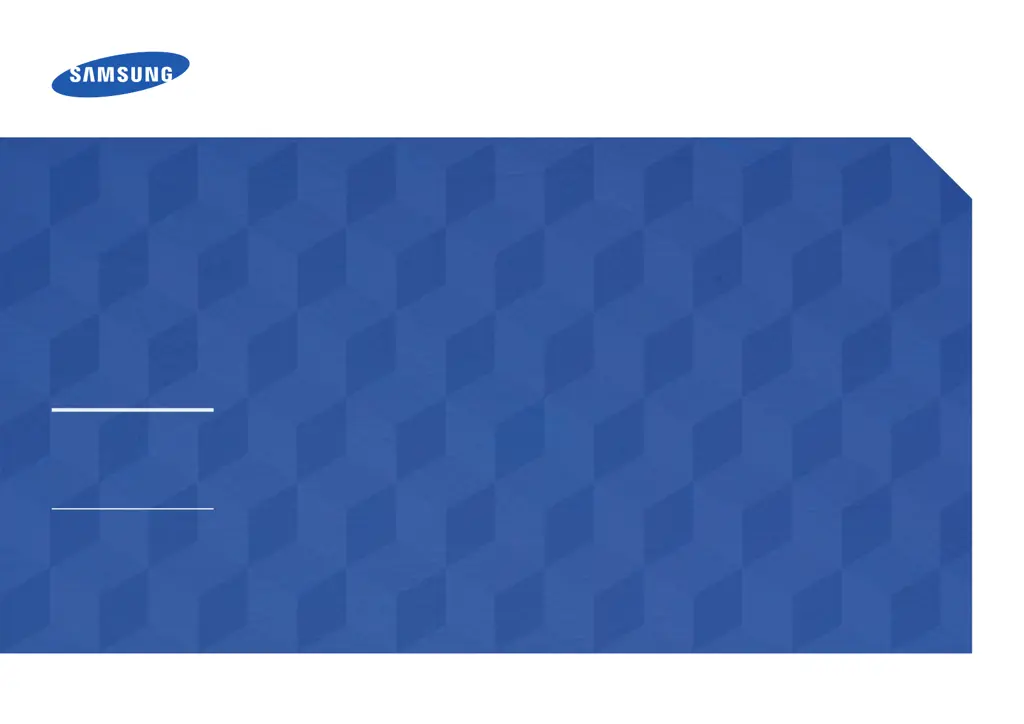How do I get rid of blank spaces around the screen on my Samsung DM82D with HDMI?
- DDanny CraneSep 9, 2025
If you find blank spaces on all four sides of the screen when an HDMI or HDMI-DVI cable is connected, adjust the screen size in the HDMI or DVI settings for the graphics card. Also, update the graphics card driver to the latest version.