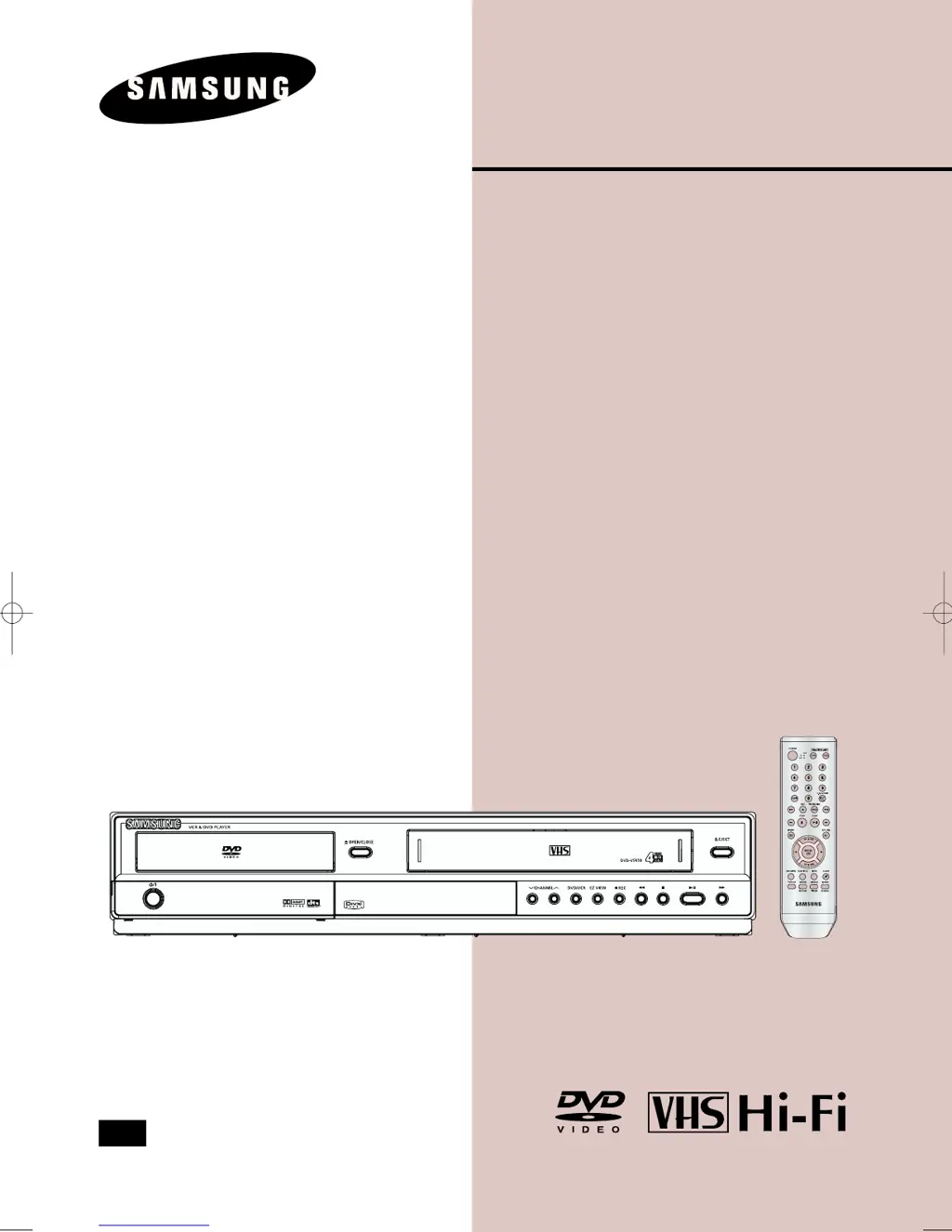What to do if the Samsung DVD VCR Combo remote control is not working?
- VVanessa DavisAug 13, 2025
If the remote control isn't working, you can try the following: * Check and replace the batteries in the remote. * Ensure you are within 20 feet of the unit. * Reset the remote by removing the batteries, holding down one or more buttons for several minutes, and then reinstalling the batteries.