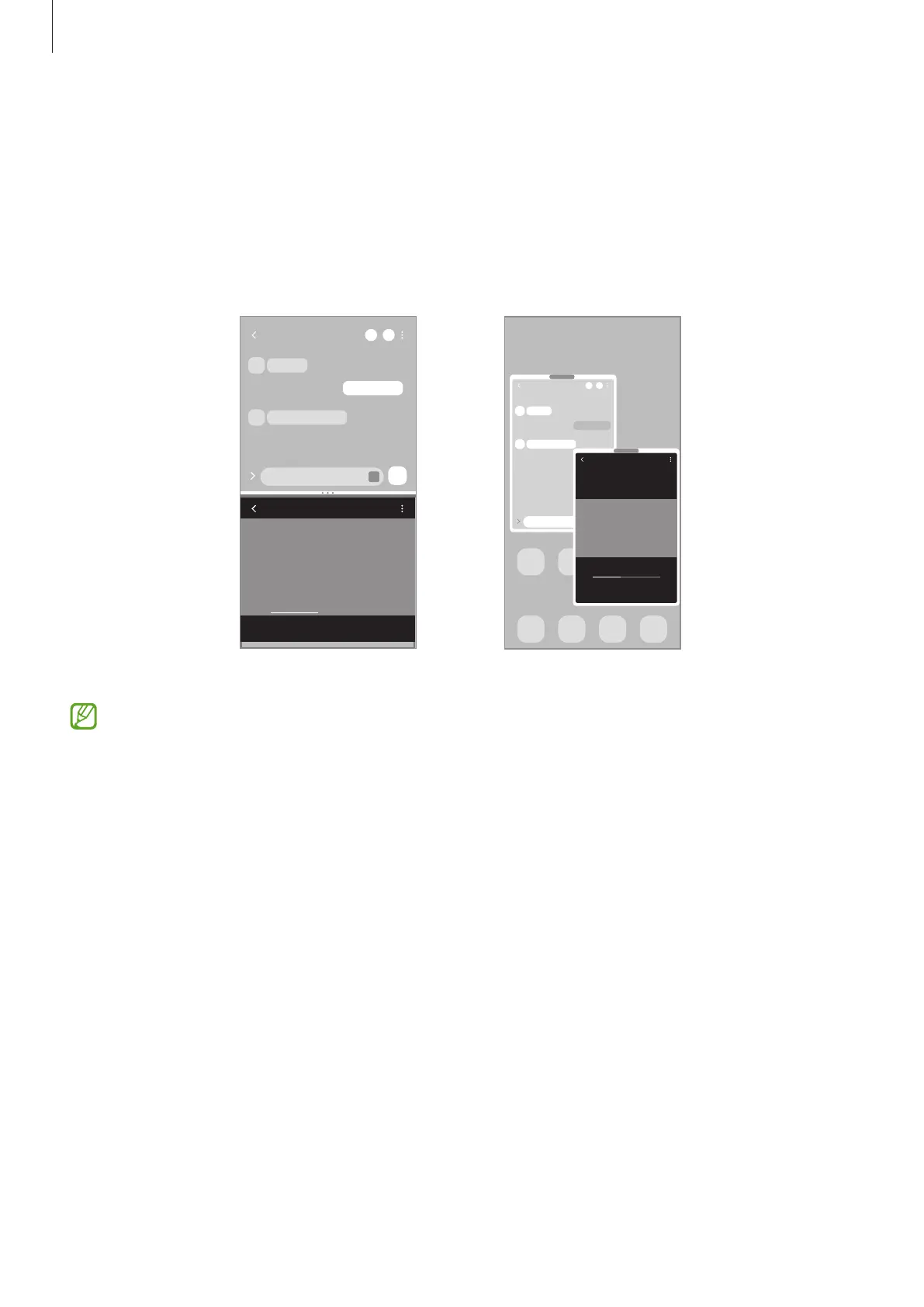Apps and features
73
Multi window
Introduction
Multi window lets you run two apps at the same time in the split screen view. You can also run
multiple apps at the same time in the pop-up view.
Split screen view Pop-up view
Some apps may not support this feature.
Split screen view
1 Tap the Recents button to open the list of recently used apps.
2 Swipe to the left or right, tap an app’s icon, and then tap
Open in split screen view
.
3 On the apps list, select another app to launch.
