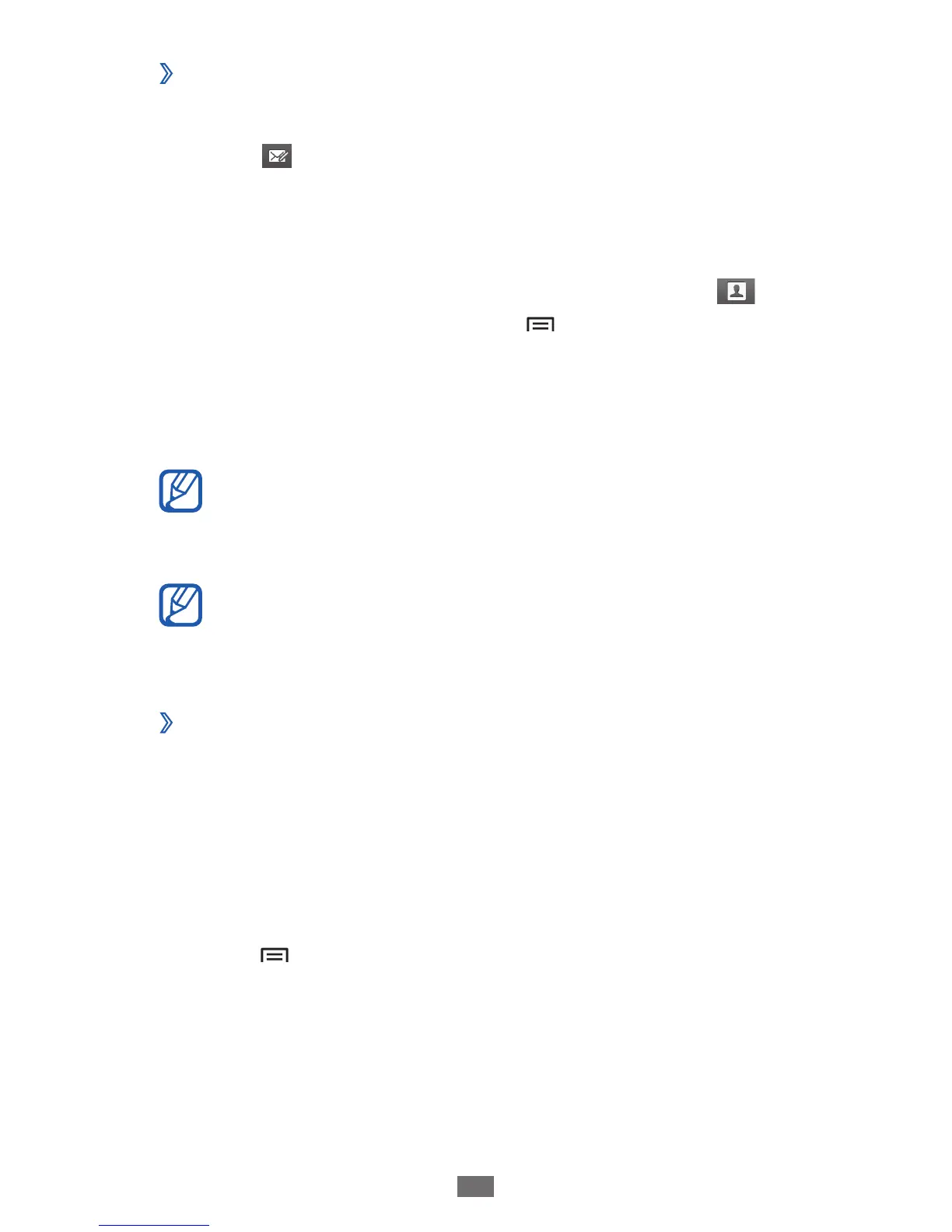Send an email message
›
1
In Idle mode, open the application list and select Email.
Select
2
.
Add recipients of your message.
3
Enter email addresses manually and separate them by
●
inserting a semicolon or a comma.
Select email addresses from the lists by selecting
●
.
To add more recipients, press [
●
]
→
Add Cc/Bcc.
Select the subject field to enter a subject.
4
Select the text input field to enter your email text.
5
Select
6
Attach and attach a file.
You cannot attach Digital Rights Management (DRM)-
protected files.
Select
7
Send to send the message.
If you are offline or outside your service area, the
message will be held in the message thread list until
you are online and in your service area.
View an email message
›
When you open an email account, you can view previously
retrieved emails offline or connect to the email server to view
new messages. After retrieving email messages, you can view
them offline.
In Idle mode, open the application list and select
1
Email
→
an email account.
Press [
2
]
→
Refresh to update the message list.
Select an email message.
3
