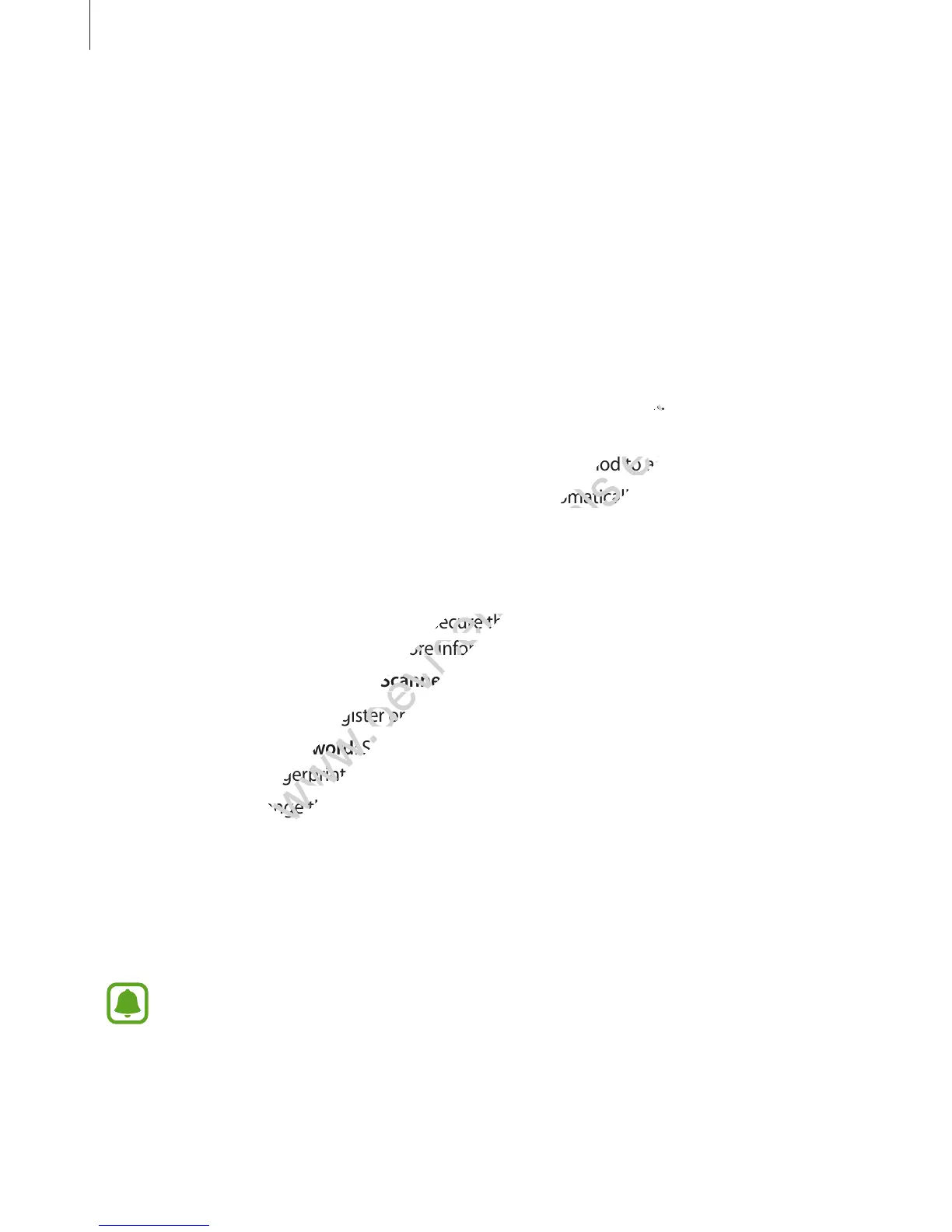Settings
155
Blocking mode
Select which notifications will be blocked or set to allow notifications for calls from specified
contacts in blocking mode.
On the Settings screen, tap
Blocking mode
, and then tap the
Blocking mode
switch to
activate it.
Private mode
Set the device to prevent others from accessing your personal content by activating private
mode. Refer to Private mode for more information.
On the Settings screen, tap
Private mode
, and then tap the
Private mode
switch to activate
it.
•
Private mode access type
: Set or change the unlock method to activate private mode.
•
Auto disable
: Set the device to exit private mode automatically when the screen turns
off.
Finger Scanner
Register your fingerprint to the device to secure the device or sign in to your Samsung
account. Refer to Finger Scanner for more information.
On the Settings screen, tap
Finger Scanner
.
•
Fingerprint manager
: Register or delete fingerprint information.
•
Change backup password
: Set a backup password to use if the device does not
recognise your fingerprint.
•
Screen lock
: Change the screen lock method.
•
Web sign-in
: Set the device to verify registered accounts using fingerprints.
•
Verify Samsung account
: Set the device to verify your Samsung account with
fingerprints.
•
Pay with PayPal
: Set the device to verify your PayPal account and to authorise purchases
using your fingerprints.
This feature may not be available depending on the region or service provider.
