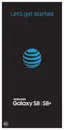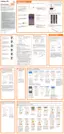Settings 155
Easy Mode
Switch between the default screen layout and a simpler
layout. The Easy mode layout has larger text and icons,
making for a more straightforward visual experience.
To enable Easy mode:
1. From a Home screen, swipe up to access Apps.
2. Tap Settings > Easy mode.
3. Tap Easy mode to enable this feature.
•
When Easy mode is enabled, you can swipe
down the page and select which apps you want
to display on the Home screens.
4. Tap the apps you want to add or remove.
5. Tap Apply to save your settings.
To disable Easy mode:
1. From a Home screen, swipe up to access Apps.
2. Tap Settings > Easy mode > Standardmode.
3. Tap Apply to exit Easy mode.
Icon Frames
You can show icons with shaded frames to make them
stand out on the Home screen and Appslist screen.
1. From a Home screen, swipe up to access Apps.
2. Tap Settings > Display > Icon frames and
choose one of the following options:
•
Icons only: Show icons only.
•
Icons with frames: Show icons with shaded
frames.
3. Tap Done, and confirm when prompted.

