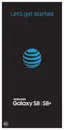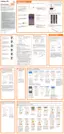Learn About YourDevice 28
•
Apps screen grid: Choose a dimension option
to determine how icons are arranged on the
Appsscreen. The numbers indicate how many
icons can be placed horizontally by how many
icons can be placed vertically.
•
Apps button: Add an apps button to the
Homescreen for easy to access to the
Appsscreen.
•
Hide apps: Select apps to hide, tap Apply.
•
Hello Bixby settings: Configure Hello Bixby
features.
App Shortcuts
You can use app shortcuts to launch an app from any
Home screen.
To add a shortcut:
1. From a Home screen, swipe up to access Apps.
2. Touch and hold an app shortcut to open the
optionsmenu.
3. Tap Add shortcut to home.
To remove a shortcut:
1. Touch and hold an app shortcut to open the
optionsmenu.
2. Tap Remove shortcut.
•
Removing a shortcut does not delete the
app, it just removes the shortcut from the
Homescreen.

