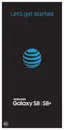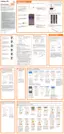Learn About YourDevice 42
Enable Multi Window
1. From a Home screen, swipe up to access Apps.
2. Tap Settings > Advanced features >
Multiwindow.
•
To use the Recent apps key to open apps in a
split screen view, tap Use Recents button.
•
To view an app in pop-up view, tap
Pop‑upviewaction.
Use MultiWindow
Apps that support Multiwindow display together
on a split screen. You can switch between the apps,
adjust the size of their display on the screen, and copy
information from one app to the other. Multiwindow is
not available for all apps.
1. From any screen, touch and hold Recent apps.
2. Tap two apps that support Multiwindow to open
them in split screen view.
- or -
If you are currently using an app that supports
Multiwindow, tap another app to add it in split
screen view.
You can also launch recently used apps directly into
Multiwindow view. Only applications that support
Multiwindow have the Multiwindow icon.
1. From any screen, touch and hold Recent apps.
•
Recently used apps that support Multiwindow
have a Multiwindow icon in their title bar.
2. Tap Multiwindow in the title bar to launch an
application in split screen view.
•
Other recently used apps that support
Multiwindow display below the launched app.
3. Tap an app icon to add it to the split screenview.

