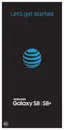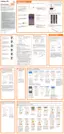146Apps
Samsung Notes
Use SamsungNotes to write and save notes.
Compose a Note
You can create notes using the SamsungNotes app.
1. From home, swipe up to access Apps.
2. Tap Samsung folder > SamsungNotes.
3. Tap Create and type a note. Available options
include:
•
Text: Use the keyboard to type text.
•
Pen: Use your finger or a stylus (not included) to
write text.
•
Brush: Create a drawing.
•
Image: Insert an image into the note.
•
Voice: Use your voice to insert text into thenote.
4. Tap Save when finished.
Edit Notes
You can make edits to notes you create.
1. From home, swipe up to access Apps.
2. Tap Samsung folder > SamsungNotes.
3. Tap a note to view it.
4. Tap the content and make edits.
5. When you are finished, tap Save.
Browse Notes
You can browse notes you create.
1. From home, swipe up to access Apps.
2. Tap Samsung folder > SamsungNotes.
•
Browse note entries by swiping up or down.
•
To search for a note, tap Search.

