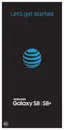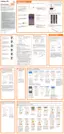Settings 183
Before you can initiate a VPN connection, your phone
must first establish a Wi‑Fi or data connection.
For information about setting up and using these
connections on your phone, see “Internet” on page111
and “Turn Wi‑Fi On and Connect to a Wireless Network” on
page160.
Set Up Secure Credential Storage
If your network administrator instructs you to
download and install security certificates, you must
first set up the phone’s secure credential storage
before setting up a VPN.
1. From home, swipe up to access Apps.
2. Tap Settings > Lockscreen and security.
3. Tap Screen lock type > Pattern, PIN, Password,
Fingerprint, Iris, or Face recognition.
4. Follow the prompts to set up your secure screen
lock.
5. Tap Back to return to the main settings menu, and
then tap Other security settings.
6. Tap Trusted credentials and then tap your
preferred system and user credentials.
You can then download and install the certificates
needed to access your local network. Your network
administrator can tell you how to do this.
Add a VPN Connection
Use the VPN settings menu to add a VPN connection to
your phone.
1. From home, swipe up to access Apps.
2. Tap Settings > Connections >
Moreconnection settings > VPN.

