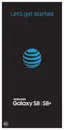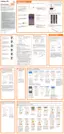Settings 224
Set a Screen Lock
It is recommended that you secure your device using a
Screen lock.
1. From home, swipe up to access Apps.
2. Tap Settings > Lock screen and security >
Screen lock type to select a screen lock and level
of security:
•
Swipe: Swipe the screen to unlock it.
•
Pattern: Create a pattern that you draw on the
screen to unlock your device.
•
PIN: Select a PIN to use for unlocking the screen.
•
Password: Create a password for unlocking the
screen.
•
None: Do not lock the screen.
•
Face: Use facial recognition to unlock your
device.
•
Fingerprints: Use fingerprint recognition to
unlock the screen.
•
Iris: Use iris recognition to unlock the screen.
3. Select your notification preferences, if you choose a
secured lock screen option:
•
Tap On/Off to enable or disable showing
notifications on the lock screen.
•
Hide content: Enable to hide the content of
notifications.
•
Notification icons only: Enable to hide
notification details and show only the icon.
4. Choose a screen lock option:
•
Smart Lock: Unlock your mobile device
automatically when trusted locations or other
devices have been detected. A secure screen
lock is required for this feature.

