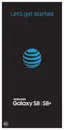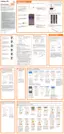Learn About YourDevice 25
The following topics describe how to use and customize
your phone’s home screen, understand the status bar,
and use the notification panel.
Home Screen Basics
The home screen is the starting point for your phone’s
applications, functions, and menus. You can customize
your home screen by adding application icons,
shortcuts, folders, widgets, and more.
•
Status bar: The status bar displays icons to notify
you of your phone’s status (on the right side) and
notifications (on the left side).
-
Status area: Displays phone and service status
information such as signal strength, battery
status, Wi-Fi and data connectivity, ringer status,
and time.
-
Notification area: Displays notifications for
incoming messages, missed calls, application
updates, and more.
•
Edge screen: Drag left to display the Edge screen.
•
Widget: Widgets are simple application extensions
that run on your phone’s home screen.
•
Primary app shortcuts: Shortcuts that appear in the
same location on all of your phone’s home screens.
•
Back: Returns you to the previous screen, or close a
dialog box, options menu, the notification panel, or
the keyboard.
•
Home: Returns you to the home screen.
•
Recent apps: Access recently used apps.
Tip: Tap Home to return to the main homescreen
from any other screen.

