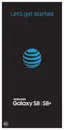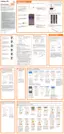87Apps
Groups
You can use groups to organize your contacts. Your
device comes with preloaded groups, and you can
create your own. You might create a group for your
family, for coworkers, or a team. Groups make it easy
to find contacts, and you can send messages to the
members of a group.
Create a Group
You can create your own contact groups.
1. From home, swipe up to access Apps.
2. Tap Contacts > Moreoptions > Groups.
3. Tap Create, and then tap fields to enter information
about the group:
•
Group name: Enter a name for the new group.
•
Group ringtone: Customize the sounds for the
group.
•
Add member: Select contacts to add to the new
group, and then tap Done.
4. Tap Save.
Add to or Remove Contacts from a Group
You can add more contacts to a group, or remove
contacts.
1. From home, swipe up to access Apps.
2. Tap Contacts > Moreoptions > Groups, and
then tap a group.
3. Tap Edit.
•
To add a contact, tap Add member, and then tap
the contacts you want to add. When finished,
tapDone.
•
To remove a contact, tap Delete next to a
contact.
4. Tap Save.

