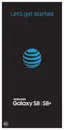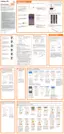89Apps
Share a Contact
You can quickly share contacts using Bluetooth, email,
Gmail, or text messaging.
1. From home, swipe up to access Apps.
2. Tap Contacts.
3. Tap a contact, and then tap Details.
4. Tap Share.
5. Tap vCard file (VCF) to share the contact as a vCard
file, or tap Text to share the contact information in
a text file.
6. Select a sharing method and follow the prompts.
•
Link sharing: Send large files to others,
even to people who are not in your Contacts
(vCardonly).
•
Bluetooth: Send the information using
Bluetooth. See “Bluetooth” on page164 for
information on pairing and sending using
Bluetooth.
•
Save to Drive: Save the information to your
Google Drive
™
account.
•
Email: Send the information as an email
attachment. If prompted, select an email
account. Address the message, add a subject
and a message, and then tap Send. See “Create
and Send an Email” on page95 for details on
sending email.
•
Gmail: Send the information as a Gmail
attachment.
•
Messages: Send the information in a text
message. Select a contact or enter a wireless
phone number or email address, enter any
additional information, and then tap Send. For
more information on text messaging, see “Send a
Text Message” on page115.
•
Reminder: Add the information to your
Reminder feature.

