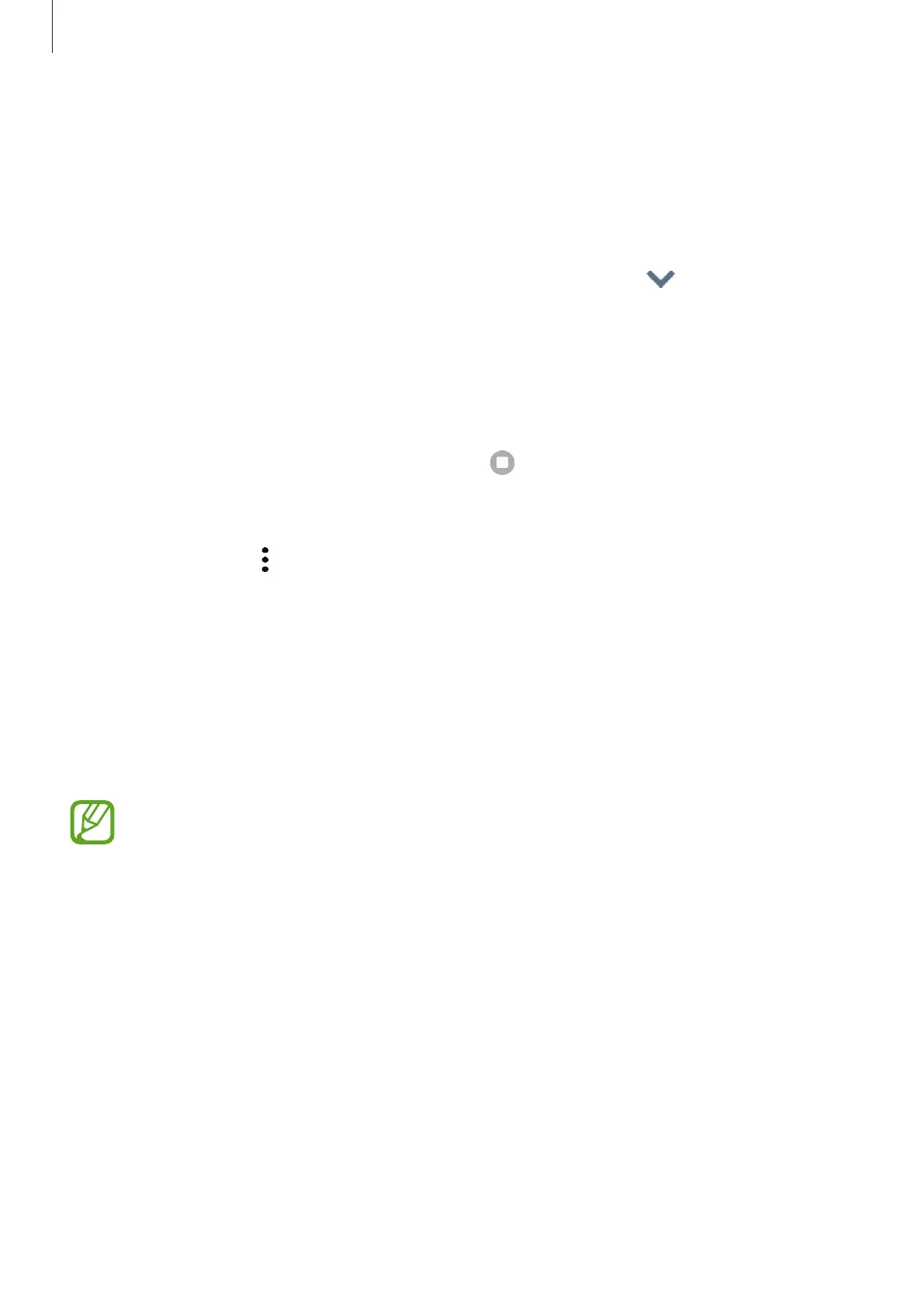Apps and features
63
Viewing running routines
Currently running routines will appear on the notification panel. To view a routine’s details,
tap the notification.
Stopping running routines
You can quickly stop running routines. On the notification panel, tap next to a routine
and tap
Stop
.
Managing routines
Launch the
Settings
app and tap
Advanced features
→
Bixby Routines
→
My routines
.
Your routines will appear.
To deactivate a routine, tap the routine’s switch or
.
To edit a routine, select a routine and tap
Edit
. Alternatively, tap the condition or action you
want to edit.
To delete routines, tap
→
Delete
, tick routines to delete, and then tap
Delete
.
Phone
Introduction
Make or answer voice and video calls.
To make a call and send a text message, launch the
Settings
app, tap
Advanced
features
, and then tap the
Call & text on other devices
switch to activate it. You
must register and sign in to the same Samsung account on your device and the other
device. Some calling and messaging features may not be available. (SM-T540)
Making calls
1
Launch the
Phone
app and tap
Keypad
.
2
Enter a phone number.
