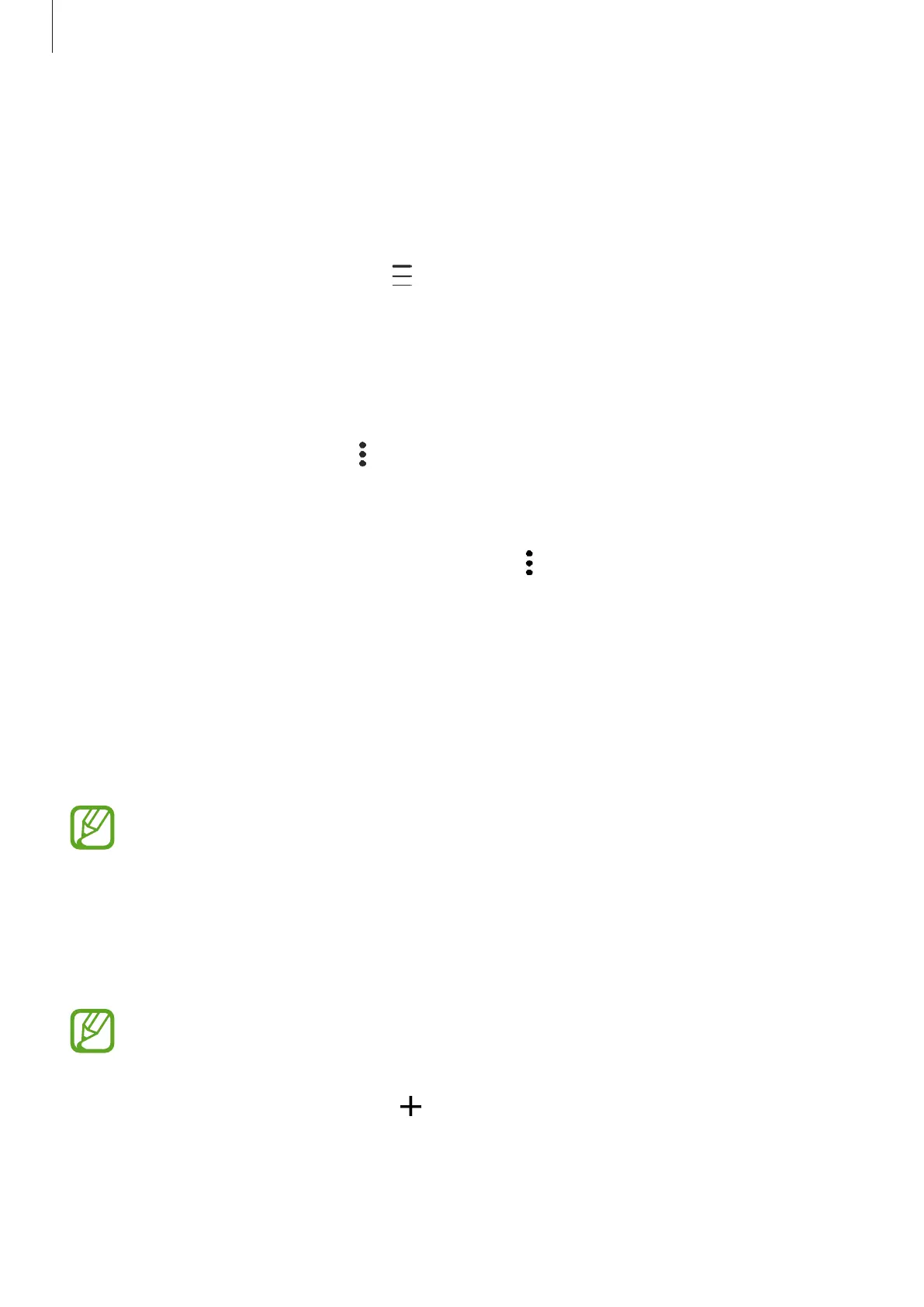Apps and features
82
Merging duplicate contacts
When you import contacts from other storages, or sync contacts with other accounts, your
contacts list may include duplicate contacts. Merge duplicate contacts into one to streamline
your contacts list.
1
Launch the
Contacts
app and tap
→
Manage contacts
→
Merge contacts
.
2
Tick contacts and tap
Merge
.
Deleting contacts
1
Launch the
Contacts
app, tap at the top of the contacts list, and then tap
Delete
.
2
Select contacts and tap
Delete
.
To delete contacts one by one, tap a contact. Then tap
→
Delete
.
Messages
Introduction
Send and view messages by conversation.
To make a call and send a text message, launch the
Settings
app, tap
Advanced
features
, and then tap the
Call & text on other devices
switch to activate it. You
must register and sign in to the same Samsung account on your device and the other
device. Some calling and messaging features may not be available.
Sending messages
You may incur additional charges for sending messages when you are roaming.
1
Launch the
Messages
app and tap
.
