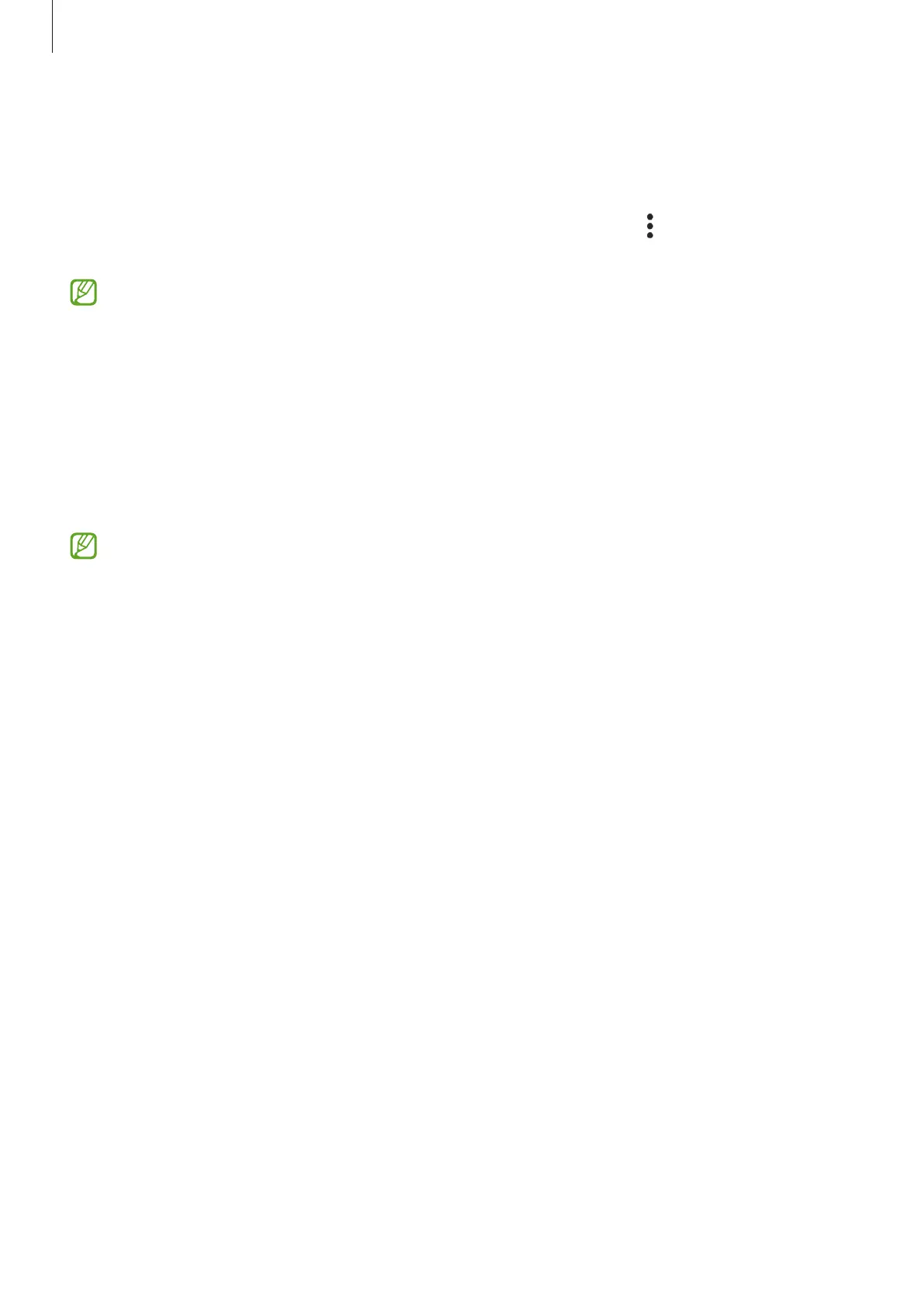Settings
142
Selecting apps to protect using Secure Wi-Fi
Select apps to protect using Secure Wi-Fi so that you can safely protect data, such as your
password or your activity in apps, from being accessed by others.
On the Settings screen, tap
Security and privacy
→
Secure Wi-Fi
→
→
Settings
→
Protected apps
and tap the switches next to the apps you want to protect using Secure Wi-Fi.
Some apps may not support this feature.
Purchasing protection plan
You are provided with a free protection plan for Wi-Fi networks every month. You can also
purchase paid protection plans and have unlimited bandwidth protection for a limited time.
1 On the Settings screen, tap
Security and privacy
→
Secure Wi-Fi
.
2 Tap
Protection plan
→
Upgrade
and select the plan you want.
For certain protection plans, you can transfer the protection plan to another device
signed in to your Samsung account.
3 Follow the on-screen instructions to complete the purchase.
Location
Change settings for location information permissions.
On the Settings screen, tap
Location
.
•
App permissions
: View the list of apps that have permission to access the device’s
location and edit the permission settings.
•
Location services
: Set the device to use the Wi-Fi or Bluetooth feature to increase the
accuracy of your location information, even when the features are deactivated. You can
also view the location services your device is using.
•
Recent access
: View which apps request your current location information.
