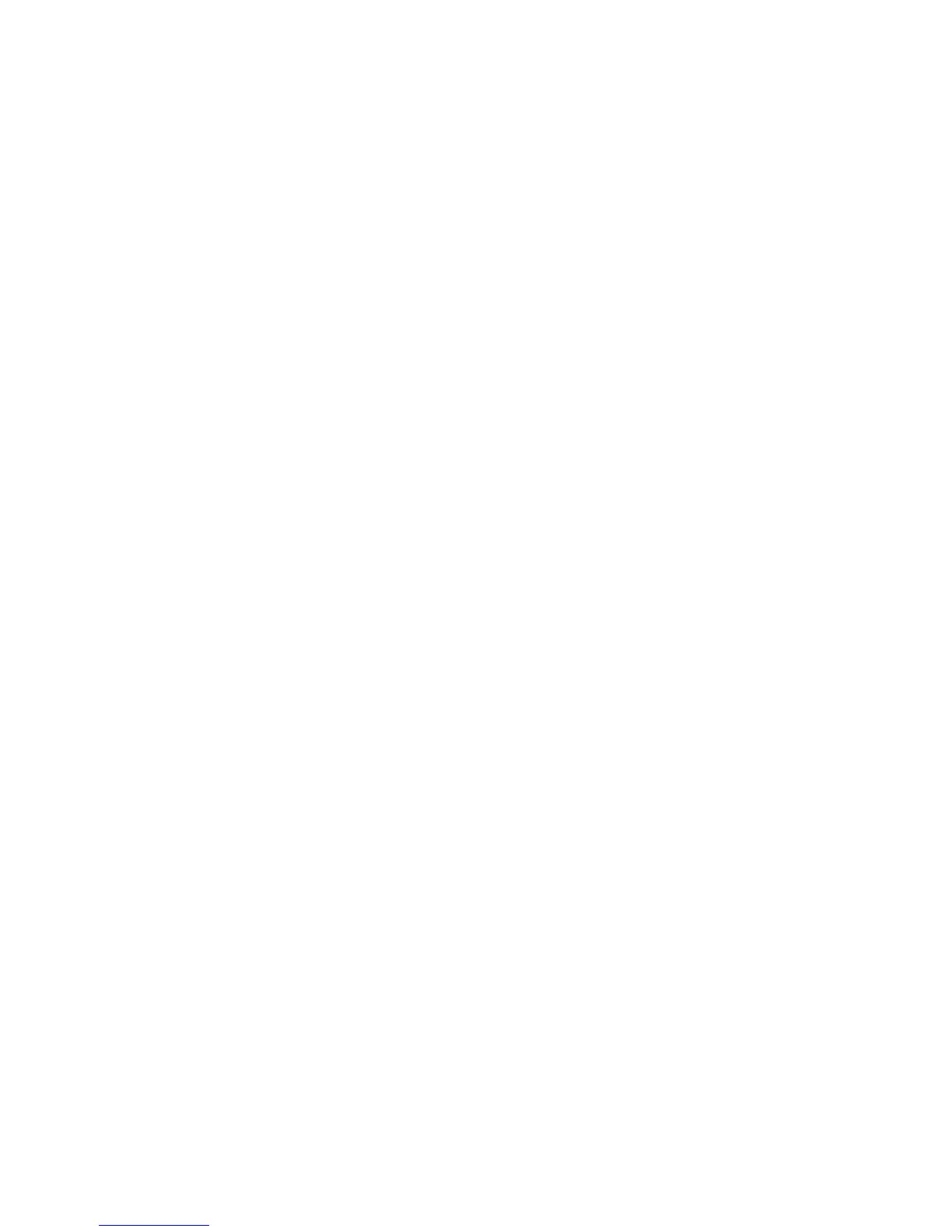55
using tools and applications
Add a world clock to your display
In Dual Clock Display mode, you can view clocks
with two different time zones on your display.
After you have created world clocks,
1. In Menu mode, select Organiser → World
clock.
2. Scroll to the world clock you want to add and
press <Options> → Set as second clock.
3. Press <Back> twice.
4. In Menu mode, select Settings → Display and
light → Wallpaper.
5. Scroll left or right to Images (if necessary).
6. Scroll down to Clock and press the Confirm Key.
7. Scroll left or right to Dual.
8. Scroll down, and then scroll left or right to select
a dual clock style.
9. Press <Set> → <Save>.
Set and use alarms
Learn to set and control alarms for important events.
Set a new alarm
1. In Menu mode, select Organiser → Alarms.
2. Select to an empty alarm location or press
<Options> → Create alarm.
3. Set alarm details.
4. Press <Save>.
The auto power-up feature sets the phone to
automatically turn on and sound the alarm at
the designated time if the phone is turned off.
