
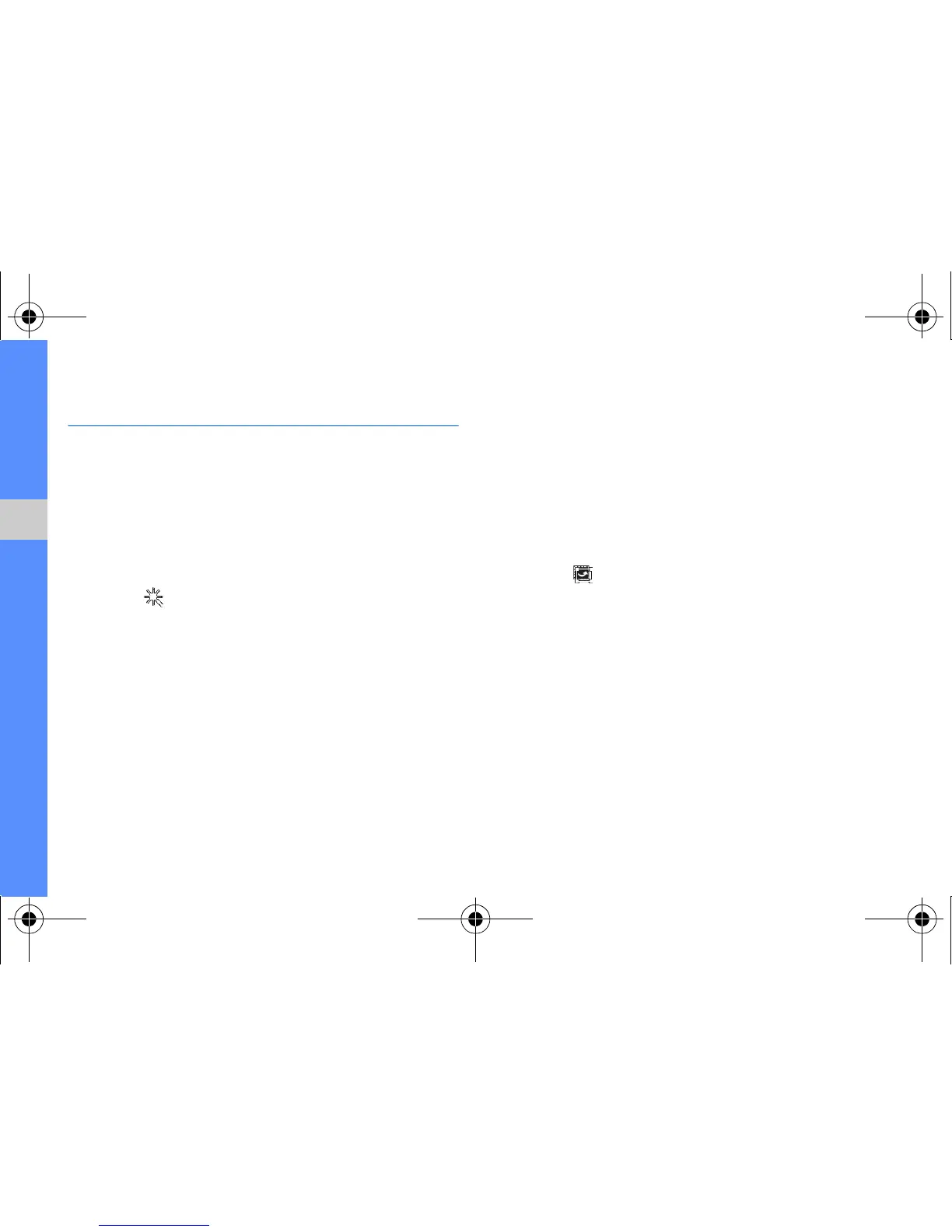 Loading...
Loading...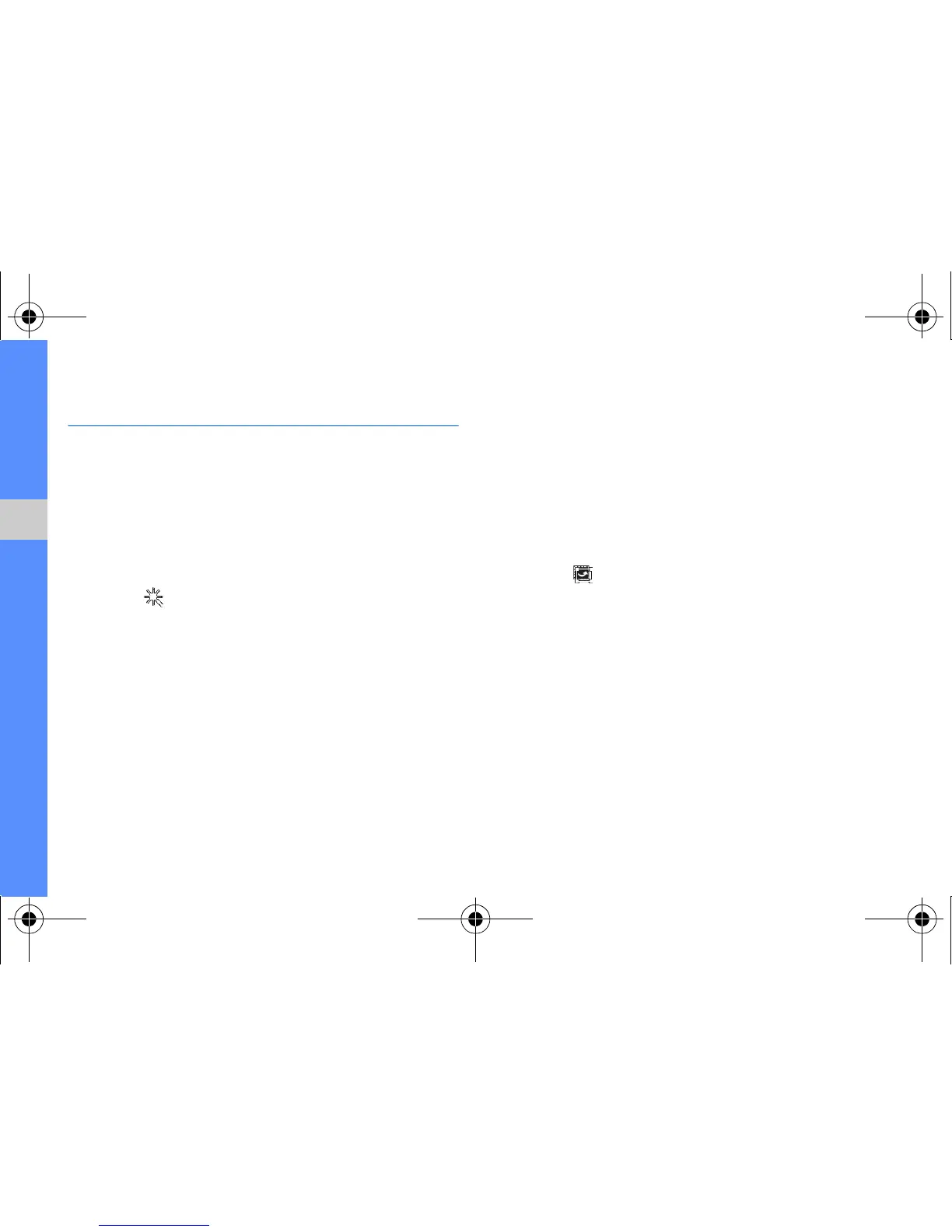
Do you have a question about the Samsung GT-B5722 and is the answer not in the manual?
| Model | GT-B5722 |
|---|---|
| Network | GSM / HSPA |
| GPRS | Class 10 |
| EDGE | Class 10 |
| Type | TFT, 256K colors |
| Phonebook | 1000 entries |
| Internal | 50 MB |
| Secondary Camera | No |
| Loudspeaker | Yes |
| WLAN | No |
| Bluetooth | 2.1, A2DP |
| GPS | No |
| Radio | Stereo FM radio, RDS |
| Messaging | SMS, MMS, Email |
| Browser | WAP 2.0/xHTML |
| Java | Yes, MIDP 2.0 |
| 2G bands | GSM 900 / 1800 / 1900 |
| 3G bands | HSDPA 2100 |
| SIM | Dual SIM (Mini-SIM) |
| Card slot | microSDHC |
| Alert types | Vibration, MP3 ringtones |
| USB | microUSB 2.0 |
| Games | Yes |
| Colors | Black |