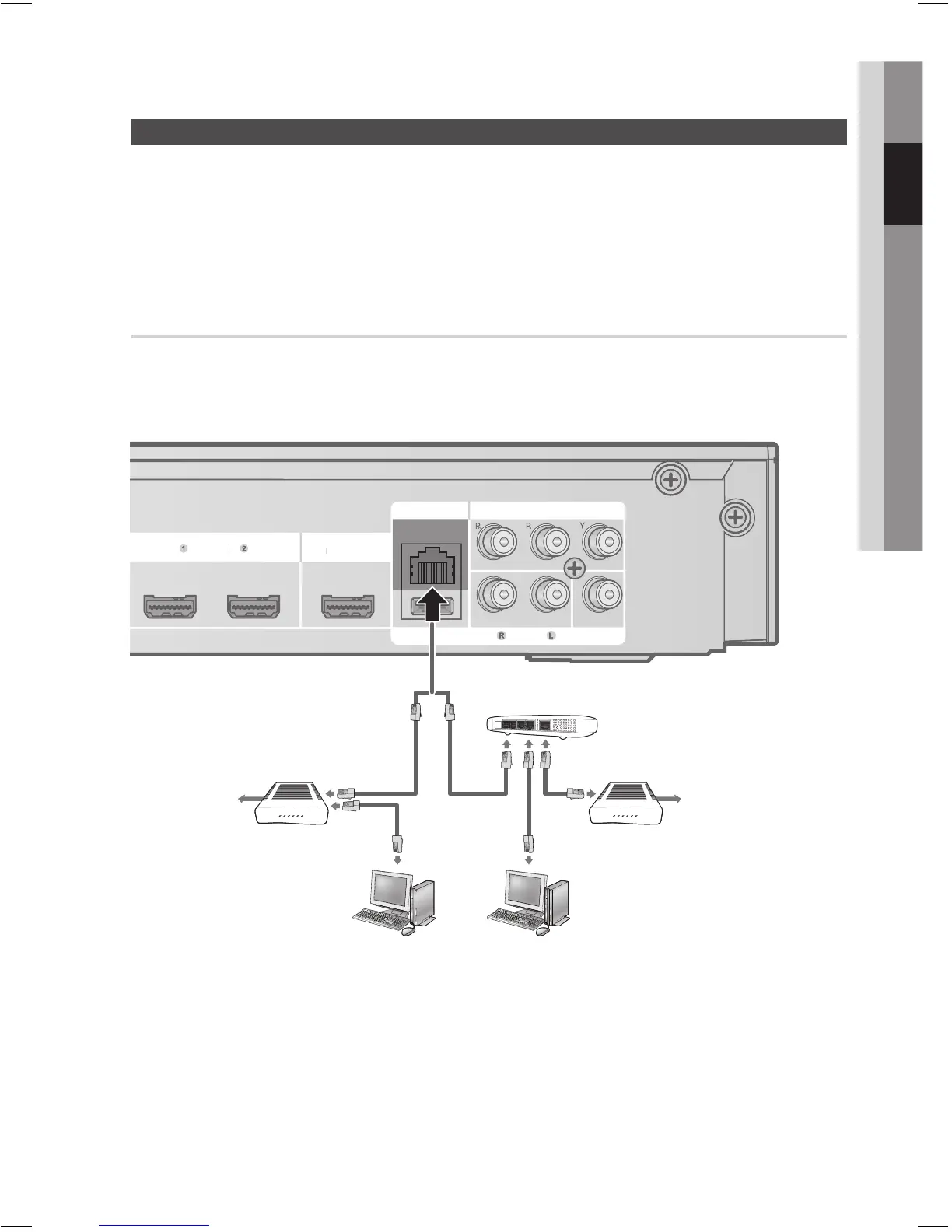English 25
02 Connections
Connecting to the Network
This product enables you to view network based services (See pages 56~61) such as Internet@TV and
BD-LIVE, as well as receive software upgrades when a network connection is made. We recommend
using an AP (Access Point) or IP router for the connection.
For more information on router connection, refer to the user manual of the router or contact the router
manufacturer for technical assistance.
Cable Network
Using the Direct LAN Cable (UTP cable), connect the LAN terminal of the product to the LAN
terminal of your modem.
Set the network options. (See page 37)
NOTE
Internet access to Samsung’s software update server may not be allowed, depending on the router you use or the
ISP’s policy. For more information, contact your ISP (Internet Service Provider).
For DSL users, please use a router to make a network connection.
For the AllShare function, a PC must be connected in the network as shown in the fi gure.
1.
2.
✎
HDMI IN
COMPONENT OUT
VIDEO OUT
AUX
HDMI OUT
WIRELESS LAN
DMI I
COMPONENT OUT
IDEO OU
DMI OUT
WIRELESS LAN
LAN
Router
Broadband modem
Broadband
service
Or
Broadband modem
(with integrated router)
Broadband
service
Networking with PC for
AllShare function
(See pages 60~61)
HT-C5500D_ELS_ENG_0318.indd 25HT-C5500D_ELS_ENG_0318.indd 25 2010-03-18 5:21:122010-03-18 5:21:12
