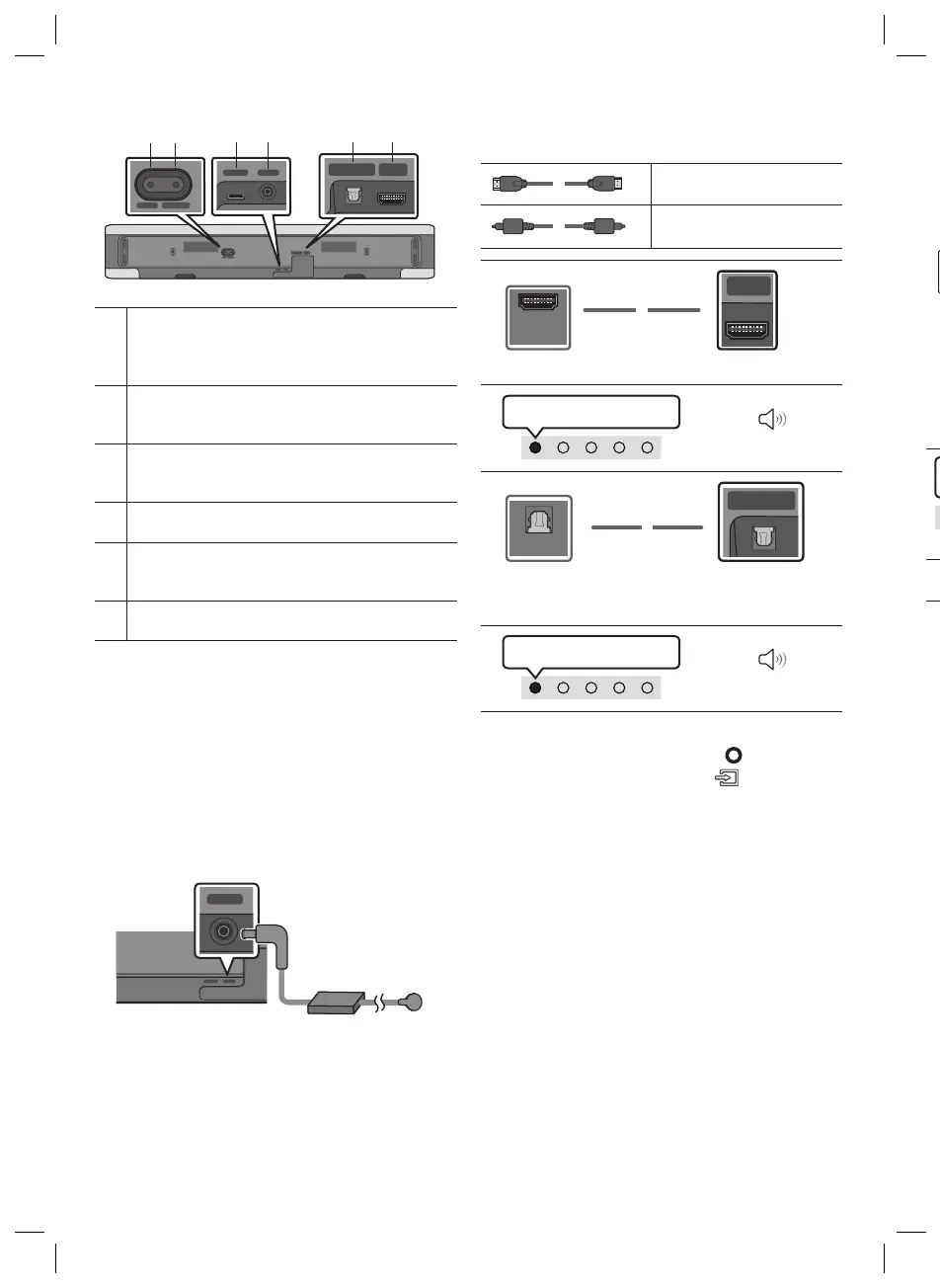English - 5English - 4
Bottom Panel of the Soundbar
SERVICE DC 19V
HDMI
(ARC)
DIGITAL AUDIO IN
(OPTICAL)
ID SET NETWORK
HDMI
(ARC)
DIGITAL AUDIO IN
(OPTICAL)
SERVICE DC 19V
HDMI OUT
(TV-ARC)
DIGITAL AUDIO IN
(OPTICAL)
DIGITAL AUDIO IN
(OPTICAL)
SERVICE DC 19V
HDMI
(ARC)
DIGITAL AUDIO IN
(OPTICAL)
ID SET NETWORK
HDMI
(ARC)
DIGITAL AUDIO IN
(OPTICAL)
HDMI OUT
(TV-ARC)
DIGITAL AUDIO IN
(OPTICAL)
DIGITAL AUDIO IN
(OPTICAL)
SERVICE DC 19V
HDMI
(ARC)
DIGITAL AUDIO IN
(OPTICAL)
ID SET NETWORK
HDMI
(ARC)
DIGITAL AUDIO IN
(OPTICAL)
SERVICE DC 19V
HDMI OUT
(TV-ARC)
DIGITAL AUDIO IN
(OPTICAL)
DIGITAL AUDIO IN
(OPTICAL)
SERVICE DC 19V
HDMI
(ARC)
DIGITAL AUDIO IN
(OPTICAL)
ID SET NETWORK
HDMI
(ARC)
DIGITAL AUDIO IN
(OPTICAL)
SERVICE DC 19V
HDMI OUT
(TV-ARC)
DIGITAL AUDIO IN
(OPTICAL)
DIGITAL AUDIO IN
(OPTICAL)
ID SET
Press to connect the Soundbar to Surround speakers and
a subwoofer wirelessly. (The surround speaker, subwoofer
are sold separately.)
NETWORK
Press to connect to a wireless network (Wi-Fi) via the
SmartThings app.
SERVICE
Connect a USB storage device to upgrade the product's
software.
DC 19V (Power Supply In)
Connect the AC/DC power adapter.
DIGITAL AUDIO IN (OPTICAL)
Connect to the digital (optical) output of an external
device.
HDMI (ARC)
Connect to the HDMI (ARC) port on a TV.
03 CONNECTING THE
SOUNDBAR
Connecting Electrical Power
• For more information about the required electrical power and
power consumption, refer to the label attached to the product.
(Label: Bottom of the Soundbar Main Unit)
SERVICE DC 19V
HDMI
(ARC)
DIGITAL AUDIO IN
(OPTICAL)
HDMI
(ARC)
DIGITAL AUDIO IN
(OPTICAL)
SERVICE DC 19V
HDMI OUT
(TV-ARC)
DIGITAL AUDIO IN
(OPTICAL)
DIGITAL AUDIO IN
(OPTICAL)
SERVICE DC 19V
HDMI
(ARC)
DIGITAL AUDIO IN
(OPTICAL)
ID SET NETWORK
HDMI
(ARC)
DIGITAL AUDIO IN
(OPTICAL)
SERVICE DC 19V
HDMI OUT
(TV-ARC)
DIGITAL AUDIO IN
(OPTICAL)
DIGITAL AUDIO IN
(OPTICAL)
Bottom of the
Soundbar Main Unit
04 CONNECTING WITH A
CABLE
HDMI Cable
Optical Cable (not supplied)
Bottom of the Soundbar
SERVICE DC 19V
HDMI
(ARC)
DIGITAL AUDIO IN
(OPTICAL)
ID SET NETWORK
SERVICE DC 19V
HDMI
(ARC)
DIGITAL AUDIO IN
(OPTICAL)
SERVICE DC 19V
HDMI OUT
(TV-ARC)
DIGITAL AUDIO IN
(OPTICAL)
DIGITAL AUDIO IN
(OPTICAL)
TV
HDMI IN
(ARC)
HDMI OUT
OPTICAL OUT
HDMI 입력
(ARC)
HDMI 출력
OPTICAL 출력
White On -> Off
“Digital Audio In”
TV / BD / DVD player /
Set-top box / Game console
Bottom of the
Soundbar
OPTICAL OUT
HDMI 입력
(ARC)
HDMI 출력
OPTICAL 출력
SERVICE DC 19V
HDMI
(ARC)
DIGITAL AUDIO IN
(OPTICAL)
ID SET NETWORK
SERVICE DC 19V
HDMI
(ARC)
DIGITAL AUDIO IN
(OPTICAL)
HDMI OUT
(TV-ARC)
DIGITAL AUDIO IN
(OPTICAL)
DIGITAL AUDIO IN
(OPTICAL)
White On -> Off
“Digital Audio In”
NOTES
• When the TV sound is not output, press the (Multi Function)
button at the top of the Soundbar or the (Source) button
on the remote control to select the “Digital Audio In” mode.
• The recommended cable is High Speed HDMI Cable with Ethernet.
• When you use an optical cable and the terminals have covers, be
sure to remove the covers.
Using the Q-Symphony Function
For Q-Symphony, the Soundbar syncs with a Samsung TV to output
sound through two devices for optimum surround effect. When the
Soundbar is connected, the menu, “TV+Soundbar” appears under
the Sound Output menu of the TV.
• TV menu example: TV + [AV] Soundbar series name (HDMI)
NOTES
• It can operate according to the Codec supported by TV.
• This function is supported only when the HDMI Cable or Optical
Cable (not supplied) is connected.
• This function is available in some Samsung TVs and some
Soundbar models.
• When using Q-Symphony, you can only choose “Game” or
“Adaptive Sound”.
05 CONNECTING WIRELESSLY
Connecting a TV or Bluetooth Device via
Bluetooth
Red → Green →
Blue Blinks
Cyan Blinks X3
Pairing
Connection is complete
“Ready to connect via Bluetooth.”
NOTE
• If asked for a PIN code when connecting a Bluetooth device,
enter <0000>.
Connecting via Wi-Fi (Wireless
Network)
To connect a Soundbar to a mobile device via a wireless network
(Wi-Fi), the SmartThings app is required.
1. Connect your mobile device (smartphone, tablet, etc.) to the
Wi-Fi network the TV is connected to.
2. Install and launch the SmartThings app on your mobile device
(smartphone, tablet, etc.).
3. Follow the instructions in the app screen on the mobile device
to connect the Soundbar to your Wi-Fi network.
4. Using Alexa, you can play music, listen to news, see weather
forecasts, and control home appliances. To use Amazon Alexa,
an Amazon account is required to connect the Soundbar over
the network.
Connecting To Apple AirPlay 2
• With AirPlay 2, you can control your home’s audio system from
your iPhone, iPad, HomePod, or Apple TV.
• This Samsung Soundbar supports AirPlay 2 and requires iOS 11.4
or later.
• This feature may not be available in some countries.
OR
