Do you have a question about the Samsung LE22B350F2W and is the answer not in the manual?
Instructions for attaching the TV stand.
Required clearances for proper ventilation and installation.
Instructions for safely mounting the TV to a wall.
Details the TV's input/output connection ports.
Step-by-step guide to insert batteries into the remote.
Explains the functions of each button on the remote control.
Initial TV setup process for language, country, and channel scanning.
Options for managing TV channels, including country and auto store.
Managing channels, favorites, and viewing reservations.
Adjusts basic picture quality settings like brightness and color.
Automatically adjusts video signals for optimal picture.
Manages child lock, parental ratings, and PIN changes.
Selects external input sources like DVD or PC.
Guides users through troubleshooting picture and sound issues.
Details various methods for connecting external devices.
Common issues and their solutions before seeking professional help.
Instructions for attaching the TV stand.
Required clearances for proper ventilation and installation.
Instructions for safely mounting the TV to a wall.
Details the TV's input/output connection ports.
Step-by-step guide to insert batteries into the remote.
Explains the functions of each button on the remote control.
Initial TV setup process for language, country, and channel scanning.
Options for managing TV channels, including country and auto store.
Managing channels, favorites, and viewing reservations.
Adjusts basic picture quality settings like brightness and color.
Automatically adjusts video signals for optimal picture.
Manages child lock, parental ratings, and PIN changes.
Selects external input sources like DVD or PC.
Guides users through troubleshooting picture and sound issues.
Details various methods for connecting external devices.
Common issues and their solutions before seeking professional help.






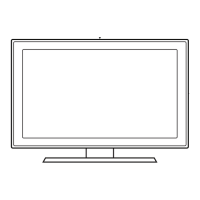





