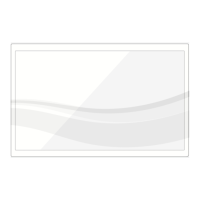Do you have a question about the Samsung LN19A330J1D and is the answer not in the manual?
Details U.S. specific warranty information regarding third-party intellectual property rights.
Details warranty information for countries outside the U.S. regarding third-party intellectual property.
Outlines the limited warranty statement for Samsung products in North America.
Provides warnings and advice on preventing screen damage from still image display.
Details the key features and capabilities of the LCD TV.
Lists the items included with the LCD TV and instructions for checking them.
Describes the TV's physical buttons on the lower-right panel and their functions.
Explains the function of each button on the remote control.
Provides instructions for connecting VHF and UHF antennas to the TV.
Details how to connect antennas with 300 Ohm flat twin leads.
Details how to connect antennas with 75 Ohm round leads.
Explains how to connect separate VHF and UHF antennas.
Instructions for connecting cable TV without using a cable box.
Instructions for connecting a cable box that descrambles all channels.
Instructions for connecting a cable box that descrambles only some channels.
Instructions for connecting a VCR using video cables.
Instructions for connecting a VCR using S-Video cables for better picture quality.
Instructions for connecting a PC to the TV using a D-Sub cable.
Instructions for connecting a PC to the TV using an HDMI/DVI cable.
Explains how to turn the TV on and off using the remote or TV buttons.
Describes the automatic setup process for the TV when first powered on.
Explains how to change channels using the CH buttons on the remote.
Explains how to change channels directly using the numeric buttons.
Explains how to increase or decrease the TV volume using the VOL buttons.
Explains how to temporarily cut off the TV sound using the MUTE button.
Specifies how to select the signal source (Air or Cable) before memorizing channels.
Explains how to activate Dynamic, Standard, or Movie picture modes.
Provides a quick method to adjust picture settings using the TOOLS button.
Details how to adjust Backlight, Contrast, Brightness, Sharpness, Color, and Tint.
Guides on how to access and activate the Picture Options menu.
Explains how to adjust the color tone (e.g., Cool, Normal, Warm).
Details how to change the screen aspect ratio (e.g., Wide, 16:9, 4:3).
Explains how to select sound modes like Standard, Music, Movie, Speech, or Custom.
Provides a quick method to adjust sound settings using the TOOLS button.
Details how to adjust sound settings like Equalizer, Balance, and Bandwidth.
Allows selection of preferred audio language for digital broadcasts.
Filters out scrambled digital channels after the auto program is completed.
Guides on setting up PC software for optimal display on the TV.
Lists and explains different display modes and resolutions for PC input.
Explains how to use the Auto Adjust function for automatic video signal adjustment.
Guides on adjusting screen quality to remove or reduce picture noise.
Explains how to set the TV's clock manually for timer features.
Step-by-step guide for manually setting the TV clock.
Provides a quick method to set the sleep timer using the TOOLS button.
Explains how to change the TV's on-screen menu language.
Guides on setting up or changing the V-Chip PIN for parental controls.
Provides steps to escape the V-Chip channel lock or 'emergency escape'.
Details options for customizing digital closed captions like size and font.
Lists common TV problems and their possible solutions.
Explains the function of each button on the remote control.
Instructions for connecting a VCR using video cables.
Instructions for connecting a VCR using S-Video cables for better picture quality.
Instructions for connecting a PC to the TV using a D-Sub cable.
Instructions for connecting a PC to the TV using an HDMI/DVI cable.
Explains how to stop the auto program process.
Explains how to verify stored channels after the auto program.
Defines the antenna signal types: Air, Cable, and Auto.
Allows selection of picture modes like Dynamic, Standard, or Movie.
Details how to adjust picture settings like Brightness and Contrast.
Explains the function of picture adjustment settings like Backlight and Color.
| Screen Size | 19 inches |
|---|---|
| Display Type | LCD |
| Resolution | 1366 x 768 |
| HDMI Ports | 2 |
| USB Ports | 1 |
| Aspect Ratio | 16:9 |
| Contrast Ratio | 3000:1 |
| Response Time | 8 ms |
| Viewing Angle | 170° (H) / 160° (V) |
| Input Ports | HDMI, USB, Component, Composite, RF |
| Brightness | 300 cd/m² |
| Sound Output | 10 W |