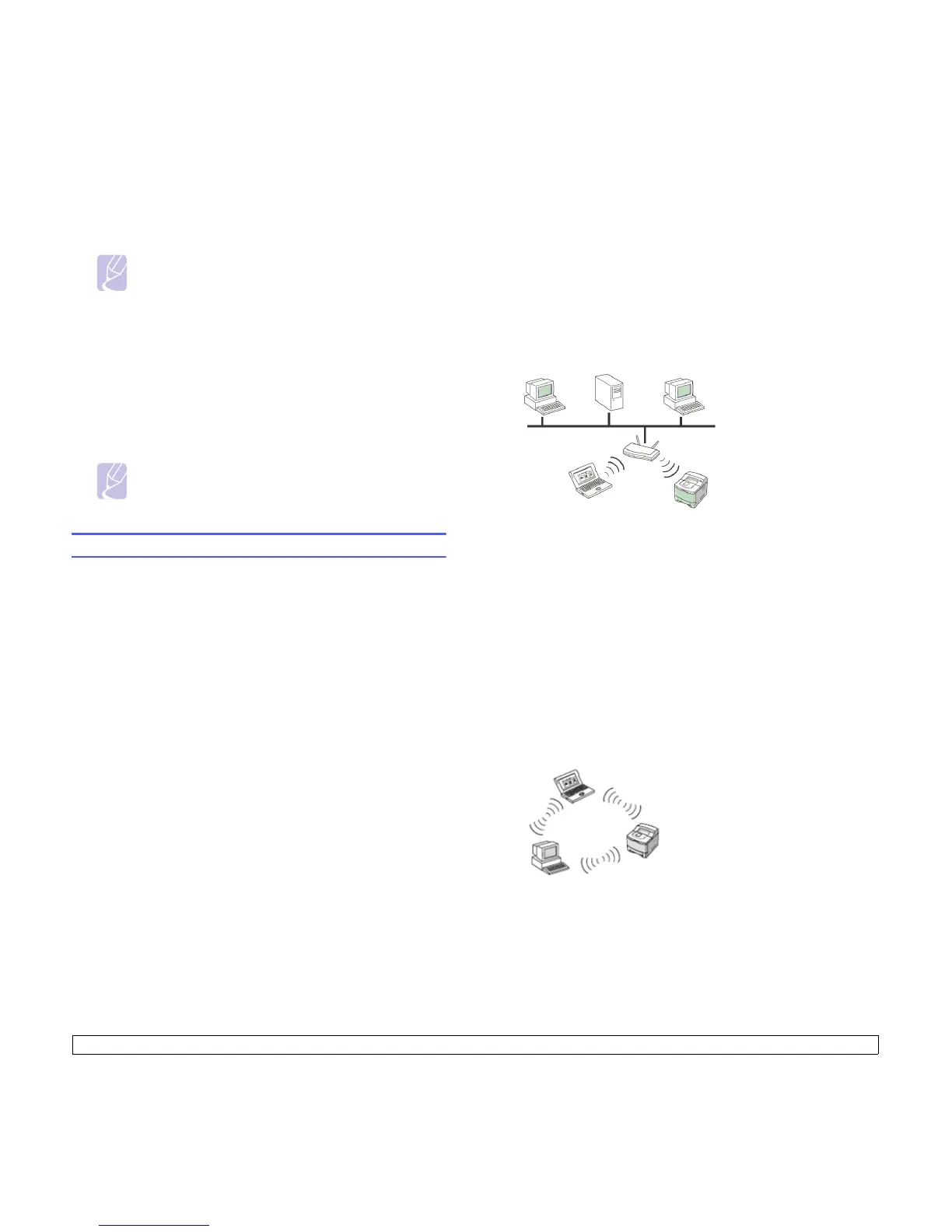3.4 <
Getting Started>
4 The list of machines available on the network appears. Select the
printer you want to install from the list and then click Next.
Note
•If you do not see your machine on the list, click Update to
refresh the list, or select Add TCP/IP Port to add your
machine to the network. To add the machine to the
network, enter the port name and the IP address for the
machine.
•To verify your machine’s IP address or the MAC address,
print a Network Configuration Report page.
5After the installation is finished, a window appears asking
you to print a test page and to register yourself as a user of
Samsung machines in order to receive information from Samsung. If
you so desire, select the corresponding checkbox(es) and click
Finish.
Note
If your machine does not work properly after the installation,
try to reinstall the printer driver. See
Software section
.
Using a wireless network
You must set up the network protocols on your machine to use it on your
network. This chapter will show you how this is easily accomplished.
Before starting, please locate the crossover network cable and the Printer
Software Installation CD-ROM provided with your machine (;printer). You
may need to contact a network administrator or the person who has set
up your wireless network for information regarding the configuration.
If you are already aware of your machine’s IP address configuration and
this IP address is available, you may go to Configuring the machine’s
wireless network part directly. Otherwise you have to follow all steps
from Checking your Network Environments part.
Checking your Network Environments
IP address
Every device in a network is identified by a unique numerical address
called an IP Address. Your machine came with a default IP address of
192.0.0.192, and you can verify this by printing out a Network
Configuration Report. In most cases a new IP address will be
automatically assigned by a DHCP (Dynamic Host Configuration Protocol
Server) located on the network.
In a few situations the IP address must be set manually. This is called a
static IP and is often required in corporate Intranets for security reasons.
We have provided an easy to use utility program on the Printer Software
CD-ROM named SetIP that can change the address for you.
In an office environment, we recommend that you contact a network
administrator to set this address for you.
Wireless Networks
• Infrastructure mode: An Infrastructure mode network is the most
common wireless network configuration in a home or office consisting
of a wireless router, or an access point, that connects all the
computers and other networked devices into a common local area
network (LAN).
The access point provides a special high speed connection to a Cable
or DSL modem or other wide area network (WAN) device that
connects the LAN to the Internet or a Corporate Intranet. Most
Infrastructure mode networks use a DHCP Server to automatically
assign the IP address and set other network parameters. If you know
that you are connecting to an Infrastructure mode network with an
access point, and the IP address is assigned by a DHCP server, you
may proceed to the Configuring the machine’s wireless network
part after reviewing the following parts on printing a Network
Configuration Report.
If you know that you are connecting to an Infrastructure mode network
with an access point, but it does not have DHCP address assignment,
or you are required to set a static IP, proceed to the Setting IP
address part before going to Configuring the machine’s wireless
network part after reviewing the following parts on printing a Network
Configuration Report.
• Ad-hoc mode : An Ad-hoc mode network provides peer to peer
communication. In an Ad-hoc mode network, wireless devices and
computers communicate directly with each other, without using an
access point. They can share files and machines, but may not be able
to access the Internet. The machine receives print jobs fromwireless
computers directly.
If you know that you are connecting to an ad-hoc mode network without
an access point, proceed to the Setting IP address part before going to
Configuring the machine’s wireless network part after reviewing the
following parts on printing a Network Configuration Report.
