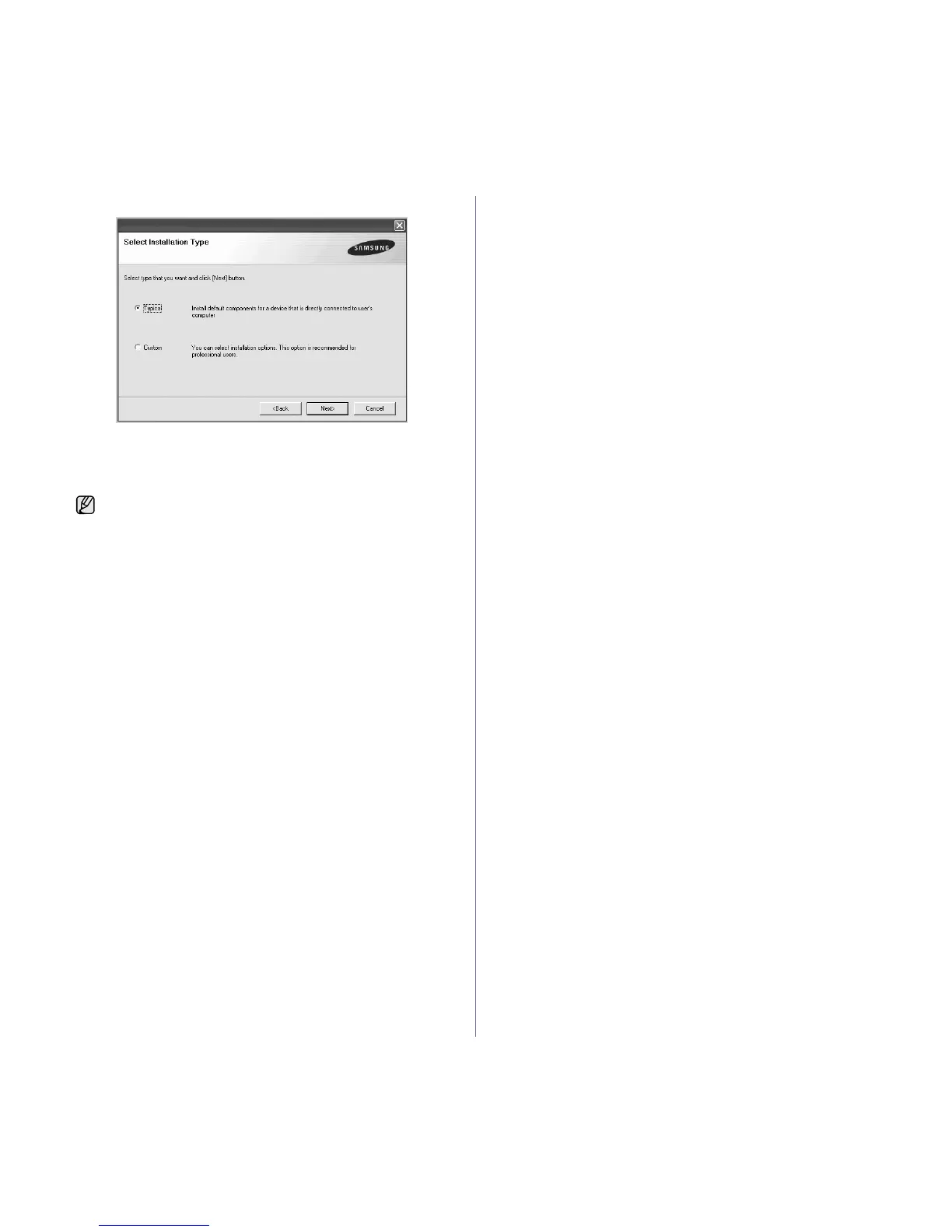18 _Getting started
4. Select Typical, and then click Next.
5. After the installation is finished, a window appears asking you to print a
test page and to register yourself as a user of Samsung machines in
order to receive information from Samsung. If you desire, select the
corresponding checkbox(es) and click Finish.
• If your machine does not work properly after the installation, try
to reinstall the printer driver. See Software section.
• During the printer driver installation process, the driver installer
detects the location information for your operating system and
sets the default paper size for your machine. If you use a
different Windows location, you must change the paper size to
match the paper you usually use. Go to printer properties to
change the paper size after installation is complete.
