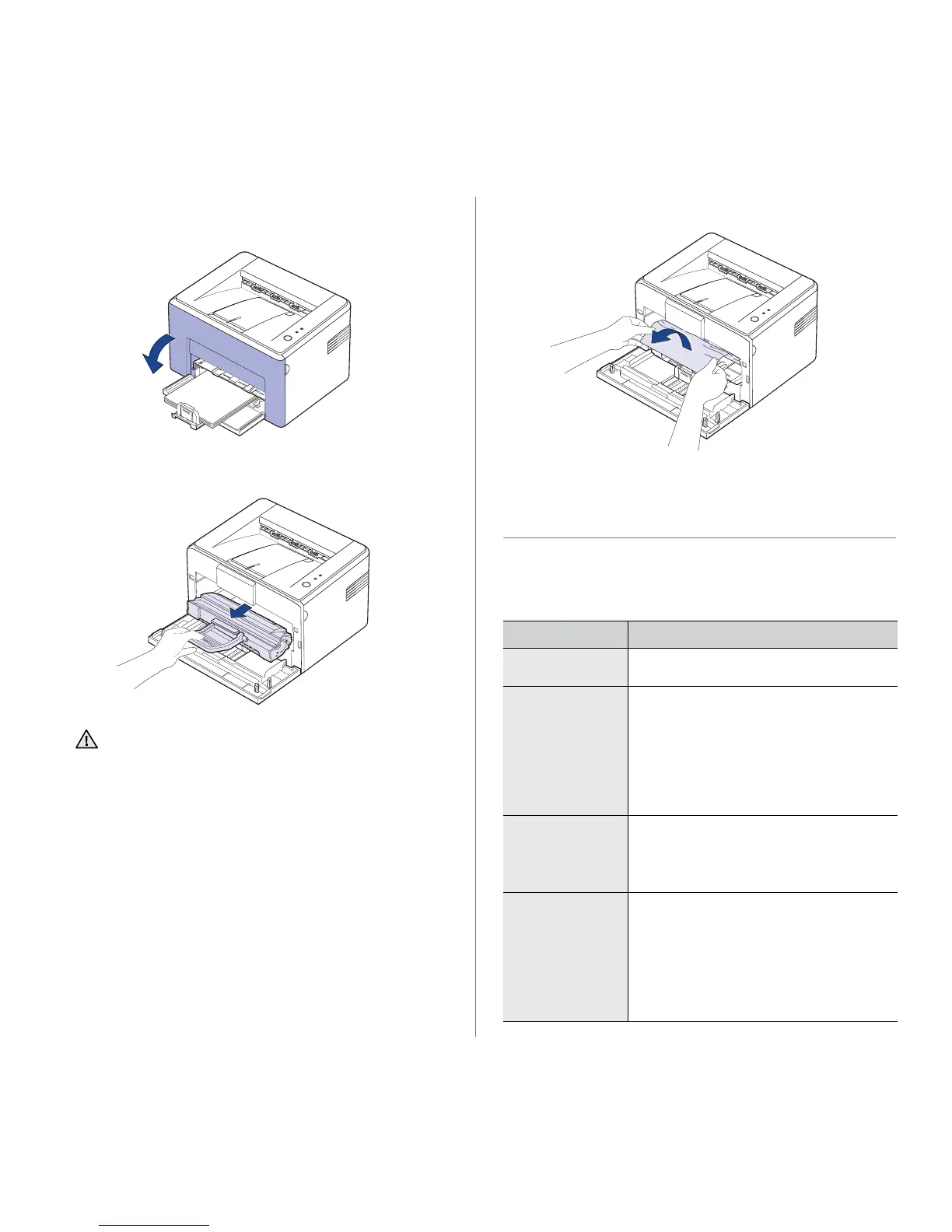Troubleshooting_33
Around the toner cartridge
1. Open the front cover.
2. Pull the toner cartridge out and remove it from the machine.
3. Gently pull the paper toward you.
4. Check that there is no other paper in the machine.
5. Reinstall the toner cartridge and close the front cover. Your machine
resumes printing the document from failed pages.
SOLVING OTHER PROBLEMS
The following chart lists some conditions that may occur and the
recommended solutions. Follow the suggested solutions until the problem is
corrected. If the problem persists, call for service.
Paper feeding
• Do not touch the green surface (or sky blue), the OPC drum,
with your hands or any other material. Use the handle on the
cartidge to avoid touching this area.
• Be careful not to expose the green surface (or sky blue), the
OPC drum, into light.This will cause damage to the OPC
drum.Cover the toner cartridge’s OPC drum with paper to
avoid damaging it from the light.
• Do not turn the toner cartridge over.
CONDITION SUGGESTED SOLUTIONS
Paper is jammed
during printing.
Clear the paper jam. See page 31.
Paper sticks
together.
• Ensure there is not too much paper in the tray.
The tray can hold up to 150 sheets of paper,
depending on the thickness of your paper.
• Make sure that you are using the correct type
of paper. See page 24.
• Remove paper from the tray and flex or fan the
paper.
• Humid conditions may cause some paper to
stick together.
Multiple sheets of
paper do not feed.
• Different types of paper may be stacked in the
tray. Load paper of only one type, size, and
weight.
• If multiple sheets have caused a paper jam,
clear the paper jam. See page 31.
Paper does not feed
into the machine.
• Remove any obstructions from inside the
machine.
• Paper has not been loaded correctly. Remove
paper from the tray and reload it correctly.
• There is too much paper in the tray. Remove
excess paper from the tray.
• The paper is too thick. Use only paper that
meets the specifications required by the
machine. See page 19.
