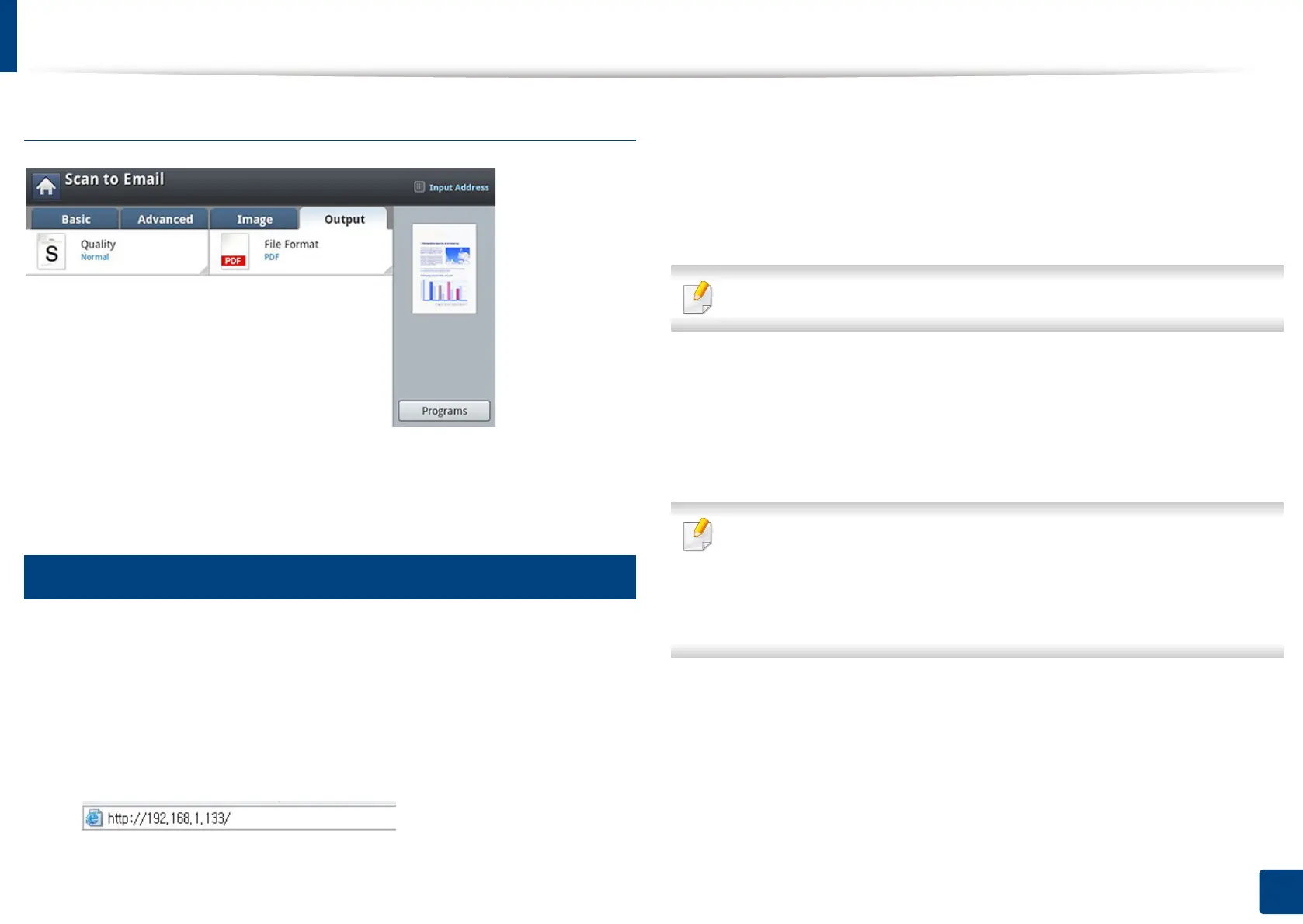Scanning and sending through email
148
7. Scanning
Output tab
• Quality: Adjusts the display quality of the scanned output.
• File Format: Selects the file format for the file to be sent.
2
Setting up an email account
1
Check whether or not the network cable is connected to the machine. If
not, connect the machine with a standard network cable.
2
Start a web browser such as Internet Explorer, Safari, or Firefox and enter
your machine’s new IP address in the browser window.
For example,
3
Click Login on the upper right of the SyncThru™ Web Service website.
4
Type in the ID and Password.
Use the same login ID, Password as when logging in from the machine
(see "Log-in" on page 238).
If you want to change the password, see "Security tab" on page 266.
5
Select Settings > Network Settings and Outgoing Mail Server(SMTP).
6
Enter the IP address in dotted decimal notation or as a host name.
7
Select a Secure Email Connection with SSL/TLS option.
Based on the option you select, you must enter the port number in step 8.
• None: Port 25 is used by default.
• SSL: Port 465 is used by default.
• TLS: Port 587 is used by default.
8
Enter the server port number, from 1 to 65535.
9
Check the box next to SMTP Requires Authentication to require
authentication.
10
Enter the SMTP server login name and password.
