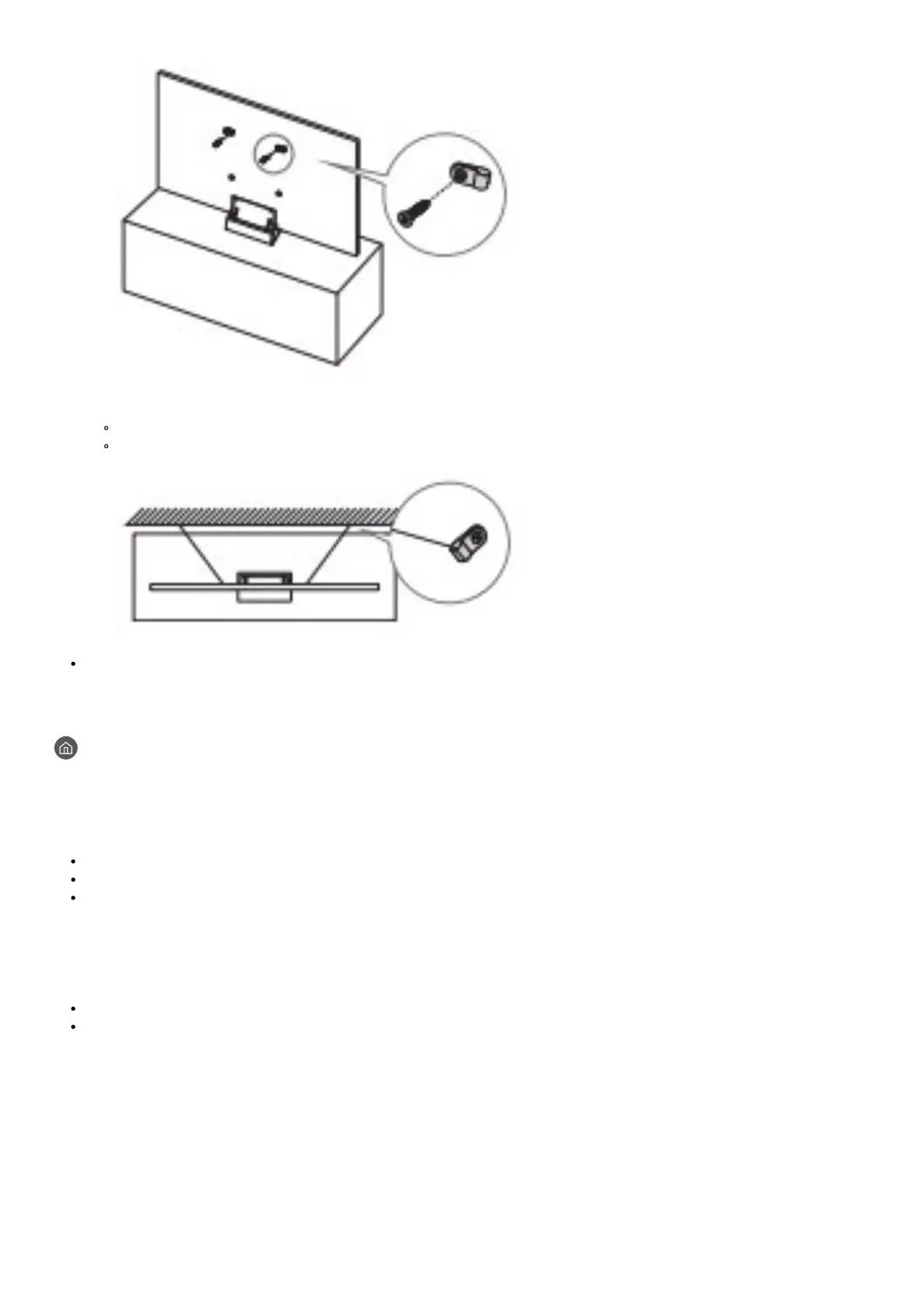3. Connect the brackets fixed to the TV and the brackets fixed to the wall with a durable, heavy-duty string, and then tie the string
tightly.
Install the TV near the wall so that it does not fall backwards.
Connect the string so that the brackets fixed to the wall are at the same height as or lower than the brackets fixed to the
TV.
The product colour and shape may vary depending on the model.
Controlling External Devices with a Samsung Remote Control – Using the Universal Remote
> Source > Universal Remote
The universal remote control feature lets you control cable boxes, Blu-ray players, home theatres, and other external devices
connected to the TV using the TV’s remote control. For more information on using the Universal Remote function, see the e-Manual
chapter, “Guide > Remote Control and Peripherals > Controlling External Devices with a Samsung Remote Control – Using the
Universal Remote”.
Certain external devices connected to the TV may not support the universal remote feature.
To set up the universal remote by using an IR command, connect the One Connect to the One Connect port.
Put the connected devices near One Connect and make sure there are no obstacles in front of the devices.
The Samsung Smart Remote
About the Buttons on the Samsung Smart Remote
The images, buttons, and functions of the Samsung Smart Remote may differ depending on the model
The Universal Remote function operates normally only when you use the Samsung Smart Remote that
comes with the TV.
